Are you looking for a tutorial on how to notify subscribers of new WordPress posts?
Creating content and managing a blog is challenging in itself. But simply publishing content isn’t enough. You’ll need to promote your blog a lot to generate traffic and leads.
Push notifications are a great way to generate repeat traffic, engagement, and sales. The best part is that you can completely automate sending powerful push notifications.
In this article, we will check out how to notify subscribers of new WordPress posts.
We’re going to use PushEngage for this tutorial. PushEngage is the #1 push notification software in the world. So, your campaigns will be in safe hands.
Let’s dive in.
Method #1: RSS Push to Notify Subscribers of New WordPress Posts
If your site has an RSS feed, you can use it to notify subscribers of new WordPress posts automatically.
We’re going to see how you can set up RSS push notifications for any WordPress site. Before you start, go ahead and check if your site has an RSS feed or not. You can check by going to the URL: yoursite.com/rss or yoursite.com/feed.
Remember to replace the ‘yoursite’ in that URL with your site’s actual link. If you see the RSS page load, then you’re all set.
All WordPress sites come with an RSS feed by default. So, there shouldn’t be any problems.
Step #1: Install PushEngage
Head over to the PushEngage home page and click the Get Started button:

You can select the free plan to try out PushEngage, or choose a paid plan if you’re serious about growing your business. The paid plans include better audience targeting options and campaign automation features.
Once you’ve signed up for an account, head over to the PushEngage dashboard and go to Site Settings » Site Details:
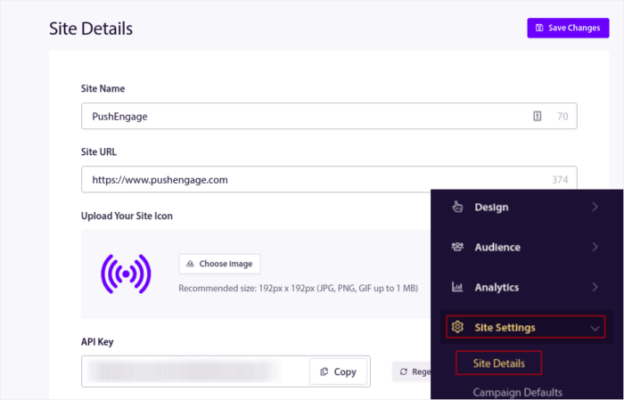
This is where you can customize how your brand looks in the push notifications that you send out. Go ahead and set a logo and site URL for your push notifications.
Your push notification subscribers will see your Site Name, Site Image, and Site URL on your notifications. So, you should set these up right now to test your push notifications later on.
Once this is done, you’ll need to head over to the PushEngage dashboard and get the installation code. Click on the Click Here For Setup Instruction button:
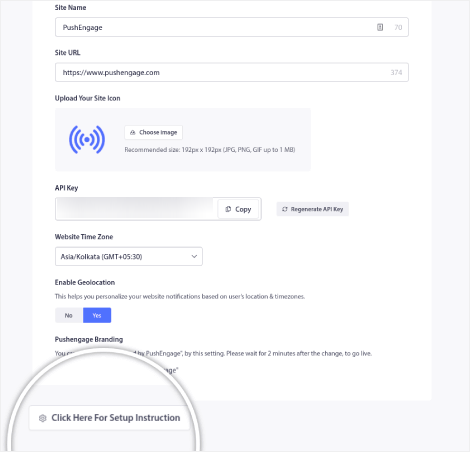
Copy the installation code:
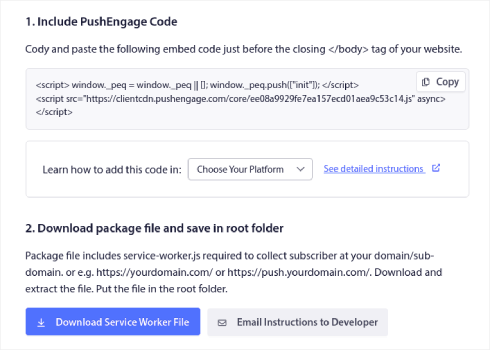
And then, you’d need to paste the installation code into the HTML <head> of your website.
If you’re not sure how you can do that, check out this article on how to install web push notifications on any site.
Step#2: Enable RSS Push Notifications from PushEngage Dashboard
Once you’ve installed PushEngage on your site, head over to your PushEngage dashboard and go to Campaign » RSS Auto Push:
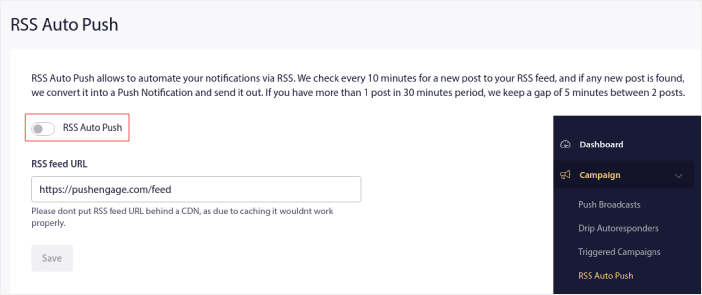
Click the toggle button to enable RSS Auto Push and paste in your RSS feed URL.
Once that’s done, click on Verify RSS to confirm that your RSS feed has been accepted. When you’re done, simply hit Save.
And that’s it! That’s all there is to it.
Your push notification subscribers will automatically receive a push notification about your new content every time you publish a new post.
Method #2: RSS Emails to Notify Subscribers of New WordPress Posts
You can use the RSS feed on your website to automatically send out an email whenever a new blog post is published.
To create an RSS feed email, we recommend using Sendinblue.
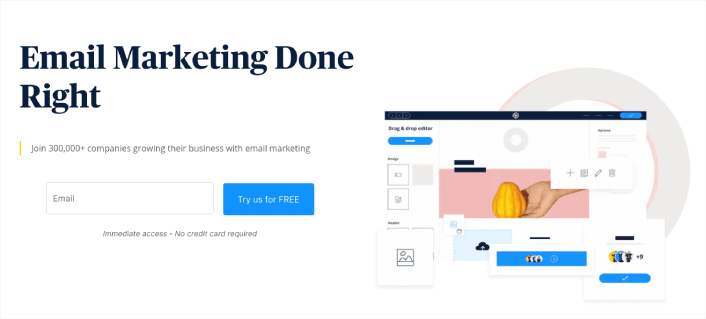
Sendinblue is a top-tier email marketing service. You can use it to send automated emails right out of the box. Signup for free on the homepage to get started. After you’ve created an account, you’ll see your Sendinblue dashboard.
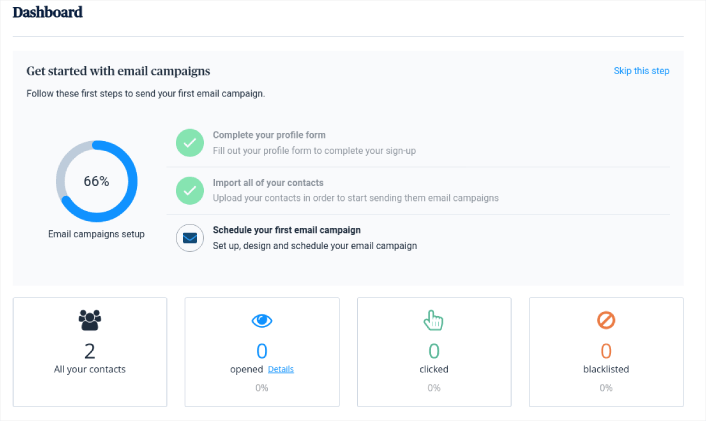
Now, click the + button in the top navigation menu. Then click the Integrations menu option below that:
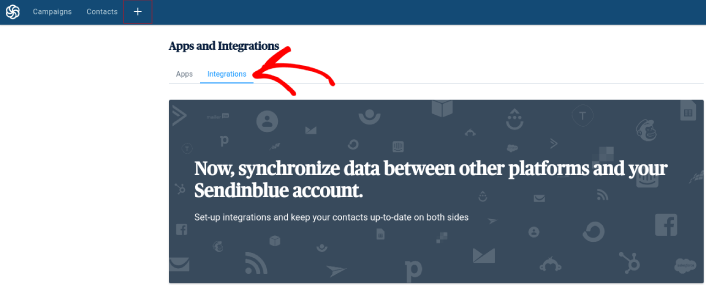
Type RSS into the search bar, and you’ll see the RSS campaign option.
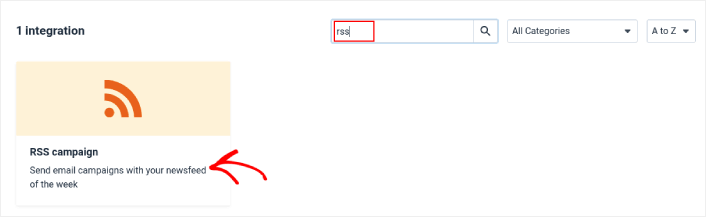
Click on RSS campaign to create a new RSS campaign. Then, give your RSS campaign a name and click on Create Integration:
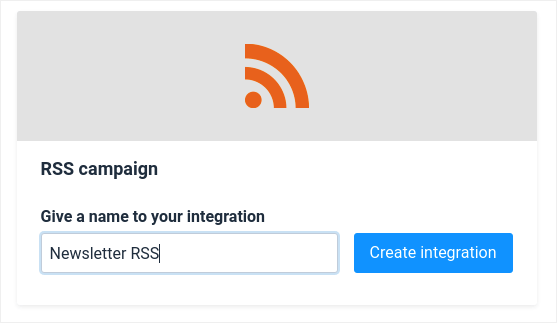
Next, you’ll need to configure your email campaign to fetch your RSS feed and automatically send emails. Start by pasting in your RSS feed URL and click on Load RSS:
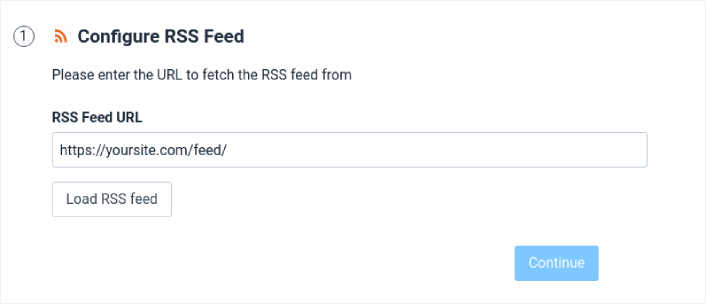
Then, click Continue and set up the email design. We recommend that you go with the default design as it’s already set up nicely.
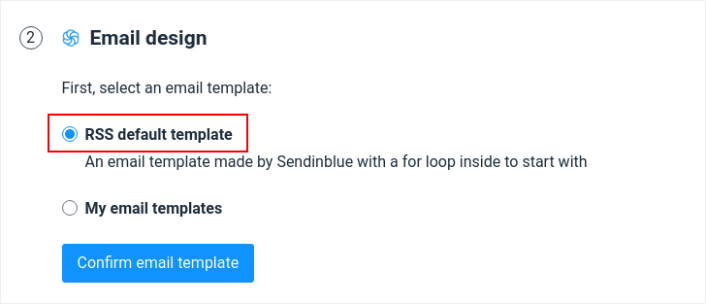
Then, click on Confirm email template to continue. Next, you’ll have to select exactly to who you want to send your RSS feed email campaign.
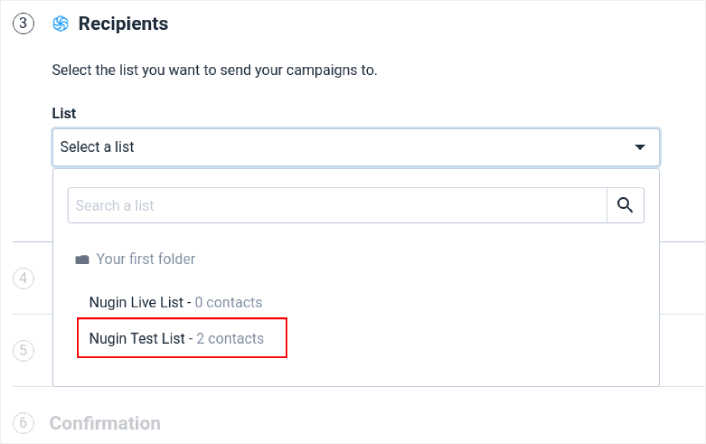
Then, finalize your campaign details and give your campaign a name.
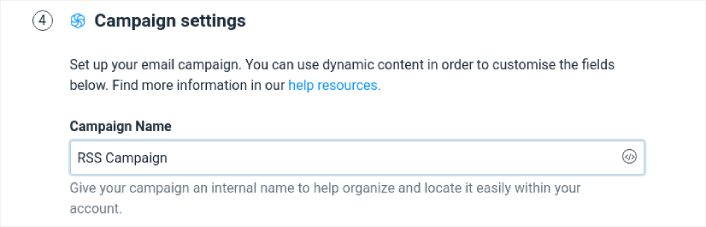
Then, add a dynamic subject line by clicking on the Add a dynamic content button and selecting TITLE from the dropdown list.
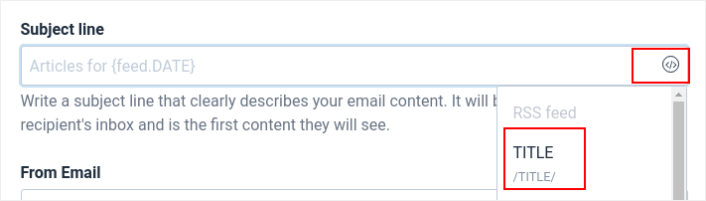
For the From Email, simply select your email address from the dropdown list.

The From Name is the name of your brand. This can be your name in the case of a personal brand.

After that, click the Continue button and select when to send your campaign:
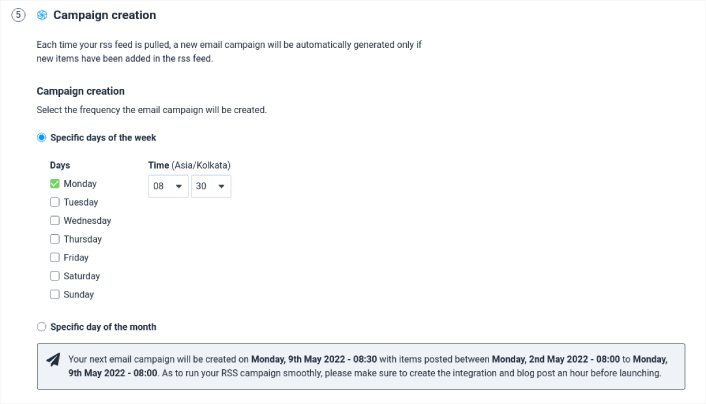
You can also choose to send the email automatically or manually.
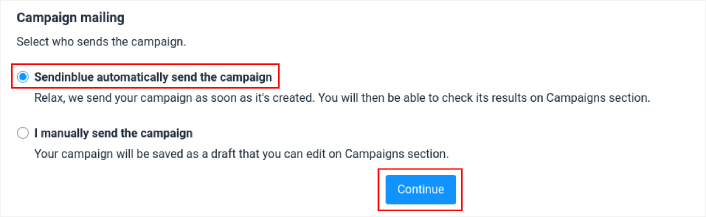
When you’re done, click on the Continue button.
Finally, click on Save and Activate to launch your campaign:
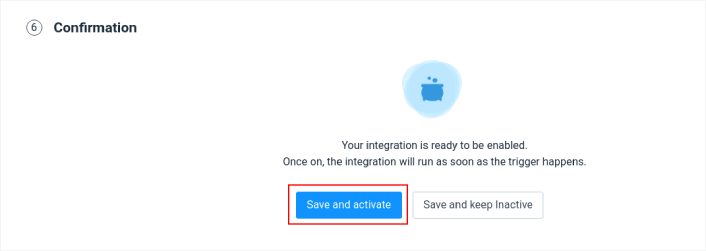
And you’re done!
Method #3: Newsletter to Notify Subscribers of New WordPress Posts
Lastly, you can also send updates about your new WordPress posts to your subscribers using your email newsletter. This is a manual process, and while you get a LOT of control over your creative process and customization, it can take time to set up.
For this, we recommend using Constant Contact.
Constant Contact is easy to use and is the most beginner-friendly email marketing service. You get simple tracking and reporting, unlimited emails, social media sharing tools, segmentation, a free image library, and much more.
If you’ve never created an email newsletter before, check out this guide to creating email newsletters (the right way).
You Can Notify Subscribers of New WordPress Posts. What Next?
While RSS push can be a simple way to automate traffic to your posts, there is a huge risk.
For most sites, publishing a post is a regular activity. And you might not want to send push notifications that often. Not to mention, you’re sending out a broadcast message to all your subscribers without any targeting. So, it’s not the most effective strategy.
Check out these articles before you start using RSS push notifications:
- How to Convert Subscribers To Buyers Using Web Push Notifications
- Push Notification Best Practices
- Why Welcome Push Notifications Are Important
- How to Add a Web Notifications WordPress Plugin to Your Site
If you’re new to push notifications, you should follow a full-blown push notification testing process before you go live. It will help you troubleshoot common issues before your visitors see them and start complaining about a broken user experience.
And if you haven’t already, go ahead and give PushEngage a try. PushEngage is the #1 push notification service in the world. So, if you’re serious about growing your business, you should invest in PushEngage.
Push notifications are helping businesses grow across the world. Are you just going to wait for your competitors to start using it before you?
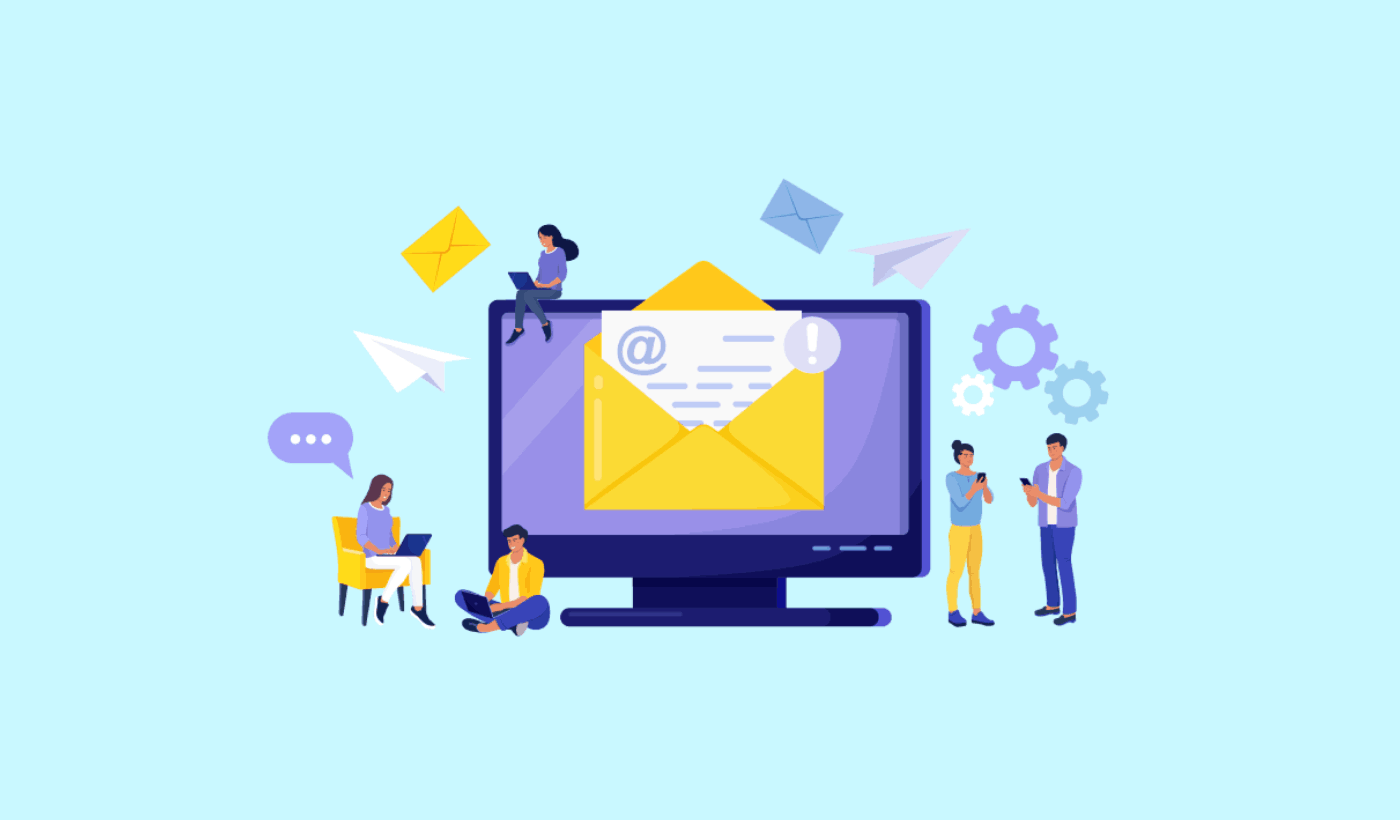
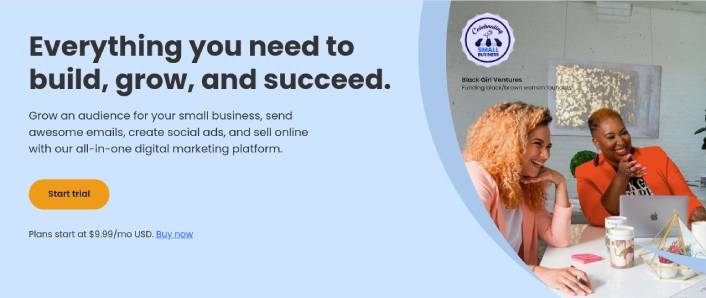
I love your wordpress design, wherever would you download it from?
It’s a custom design. The website’s built with a combination of Gutenberg and SeedProd. SeedProd has a huge library of website templates. So, you can launch super fast. Go check it out!