Notice: There is no legacy documentation available for this item, so you are seeing the current documentation.
Targeting Rules help you manage the Subscription Optin or Popup Dialogobox on specific pages. You can choose to include/exclude certain pages from the dashboard itself instead of going ahead and removing the code every time.
Types of Targeting Rule
There are two types of targeting rules – Global Targeting Rule and local Targeting Rule of Popup Modals. Here, the former gives more control over which pages the Optin shows up, whereas the latter takes care of where the Optin would show up, especially when you want to have more than one Popup on your website.
Setting Up Rules
Navigate to Design » Targeting Rule and Toggle it On.
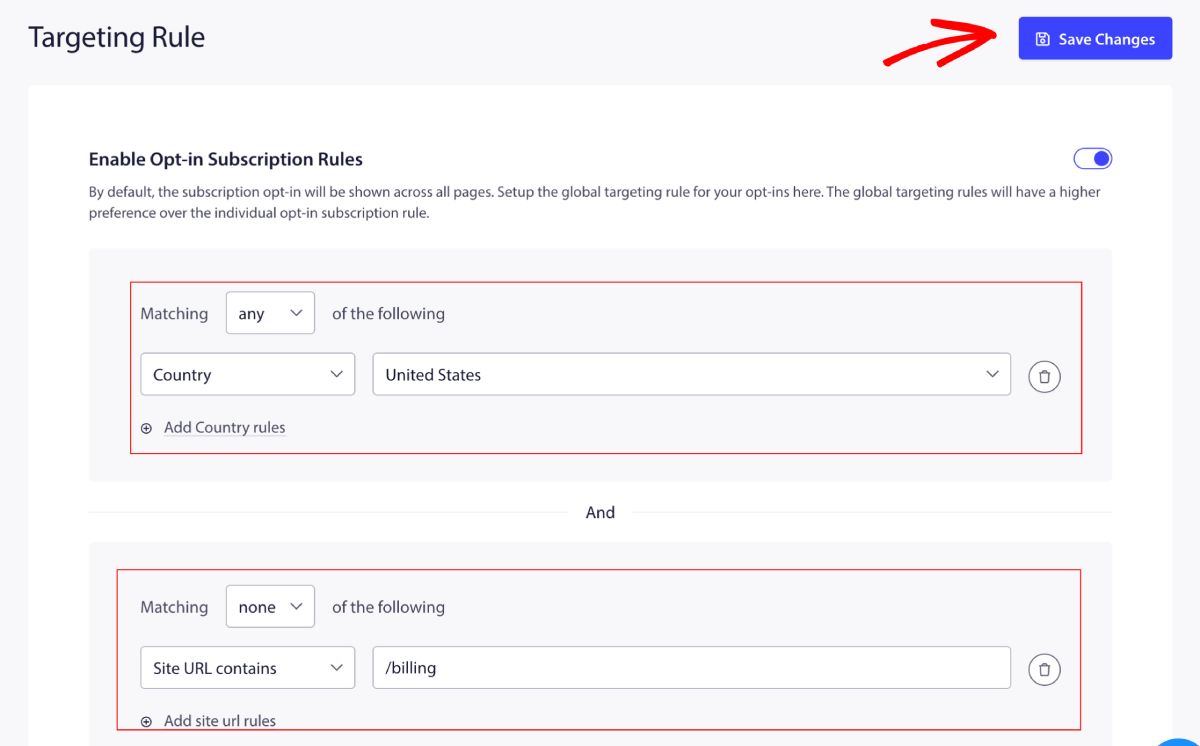
After you have turned it on, you can decide whether you want to add the website URLs or Country in case you do not want to show the Subscription Pop-up for visitors of a specific country.
The matching filter has two options: Any Is for including and None is for excluding the website URL or countries.
Understanding Local Targeting Rules
If you want to choose more than one Popup Modal to collect subscribers from your website, then using the Local Rules when styling the Popup is recommended. This way, you can manage different styles on different pages or countries.
You can visit Design » Popup Modals. Scroll to your selected Popup styles and Click on Edit Popup.
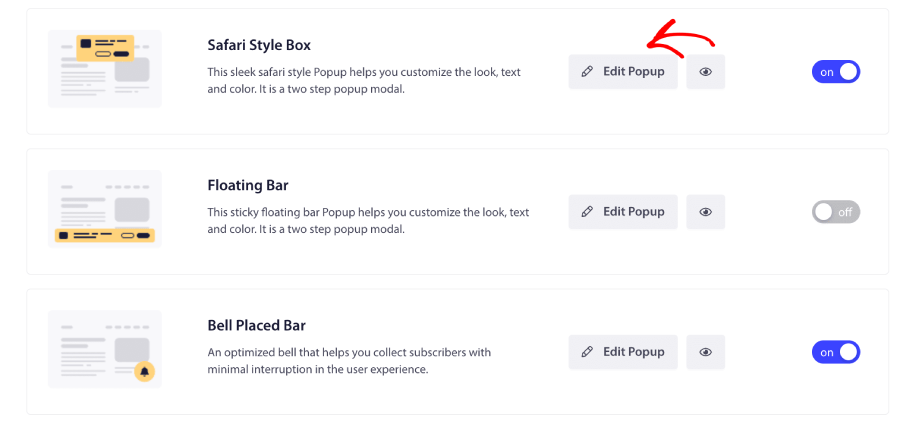
Now you can scroll to Subscription Optin Rules and Toggle it On.
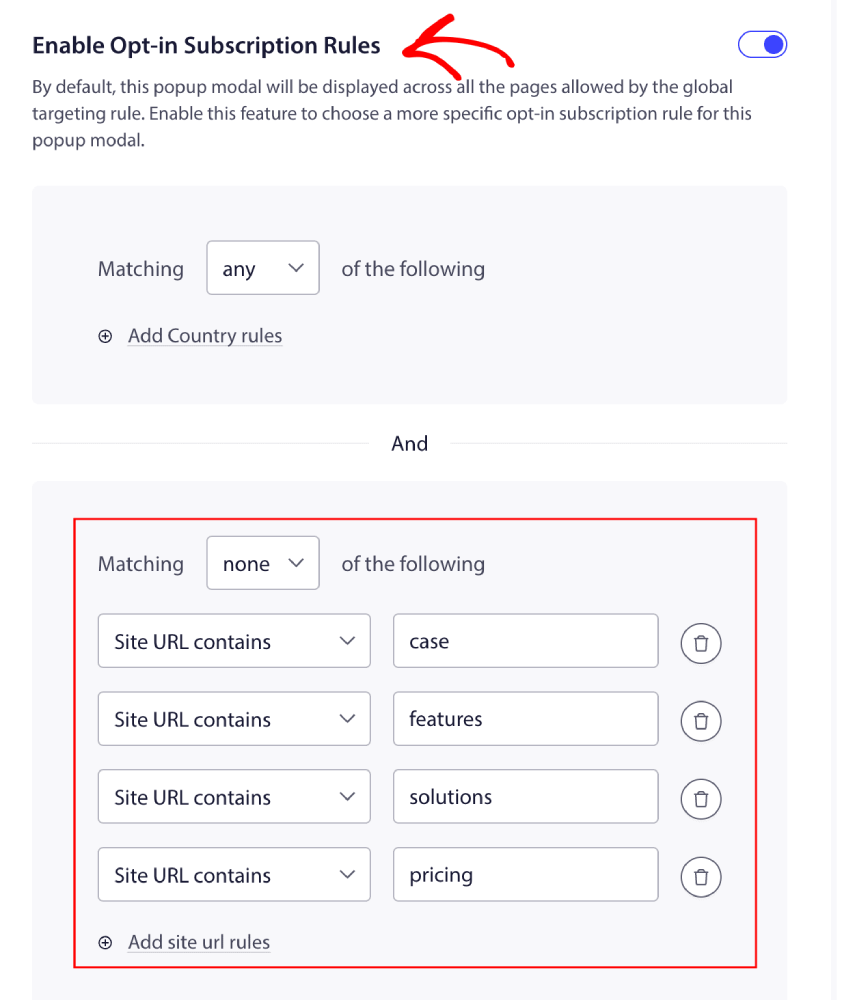
You can now add the rules and click on Save and Choose Display Options.
That is it; this is how you can manage the targeting rules for the Subscription Popup.
If you run into any issues, please contact us by clicking here. Our support team will be able to help you.