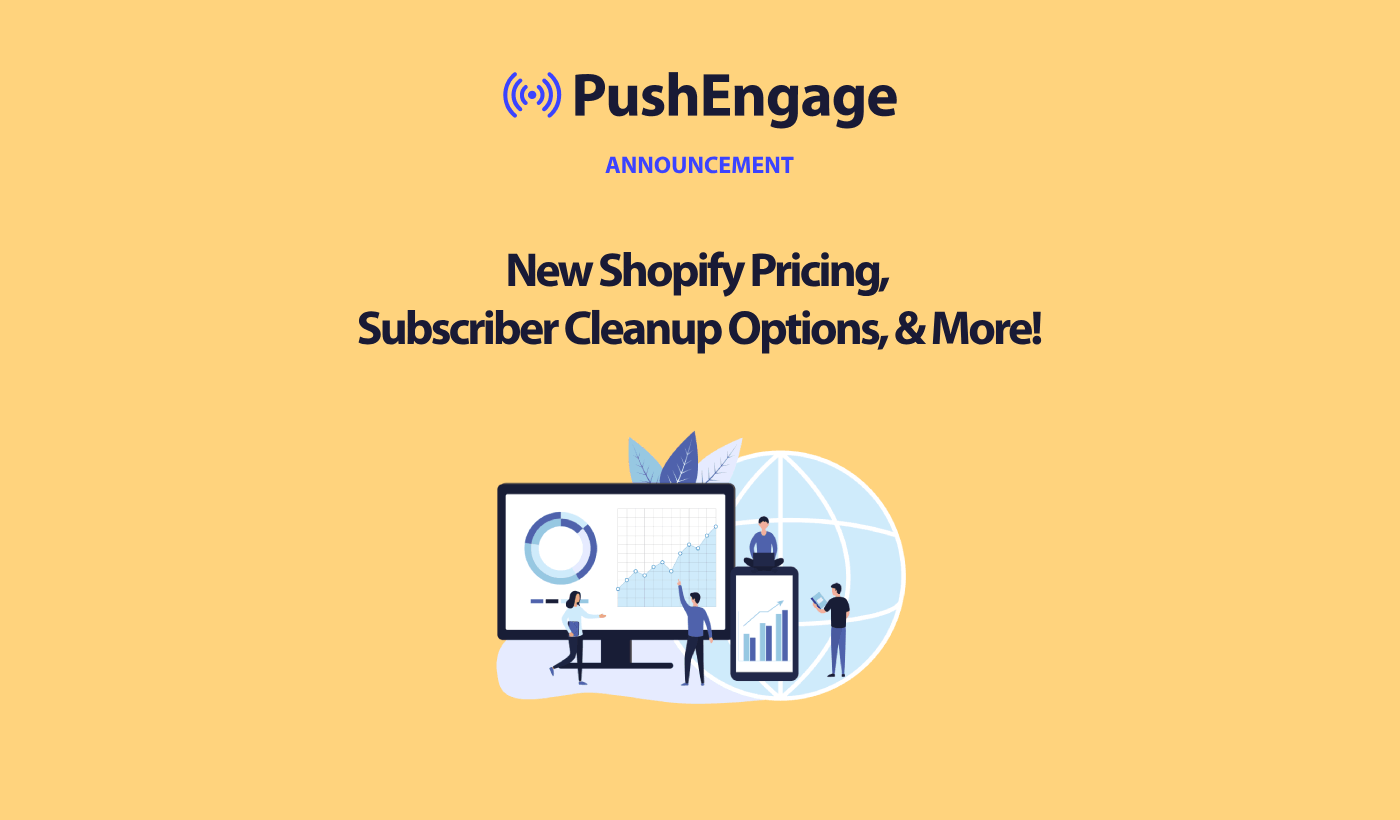Hello, Engagelings.
Exciting news: We just updated our Shopify app pricing and included some exciting new features. And it’s easier than ever to grow your eCommerce business at super affordable rates!
Sounds exciting? There’s a lot to unpack here. So, let’s dive in.
What’s The New Shopify Pricing for PushEngage?
We now have two pricing plans: A Free plan and a Growth plan.
The Free plan is perfect for new eCommerce businesses who are making less than $100/month in profits. It’s also fine for testing the PushEngage dashboard experience.
The Growth plan, on the other hand, starts at only $4/month for 5,000 subscribers and you can upgrade your account up to 100,000 subscribers. For anything beyond 100,000 subscribers, you can talk to us for an Enterprise account.
But there’s way more to unpack here. For one thing, we charge you based on your subscriber list and not on your clicks and push message sends. And that’s a big difference because with PushEngage, you get:
- Predictable Costs: With a subscriber-based pricing model, you know exactly how much you’ll be paying based on the size of your subscriber list. This makes budgeting and cost forecasting much easier compared to an impressions-based model where costs can fluctuate unpredictably.
- Focus on Quality Over Quantity: When you pay per impression, there’s an incentive to send as many notifications as possible, even to disengaged or inactive users, to get more value. With subscriber-based pricing, the focus shifts to building a high-quality, engaged subscriber base rather than saturating users with notifications.
- Better Alignment with Goals: The primary goal of push notifications is to reach and engage your subscriber base effectively. Paying per subscriber aligns the pricing model directly with this goal, rather than basing costs on the nebulous metric of impressions.
- Avoid Overcharging: With impression-based pricing, you may end up paying for notifications that are never actually seen or engaged with by users, leading to wasted spend. Subscriber-based pricing ensures you only pay for your active, consenting audience.
- Transparency and Control: Knowing your costs are based solely on your subscriber count gives you more transparency and control over your push notification spending, rather than having costs determined by a metric (impressions) that can be influenced by many external factors.
This besides, you can also clean up your subscriber list to remove inactive subscribers to pay less and maximize your sending volume (more on this later).
How to Create Shopify Push Campaigns
Once you’re done installing the PushEngage Shopify app, go ahead and search for it in the Shopify search bar:

Click on PushEngage Push Notifications to go to the PushEngage dashboard.
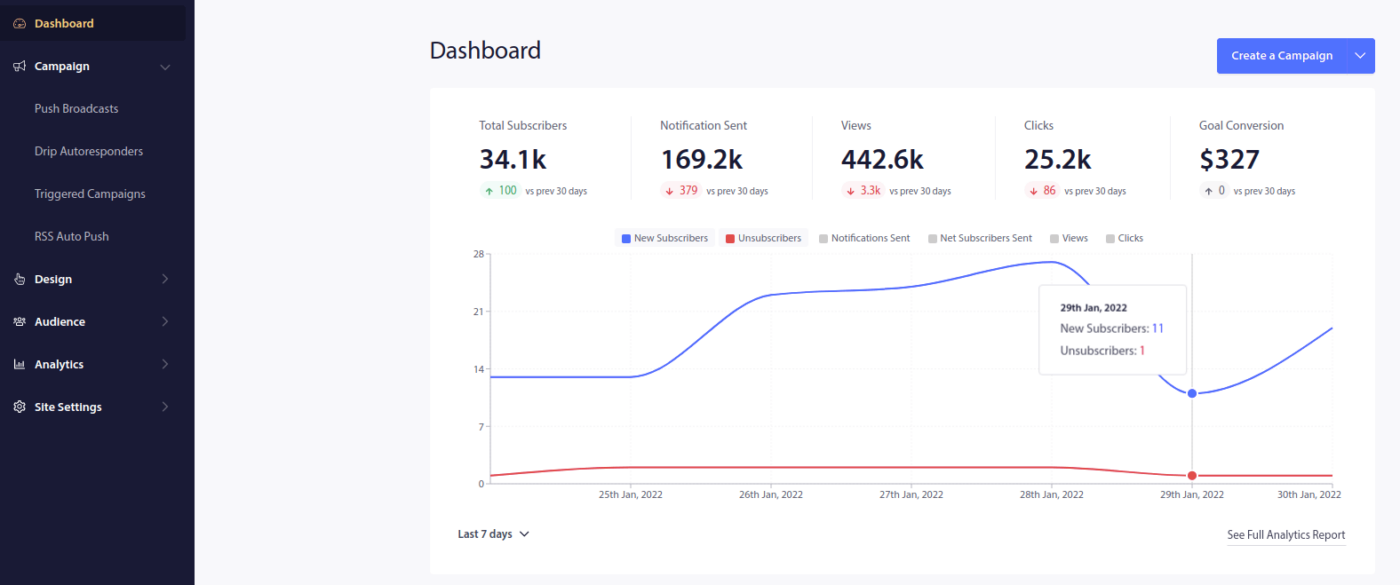
Here, you can create any eCommerce push notification campaign you like.
How to Send High-Converting Shopify Campaigns
eCommerce campaigns is where the Shopify integration really shines. It’s super simple and easy. Head over to your PushEngage dashboard and go to Campaigns » Triggered Campaigns:
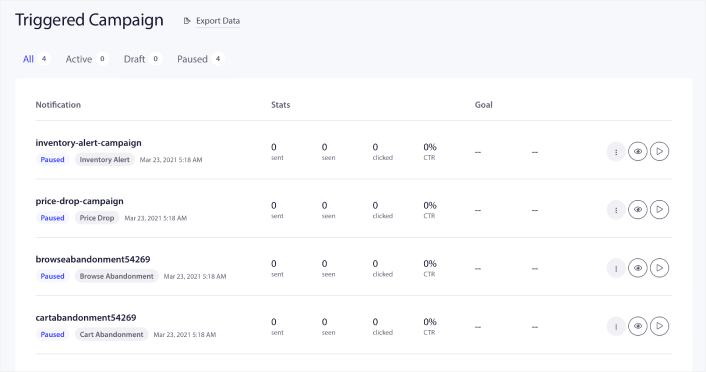
You’ll see that your account comes with 4 pre-built triggered campaigns by default:
- Price drop alert
- Inventory alert
- Browse abandonment campaign
- Cart abandonment campaign
All you need to do is edit each campaign and fill out the Content section and activate them. Your pre-built campaign templates already come with fairly high-converting copy. But we ask all our customers to edit the content to suit their marketing strategy.
When you click on any of the push notifications in the sequence, you get to customize the notification to any degree you want:
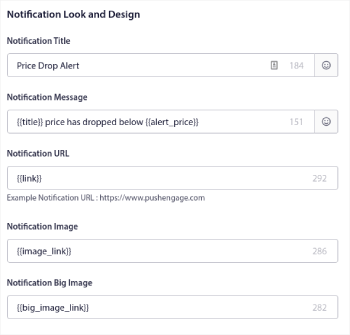
You can also add multiple buttons for a smoother conversion:

And you can set a custom notification duration under Notification Duration:
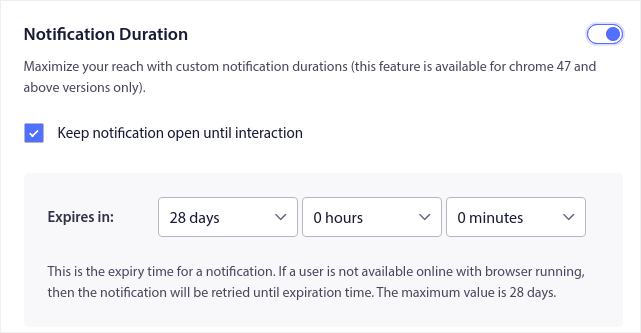
When you’re done with the Content tab, click on the Trigger Settings button and configure when your push notifications get sent.
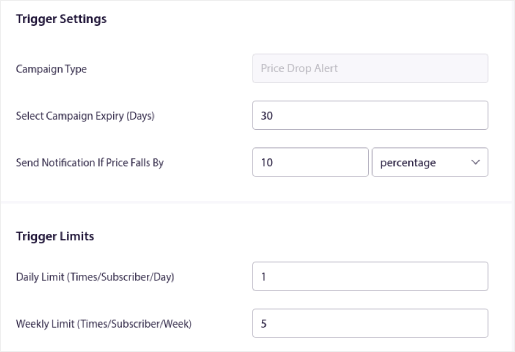
This process is the same for all the eCommerce campaigns. All you need to do is customize your campaign and activate it. No API keys, no manual code integrations, and no barriers to getting started in 10 minutes or less!
NOTE: For your cart abandonment campaign, you also get a pre-built revenue tracker that will report conversions and revenue generated from your campaign. You don’t have to do anything to enable this feature. Just run your cart abandonment campaign.
How to Send Push Broadcasts
Sometimes, you’ll want to start is to send a push broadcast to announce specific time-limited offers and promos. Head over to Campaigns » Broadcast and click on Create New Push Broadcast:

Then, create a new push notification to send. Customize the content under the Content tab:
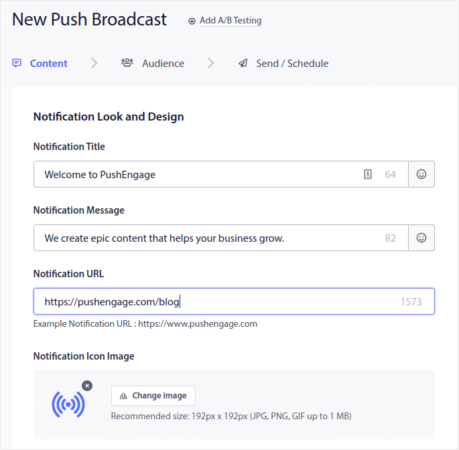
Next, select your audience under Audience:
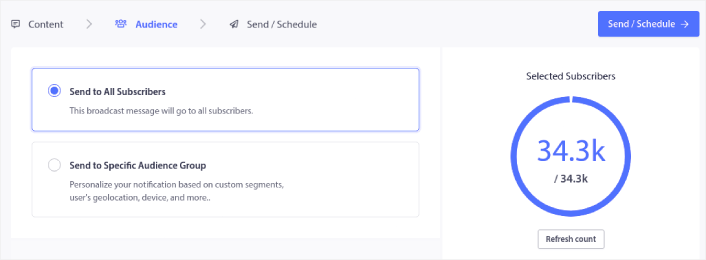
And finally, under Send/Schedule, you can schedule the notification as a recurring push notification:
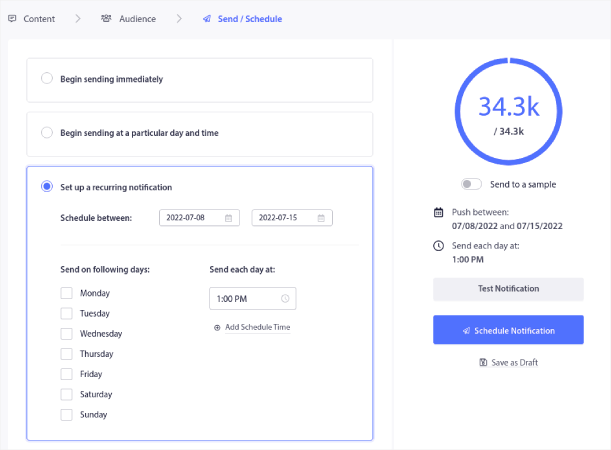
You can easily create any schedule you like for your push notifications including custom days, dates, and times.
How to Set Up RSS Auto Push Campaigns
Constantly creating content and managing a blog is hard work. But if you’re running a serious business, you know that just creating content isn’t good enough. You have to be able to promote your content as well. But how to scale eCommerce business revenue by promoting content automatically?
And push notifications are a great way to gain subscribers in a cost-effective way. What makes push notifications so good as a marketing tool is that they can be completely automated. That’s where RSS push notifications come into the picture.
Head over to your PushEngage dashboard and go to Campaign » RSS Auto Push:
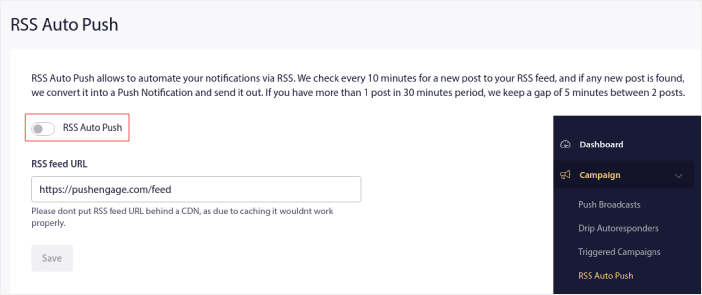
Click the toggle button to enable RSS Auto Push and paste in your RSS feed URL. Once that’s done, click on Verify RSS to confirm that your RSS feed has been accepted. When you’re done, simply hit Save.
Now, every time you publish a new post, your push notification subscribers will automatically receive a push notification about your new content.
How to Reduce Your Subscriber Costs in Shopify
You can reduce your PushEngage plan costs in Shopify by deleting your inactive subscribers. Since you pay per subscriber, we wanted to also give you the option to remove unwanted subscribers so that you don’t end up inflating your costs without any reason.
Simply go to the PushEngage dashboard and go to Audience » Subscribers to get the same options. You can remove subscribers who didn’t receive, view, or click on your notifications for any number of days.
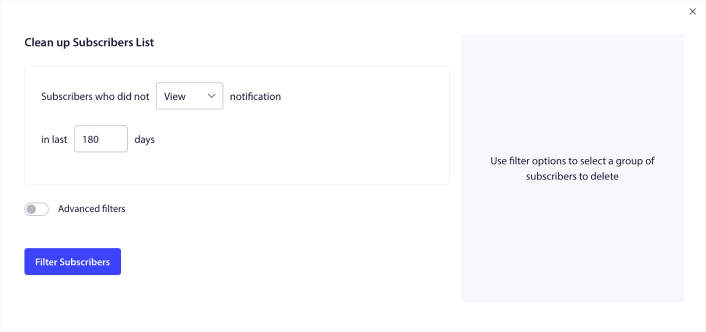
We recommend deleting subscribers who haven’t viewed your notifications in 240 days. You can also use advanced filters for even more specific removals.
Advanced filters include:
- Attributes: Delete subscribers with specific attributes such as platform or other identifying data.
- Segments: Delete an entire segment or a set of segments
- Browser: Delete subscribers from a specific browser.
- Device: Delete subscribers who engage from desktop or mobile devices.
- Country: Delete subscribers from a specific country.
- State: Delete subscribers from a specific state.
- City: Delete subscribers from a specific city.
- Subscription date: Target those who subscribed before or after a particular date. Great for retargeting new subscribers who aren’t engaged.
- Last sent: Target subscribers that last received a notification before a specific time limit.
- Last view: Target subscribers that last viewed a notification before a specific time limit.
- Last click: Target subscribers that last clicked on a notification before a specific time limit.
- Total sent count: Target subscribers whose total lifetime notifications received is less than or equal to a specific count. Great for targeting subscribers who don’t even receive your push notifications anymore
- Total view count: Target subscribers whose total lifetime notifications viewed is less than or equal to a specific count. Meant for targeting subscribers who receive your notifications, but don’t even check them out.
- Total click count: Target subscribers whose total lifetime notifications clicked on is less than or equal to a specific count. Filter subscribers who don’t click on your notifications at all.
- Subscriber hash: Meant to remove a particular subscriber from your list. It’s similar to deleting an email from a list.
Individually, these filters may not make a ton of sense. But, you can combine multiple filters to select specific audience members. For instance, let’s say you want to remove subscribers who have been subscribed for over a year but never once clicked on your notifications. You can combine the Subscription date filter with the Total click count filter.
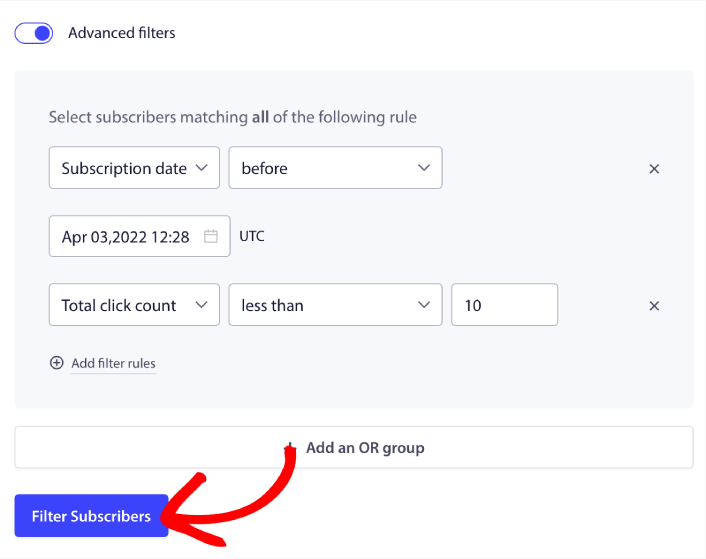
And if you want to filter multiple types of inactive users, you can click on the + Add an OR group button and target multiple types of users.
How to Create a Subscription Management Widget in Shopify
The subscription management widget is a unique feature in PushEngage that allows your subscribers and web traffic to select what kind of notifications they want to receive.
Head over to the PushEngage dashboard and go to Design » Widgets and enable the Subscription Management Widget:
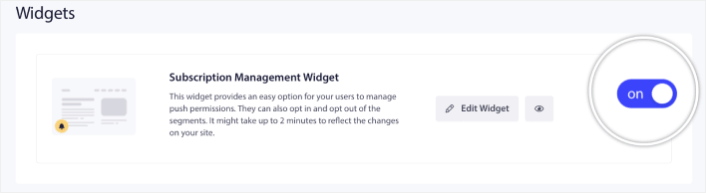
Click the Edit Widget button to customize your widget. Start by customising the look and feel of your widget to match your brand’s design language under Look and Design:
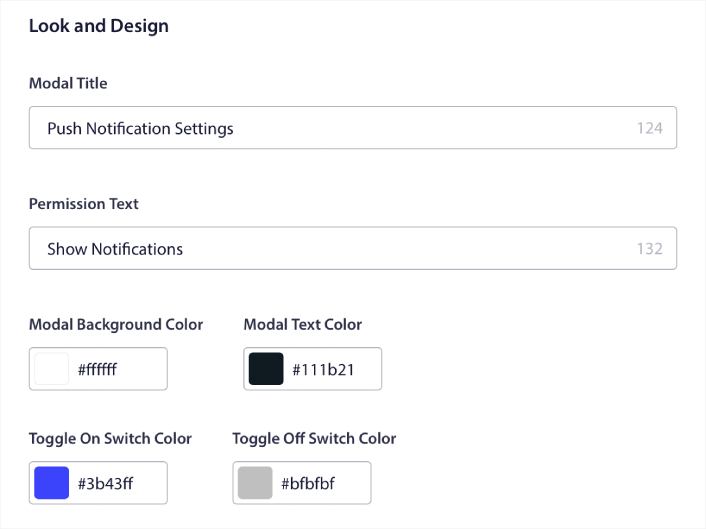
You can create a completely custom popup modal that sticks around even when your visitors don’t subscribe from your default popup modal. If the sizing of the popup trigger button feels off to you, you can customise that as well under Trigger Button:
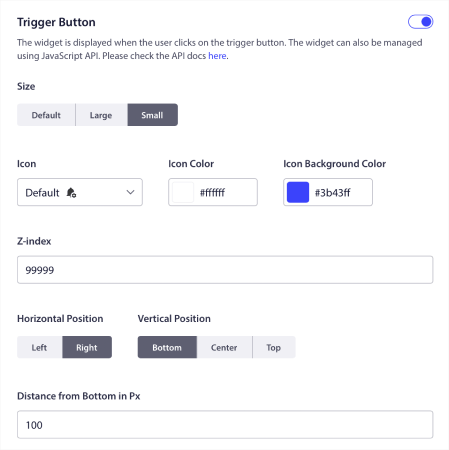
And the coolest bit is that you can also select specific pages to display the widget under Trigger Button Display Rules:

By default, the button will be shown across all pages. But you can create custom targeting rules to show specific versions of the widget by targeting specific:
Locations:
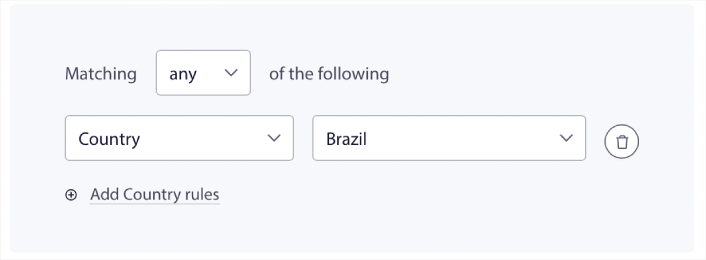
Devices:
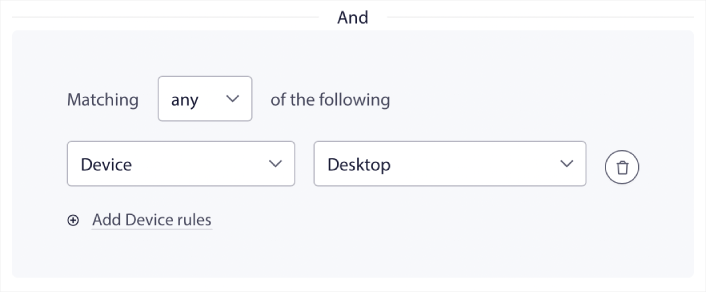
And URLs on your site:
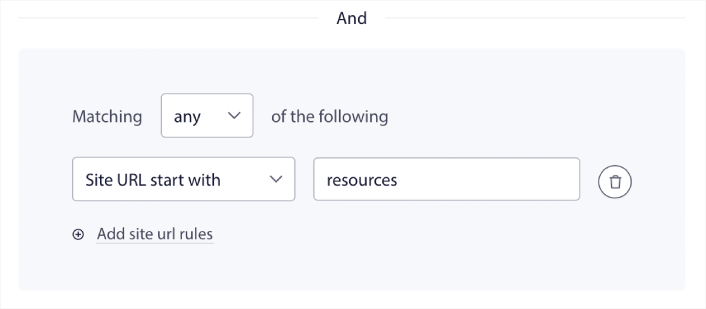
To take things to the next level, you can also allow your subscribers to select what types of notifications they want to receive under Segment Preferences:
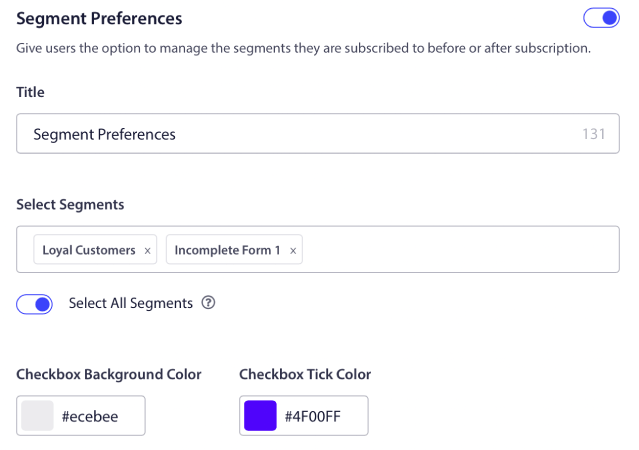
If you enable Select All Segments, then your subscribers will get automatically added to all the selected segments by default:
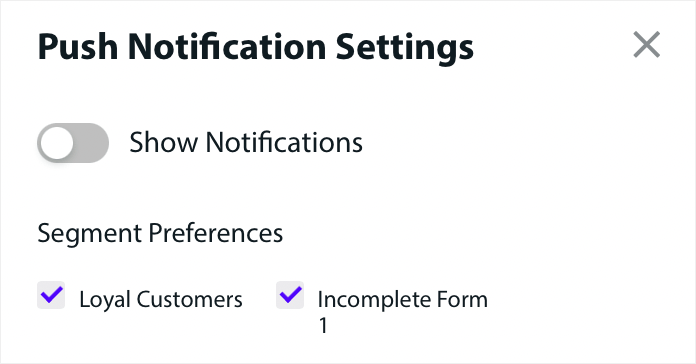
This is an amazing way to build a retargeting list.
If you’re running any eCommerce push notifications on your site, a lot of those are going to be triggered push notifications. This includes:
- Browse Abandonment Push Notifications
- Cart Abandonment Push Notifications
- Price Drop Alerts
- Back in Stock Alerts
And even custom triggered push notification campaigns. With our Subscription Management Widget, you can now allow your subscribers to choose if they want to see personalised notifications:
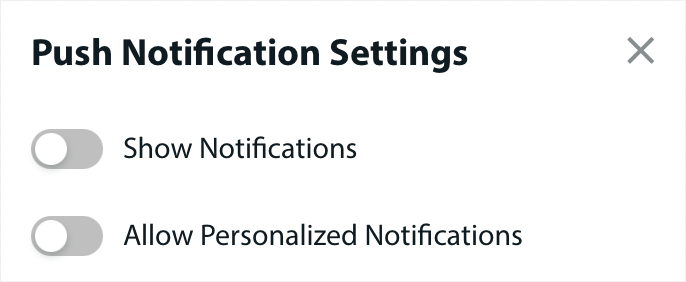
Just enable the option under Personalized Notification Settings:

How to Grow Your Business With App Push Notifications
If you’re also running an Android or iOS app or even a web app for your store, then you can grow your sales even faster using mobile app push notifications and web app push notifications.
NOTE: You can add mobile push notifications to your Android and iOS apps using PushEngage’s powerful SDKs as well. There’s no need to build and manage an interface to send and manage your campaigns. And you can do it all from the same dashboard.
Mobile app push notifications are messages sent from an app directly to a user’s mobile device, providing updates, reminders, or personalized content, even when the app is not actively in use. They enhance user engagement by delivering timely and relevant information right to the user’s fingertips.
Of course, this is only helpful for you if have an app or are in the process of releasing a mobile app for your business in the future. If you’re been on the fence about releasing an app to grow your business, this might just be the right time for you. One of the biggest challenges that apps face is customer engagement. And PushEngage can now help you take away that pain completely.
For deeper, more frequent engagement, app pushes are preferable. For occasional updates or alerts, web pushes are effective. To this end, app notification campaigns offer better rich media and interactive content. App push notifications rely on data that web push notifications simply can’t use most of the time.
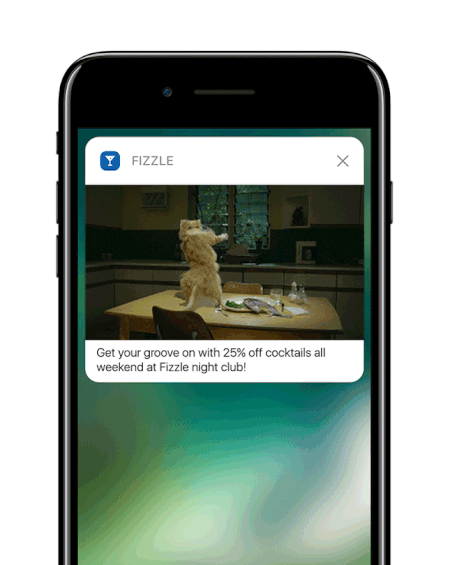
To be fair: You can create personalized web push notifications. But app push can go WAY deeper into personalization.
Mobile app push notifications go beyond just being a tool for communication; they are a powerful mechanism for enhancing user experience, driving engagement, and building a personalized connection with users.
They allow for a level of interactivity and personalization that can significantly contribute to the effectiveness of an app in retaining and engaging its users.
- Enhanced User Engagement:
- Contextual Relevance: App push notifications can be incredibly context-sensitive. They utilize user data like location, behavior, and preferences to send timely and relevant notifications. For example, a fitness app might send a motivational message right when you usually go for a run.
- Behavioral Triggering: Notifications can be triggered by specific user actions or inactions. This makes them highly effective for encouraging desired behaviors, such as reminding a user to complete a purchase they left in their cart.
- Rich User Experience:
- Multimedia Integration: Unlike basic text messages, app notifications can include images, audio, and even video. This rich media integration makes them more engaging and enjoyable.
- Interactive Elements: Some notifications allow users to interact directly from the lock screen or notification area. This could include actions like replying to a message, liking a post, or even controlling music playback.
- Personalized Communication:
- Tailored Content: Using data analytics, apps can send notifications that are highly personalized. This could be as simple as using your name or as complex as recommending products based on your browsing history.
- Segmentation and Targeting: Apps can segment their users based on various criteria and send targeted notifications. This ensures that users receive notifications that are relevant to their interests and needs.
- Customer Retention and Loyalty:
- Regular Engagement: By keeping users informed and engaged, app notifications can significantly improve customer retention.
- Loyalty Rewards: Notifications are an effective way to inform users about loyalty programs, special offers, and rewards, thereby enhancing customer loyalty.
- Analytical Insights:
- User Response Data: Apps can track how users interact with notifications, providing valuable insights into user preferences and behavior.
- A/B Testing: This data can be used to A/B test different notification strategies to see what works best, leading to more effective communication.
- Operational Efficiency:
- Automated Communication: Notifications can be automated based on certain criteria, reducing the need for manual intervention and ensuring timely communication.
By leveraging user data and behavior, app push notifications can transform the way businesses interact with their customers, making the communication more relevant, timely, and effective. This depth of engagement and personalization is what sets app push notifications apart and makes them a valuable asset in the digital communication strategy of any mobile application.
And if you need a more detailed guide, you should check out our documentation on how to set up iOS app push notifications and how to set up Android app push notifications.
What Else?
We know that growing a business is hard work. At PushEngage, we’re always looking to improve our product and your experience. We launched this new feature to help you get even more value out of your PushEngage subscription.
Thank you so much for reading this announcement.
If you have any questions, our Customer Success team is here to help. Just start a conversation on Live Chat or check out our contact page.
And thank you for using PushEngage. Whether you’re using the free version or the Enterprise version, you’re just as important to us. The new code snippets are meant to help you succeed and we wish you all the very best.
We’re coming up with even more epic integrations to make your life simpler. So, let us know your thoughts in the comments below. You can request specific integrations that you’d like to see in the future.
And if you haven’t already, get started with PushEngage today!