Notice: There is no legacy documentation available for this item, so you are seeing the current documentation.
Shoppers visit your website and browse your products or services but leave without taking any action; PushEngage’s browse abandonment campaigns are designed to re-engage them. These campaigns use web push notifications to bring shoppers back, especially your window shoppers, encouraging them to complete actions like purchasing or signing up.
Before You Start
The journey begins with Trigger Campaigns, which are useful for creating personalized experiences with templates like cart abandonment, browse abandonment, price drop, or inventory alerts, and for building any event-based campaigns tailored to user interactions.
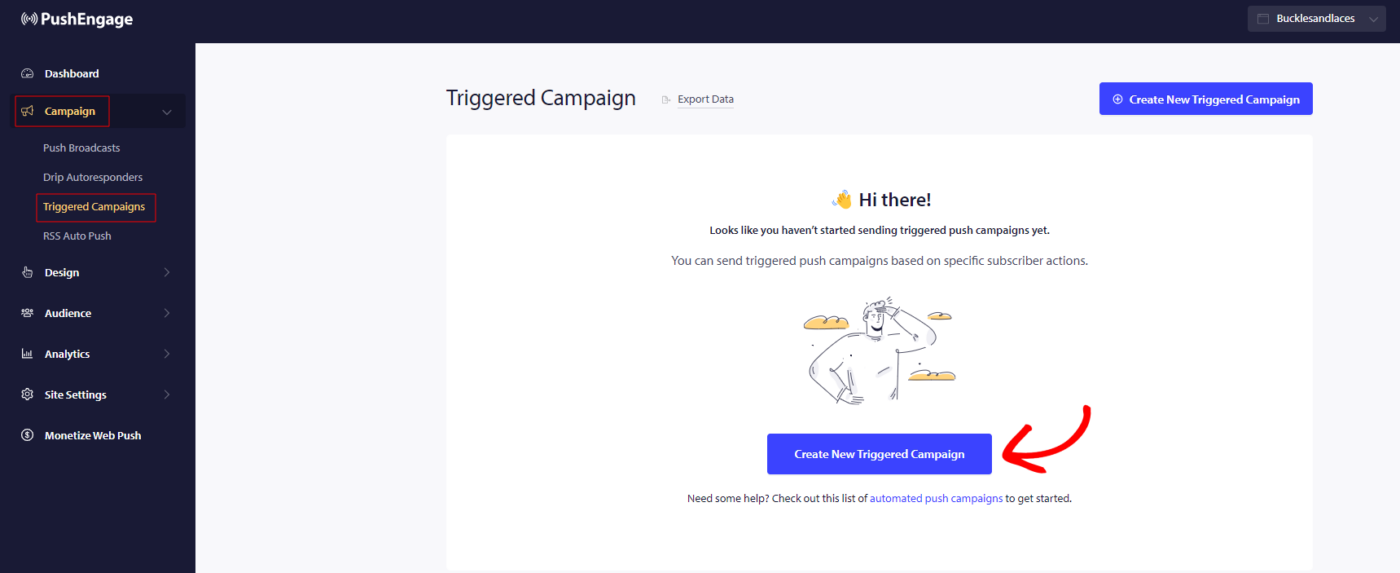
In this guide, you will learn how to set up browse abandonment campaigns with PushEngage.
You need to log in to your dashboard and navigate to Campaign » Triggered Campaigns. Select Browse Abandonment Campaign, and click on Create New.
Note: When you add a campaign name, it will also remain the same in your code. So correct campaign name is important as that cannot be changed later once the campaign is published.
Here you can enter the Campaign Name.
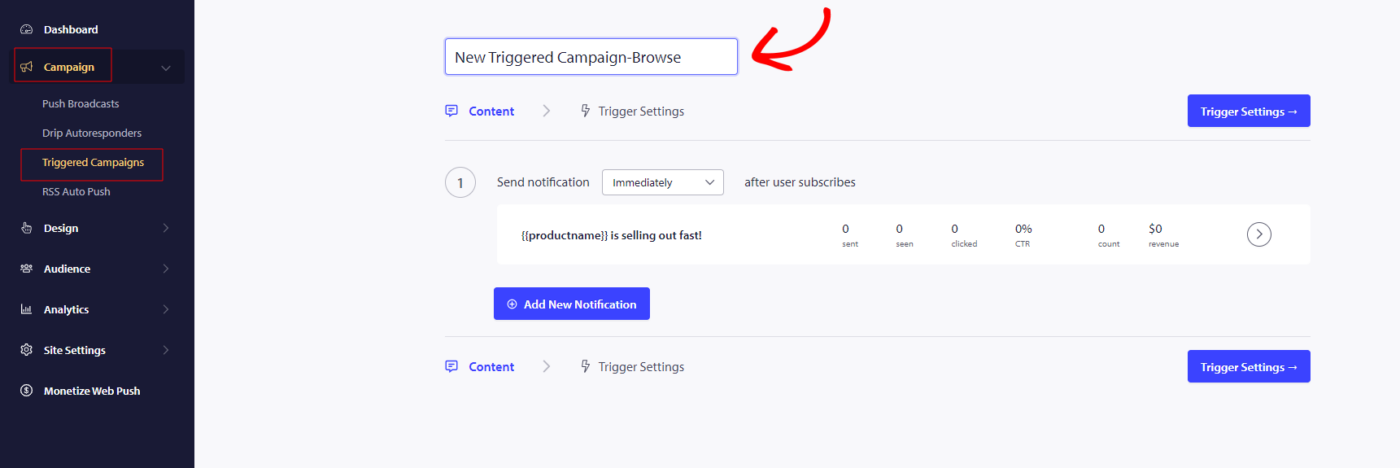
The next step is to configure the journey schedule. You can choose from the following options: send immediately, after a set number of hours and minutes, or on a specific day.
It’s generally not recommended to schedule the campaign to be sent immediately. Instead, allow for at least a 15- or 30-minute delay for the first campaign in the series.
When setting up a series, you need to have at least three campaigns. You can modify the message or title, but make sure not to change any variables if you plan to use them in the campaign.
The default variables included in the campaign code are {{productname}}, {{price}}, and {{notificationurl}}.
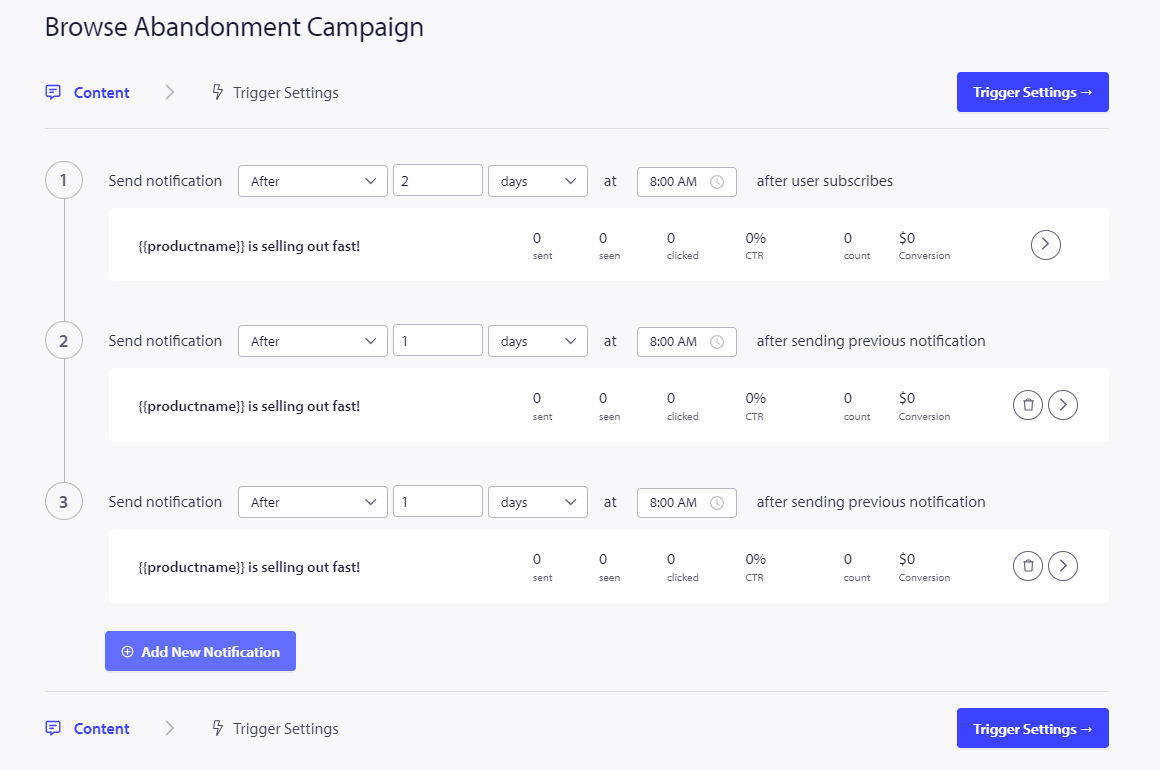
Managing Trigger Settings
Once you have done adding the notifications details then we move to Trigger Settings.
In this setup, the triggers are predefined. The campaign will start if someone adds a product to their cart but doesn’t complete the checkout. If they do complete the checkout, they won’t receive the cart abandonment notification. However, keep in mind that these events are only defined; they won’t work unless they are implemented on the website.
The triggers here are Start Campaign If – browse and Stop Campaign If – add-to-cart
The next step is to establish the daily and weekly trigger limits, which control the number of notifications a subscriber can receive each day and week. For example, if you permit 2 notifications per day, that adds up to a maximum of 14 notifications per week. This helps keep the notification frequency in check.
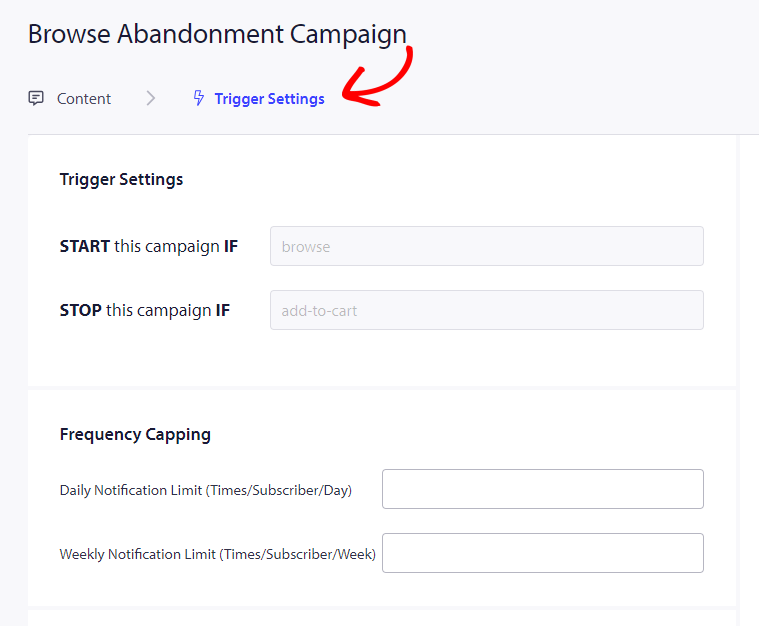
Not to forget you can track analytics in Google Analytics, you can enable UTM Parameters, allowing you to set up specific names that make these campaigns easily identifiable in your reports
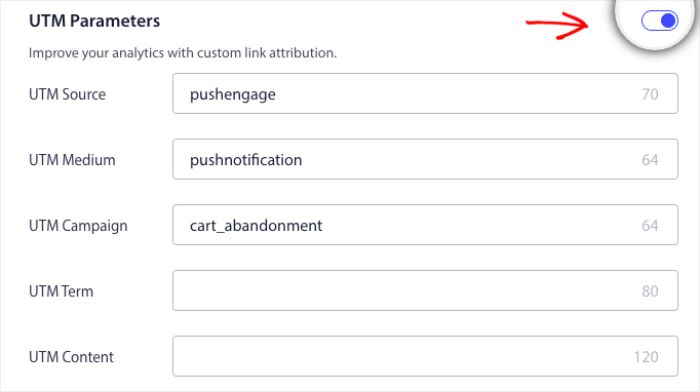
Then you have to click on the Integrate Code button, copy the code, and share it with your development team. for implementation.
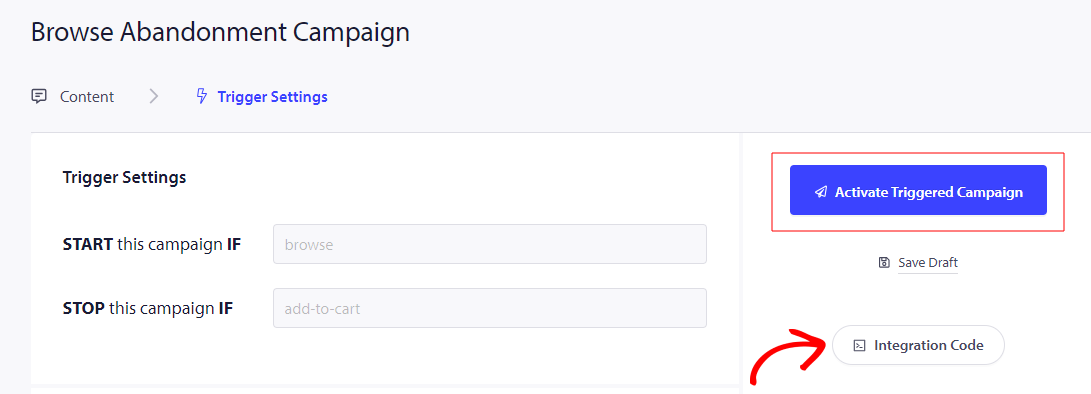
Understanding Code and Personalized Variables
You need to add the product name, price, and notification URL so that it can be passed dynamically with the help of your product team.
For example, if a person browses a Mobile phone, they get a notification specifically about the mobile phone being browsed and leave without adding it to the cart.
The code is in two parts the first part is the Start Event, and the second part is the Stop Event –
1.Browse Event
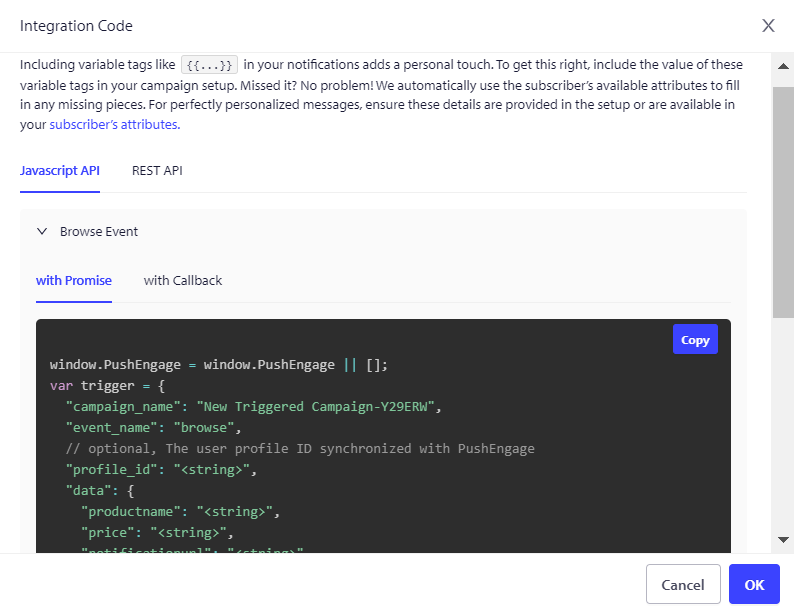
2.Add to Cart Event
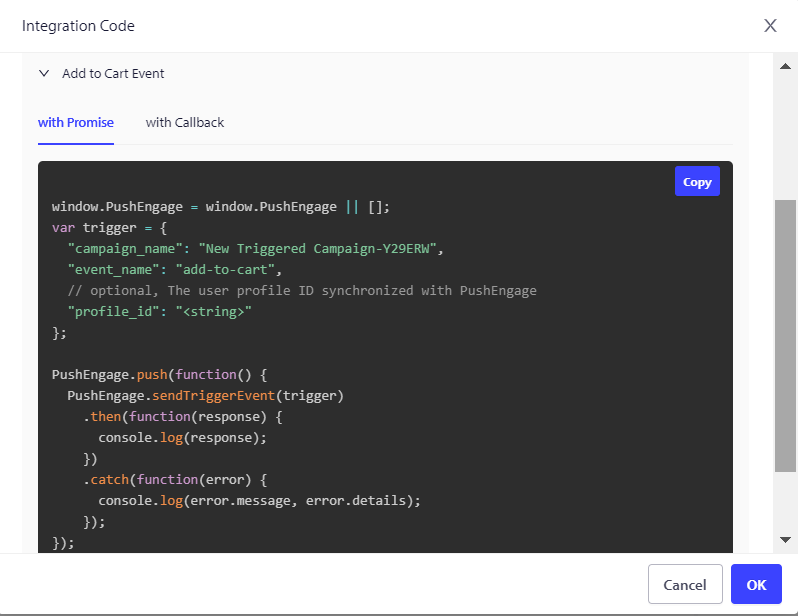
We also offer a Goal Tracking pixel that needs to be placed on the final conversion event to effectively monitor and track your goals. This pixel plays a crucial role in ensuring that all conversions are accurately recorded, allowing you to assess the success of your campaigns and optimize your strategies accordingly.
Troubleshooting Browse Abandonment Campaign
- The campaign name must be the same in the code and the PushEngage dashboard.
- The PushEngage installation code should be present where the cart abandonment campaign code is present; otherwise, the notifications will not be executed.
- Ensure that the campaign is active in the dashboard after you have placed the code on your website.
- You need to be a web push subscriber of your website; otherwise, you cannot test if you are getting browse abandonment campaigns on your system.
If you run into any issues, please feel free to contact us by clicking here. Our support team would be happy to help you.