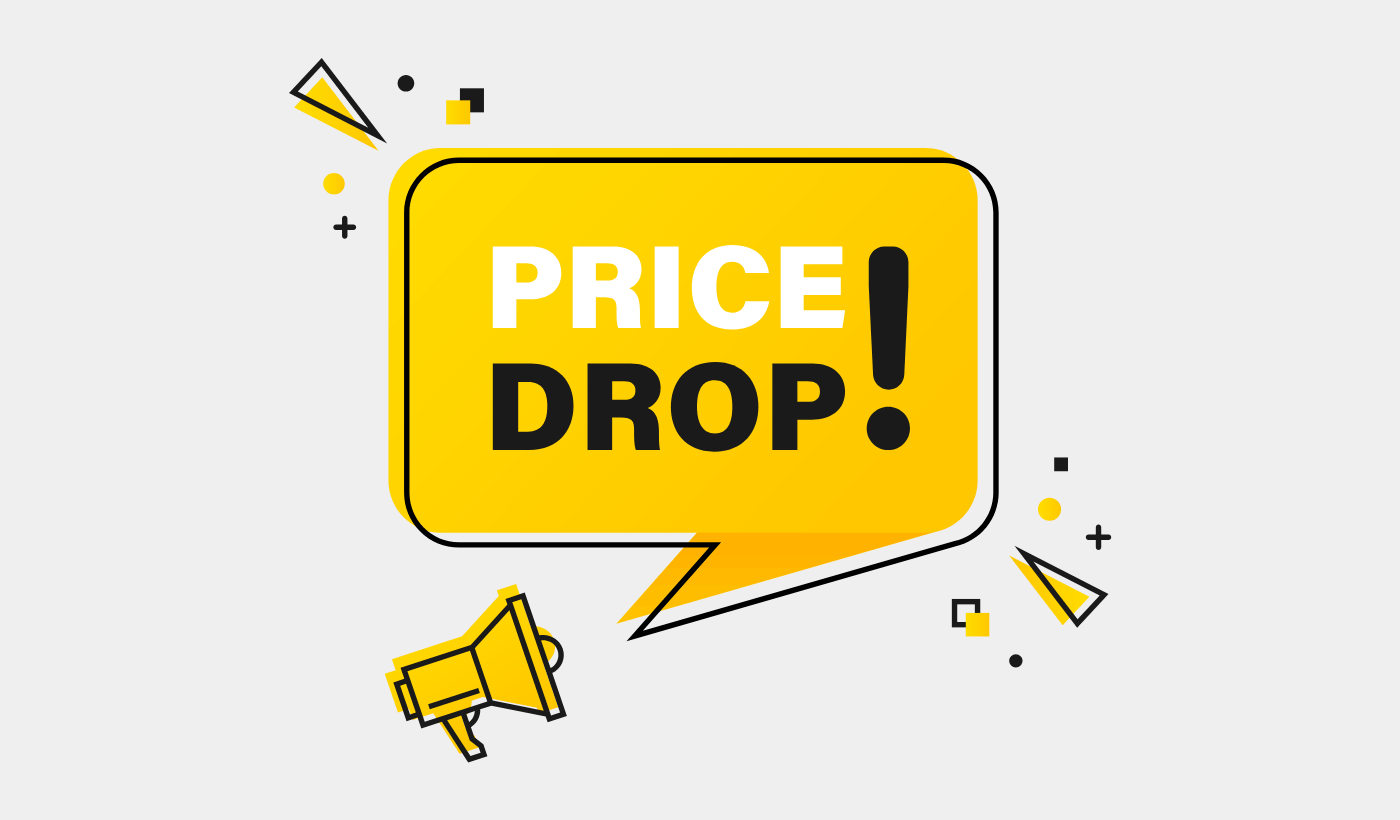Are you looking for a simple way to send out a Shopify price drop notification from your eCommerce site?
How often do you see “notify me when price drops” in other web stores and wish you could add something like that to your store?
No worries, let’s help you create a Shopify price drop alert in less than ten minutes.
Sounds good?
Let’s dive right in!
Send Shopify Price Drop Push Notifications Today!
Push notifications are a super effective, low-cost marketing tool to help you grow your repeat traffic, engagement, and sales on autopilot.
How to Create a Price Drop Notification Using PushEngage
Before we dive right into creating price drop alerts, you need to know something. Shopping price alerts are pretty advanced. You can still create the campaign yourself, but you may need a developer to install it for you.
Alternatively, you can use Google Tag Manager to fire the code snippet. You can also check this guide on how to send Shopify web push notifications for an easy way to get started.
How to Create a Shopify Price Drop Notification Campaign
Let’s start things off with a Shopify price drop push notification campaign using PushEngage. There are a few advanced features that we’ll look at later on. For now, let’s understand the basics of how a price drop alert works.
Step #1: Create a New Shopify Price Drop Campaign
Head over to your PushEngage dashboard and go to Campaigns » Triggered Campaigns:
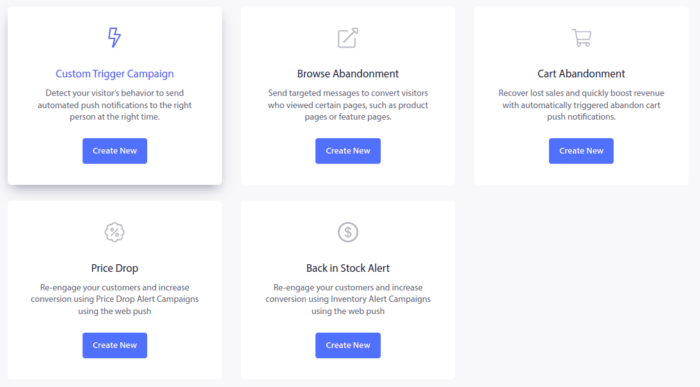
Select the Price Drop campaign type and click on Create New. And you should see a new screen to create your campaign that looks like this:
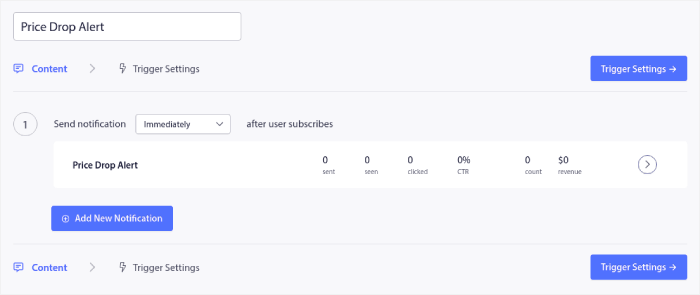
Fill out the Content section. This is where you’d create your entire campaign. If you like, you can also create a series of push notifications or a single one.
Step #2: Draft Campaign Details
When you click on any of the push notifications in the sequence, you get to customize the notification to any degree you want:
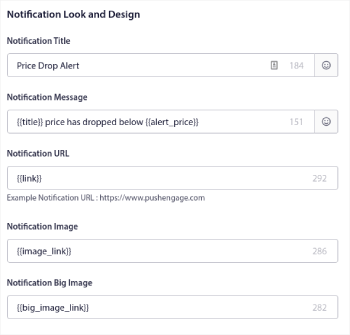
NOTE: Do NOT change any of the tags in the price drop alerts. Tags are anything with double braces such as {{title}} or {{link}}. These tags fetch specific eCommerce product details from Shopify (or whatever Content Management System you use). Changing the tags can break the process and send out notifications with a bunch of problems.
You can also add multiple buttons for a smoother conversion:

And you can set a custom notification duration under Notification Duration:
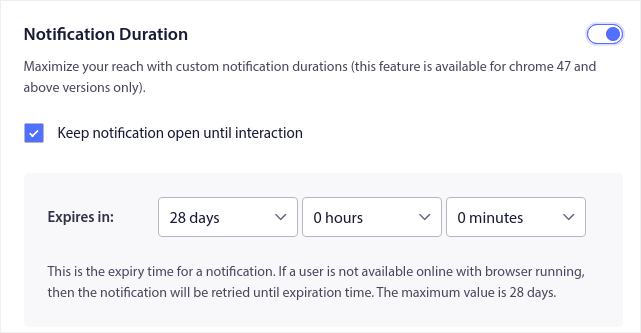
When you’re done with the Content tab, click on the Trigger Settings button and configure when your push notifications get sent.
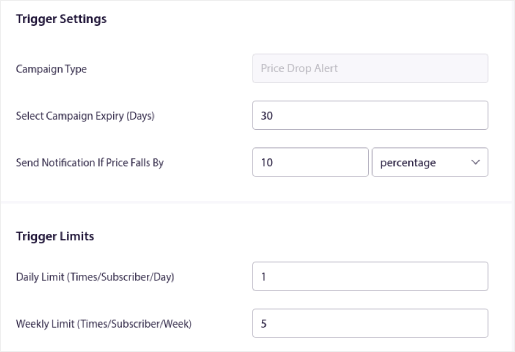
- The Campaign Type is a Price Drop Alert.
- The Select Campaign Expiry puts a hard expiry date on your push notification because a price drop is usually time-limited.
- The Send Notification If Price Falls By field is what triggers your campaign. You can create a percentage drop or an absolute drop in price to trigger the campaign.
- The Trigger Limits can put a cap on the maximum number of notifications you send to your subscribers.
Step #3: Save and Launch the Campaign
Now, all you have to do is hit the ‘Activate Triggered Campaign’ button:
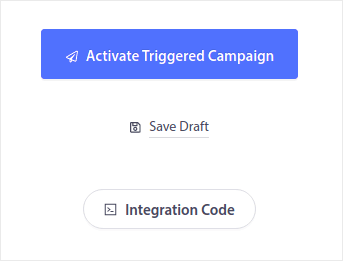
And you’re done!
How to Create Price Drop Push Notifications with Custom Attributes
For all the developers reading this article: Yes, you can create price drop push notifications with custom attributes on PushEngage.
You can do this by using our PushEngage Attributes API.
Using the Attributes API, you can sync your PushEngage notifications with your Customer Relationship Management (CRM) software to create highly personalized push notifications.
For instance, you can use the name of your customer send them a personalized notification like this one:
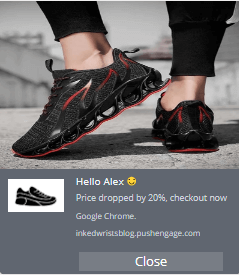
Pro-Tip: You can also create a ‘Notify Me’ button on your eCommerce website and trigger the price drop notification campaign when the button is clicked. By default, the campaign is activated when the page loads, but you can customize that as well.
What to do After You Set Up a Shopify Price Drop Alert
One of the biggest problems with marketing campaigns is how confusing it can be to automate the process. There’s usually a huge learning curve and you’ll probably give up halfway through setting it up.
Thankfully, push notifications are not that complicated to set up. And you can always check out this article on automated campaigns that actually work for inspiration.
We recommend that you use PushEngage to start your journey into push notifications. Check out these powerful resources to get started quickly:
- How to Add Shopify Push Notifications to Your Site
- Best Shopify Apps for a Clothing Store
- Best Shopify Trust Badges to Boost Conversion Rates
- How to Send Automated Emails in Shopify (The Easy Way)
PushEngage is the #1 push notifications software in the market and it’s really easy to create powerful automated notifications using PushEngage.
So, if you haven’t already, get started with PushEngage today.