Chrome 68 Release rolled out with some enhanced experience for Windows 10 users. With the new release of Chrome 68, Google supports Windows Operating System’s native notifications.
A related change was the release of Microsoft Edge supporting web push notifications, which PushEngage also supports now.
Check how push notification appears in different OS. The current rollout will impact the push notification appearance in Windows 10.
Chrome Push notifications behavior and look will change with this update. Now users will see the notifications staying in the windows action center, and the major impact will be on engagement and the click-through rates which must increase as the notification lives in the action center until clicked.
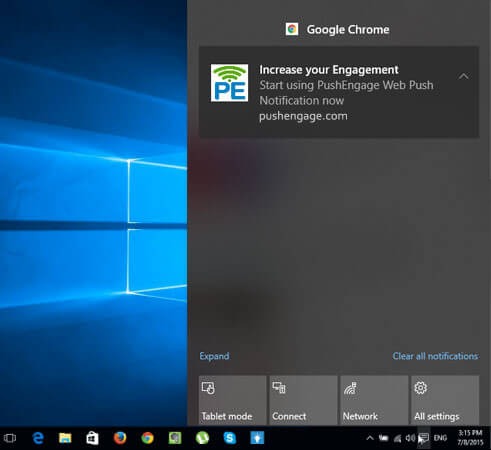
Also, if you are using Notification Large Image and Require Interaction while Pushing Notifications for your subscribers, you need to be aware of the update. Below are the changes listed with Chrome 68 for windows 10.
- Notification Design
- Multi-Action Notification Design
- Large Image Notification Design and Size
- Require Interaction
Chrome has supported native notifications in macOS which was launched in June 2017. This was chrome version 59 and above. Users want a similar experience on their devices so with this version chrome gives users Native Notifications for Windows 10 which will live in their action center after disappearing from the screen.
Notification Design
The Web Push Notification earlier was appearing with a white background as chrome, after the update it uses the UI of Windows 10 to give all the notifications similar look and experience. It will be shown in the grey background with text displayed with white color and a small image coming on the side.
Earlier –
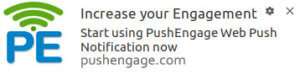
Now –
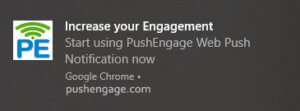
How to optimize the push notification for Windows 10
- Since the background color is not white anymore, make changes to the small image used in the notification to make it more visible.
In the action center along with the close button, you are having an up arrow symbol at the right corner, this makes the notification collapsible.
Multi-Action Notification Design
Before the release, Action buttons used to come one below the other on Windows 10 Chrome. Now they will appear beside each other.
Earlier
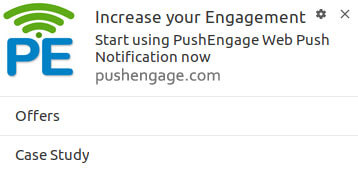
Now –
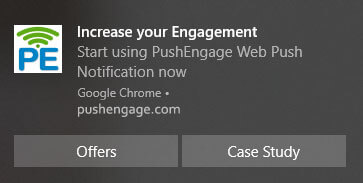
Large Image Notification
The image size of the large image notification and appearance changes.
Instead of coming at the bottom after the title and message. The Large Image will come at the top of notification, which will draw the attention of the users and likely they will CTR will increase.
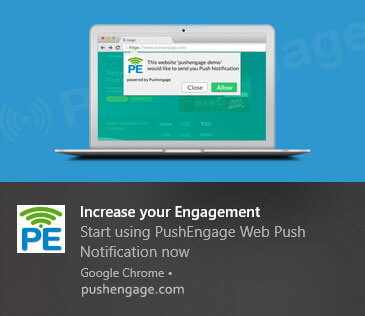
The image size changes from 360X240px to 364X180px. If you keep using the old size the image appears correct for all other OS except for Windows 10 chrome users.
How to optimize the push notification for Windows 10
- For the best coverage of large image please use the size of 364X184px.
For all other Operating Systems (except Mac – which does not support large image), a Large Image or Hero image will appear as it used to earlier.

Require Interaction
Prior to the update, On choosing ‘Keep notification open until interaction’ from PushEngage Dashboard the notification used to live on the screen. Now with Chrome 68 Update notification disappears from the screen and goes to Windows Action Center. It stays there until interaction.
There is another catch on require interaction, If you add any action buttons on notifications then the notifications will not move to the action center, It will stay on screen until interaction.

How to optimize the push notification for Windows 10
- So if you plan to send a notification and want the users, to interact not from the action center but the screen itself, add Action buttons on it.
Googler Peter Beverloo announced through his tweet that the update has rolled out now for 100% of the chrome users. We will keep this page updated with the changes coming with the next update.