Notice: There is no legacy documentation available for this item, so you are seeing the current documentation.
You may not receive the pop-up after completing the installation in many scenarios. This guide helps you troubleshoot all those scenarios and check if your setup works as expected.
Checking in Private Mode/Incognito Mode
When using Private Mode or Incognito Mode in your web browser (such as Chrome’s guest mode or Firefox’s private mode), you may notice that you are not receiving any web push notifications. This is because these modes are designed to prevent certain actions, such as displaying an opt-in prompt for notifications.
If you want to test and subscribe to notifications, you can create a new profile in your browser. To do this, click on the profile icon in the top right corner of your browser and select Create new profile from the options. Once you have created a new profile, visit the website where you want to subscribe to notifications. Your customers who are visiting your website without guest/incognito mode will be able to subscribe to notifications.
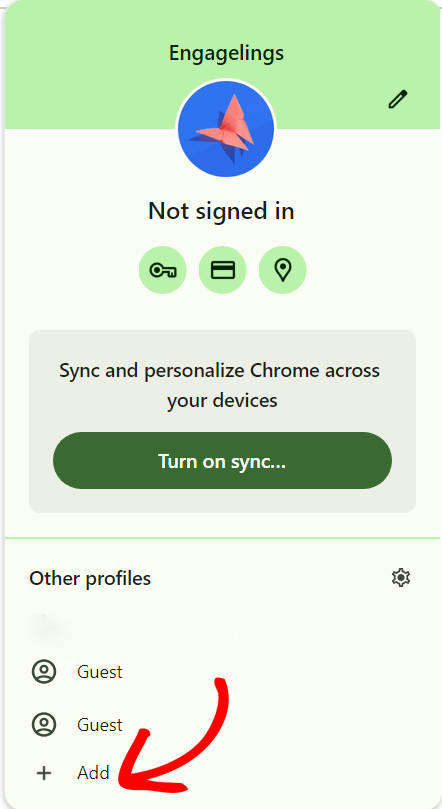
Cache Clearing or Cache Plugin in the case of WordPress.
If you notice that the number of subscribers is not increasing despite installing the PushEngage plugin, this issue might be related to a conflict with your caching plugin.
To resolve this, you should adjust the settings in your caching plugin to ensure that the code related to PushEngage is excluded from caching.
If, after clearing also, the popup is not shown, then exclude the code from Cache exceptions.
If you have a cache, then please flush it or exclude our installation code from the plugin so then it would show the Optin.
Please do not forget to Reload the page post making the changes.
Confirm Subscription Status
If the notification permission is already set to allow, you will not see the popup again in same browser & profile. However, you will also be collecting new subscribers.
Another scenario would be that you have blocked sending the notifications, which is why you cannot receive any campaign or see the subscription popup. The notification permission should be selected as allowed
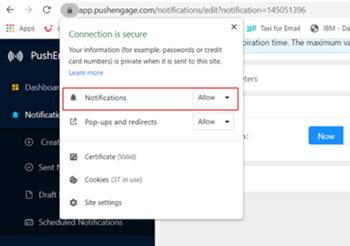
Conflict with Adblockers
If you have an ad blocker enabled, that sometimes leads to a popup not appearing.
Therefore, it’s always advisable that you disable your ad blocker to ensure that you can see the opt-in prompt and enjoy a seamless experience with our web push notifications.
Targetting Rules for Specific Pages
Targeting Rules help you manage the Subscription Optin or Popup Dialogobox on specific pages. You can choose to include/exclude certain pages. In this scenario, if the Pop-up is restricted to a few pages instead of the all pages or countries where you want it to show up it can lead to subscribers not being collected. Here is the guide that explains in the details
If you are still not seeing a popup or collecting new subscribers, please contact us by clicking here. Our support team will be able to help you.