Notice: There is no legacy documentation available for this item, so you are seeing the current documentation.
This guide helps you manage multiple users under one account. You can handle site-level permissions for your team members and have the flexibility to define the roles as well.
Before You Start
You need a Premium plan or above with PushEngage to add multiple users to your account.
Adding Users
Once you log in to PushEngage Dashboard, click on the top right corner where you see the Profile icon & then click on User Management.
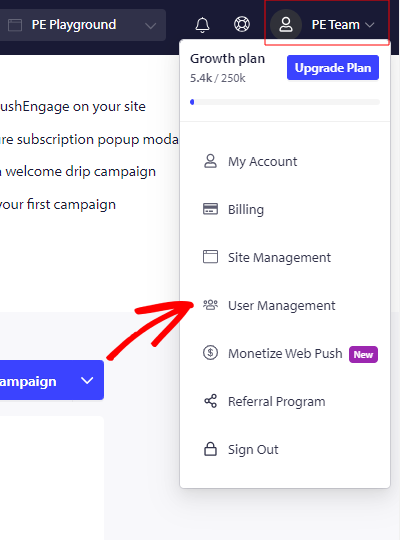
You can then click on Create New User & enter all the user-related details. You can choose the toggle button to provide User/ Admin access to the user shown.
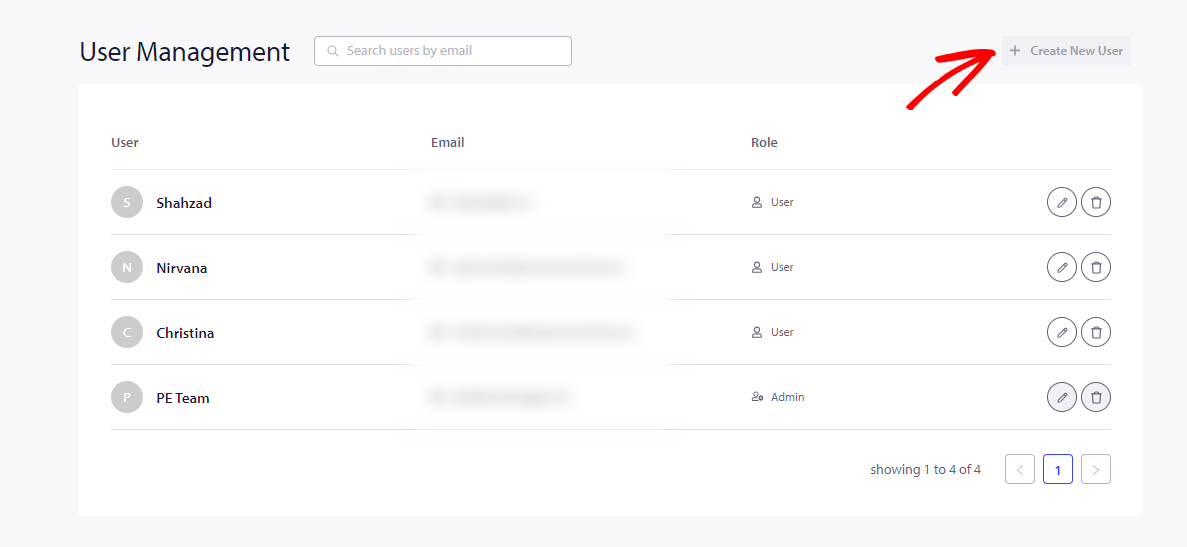
An Admin account can give access to the sites & permissions for each User account. The user role will be with restricted access & permissions.
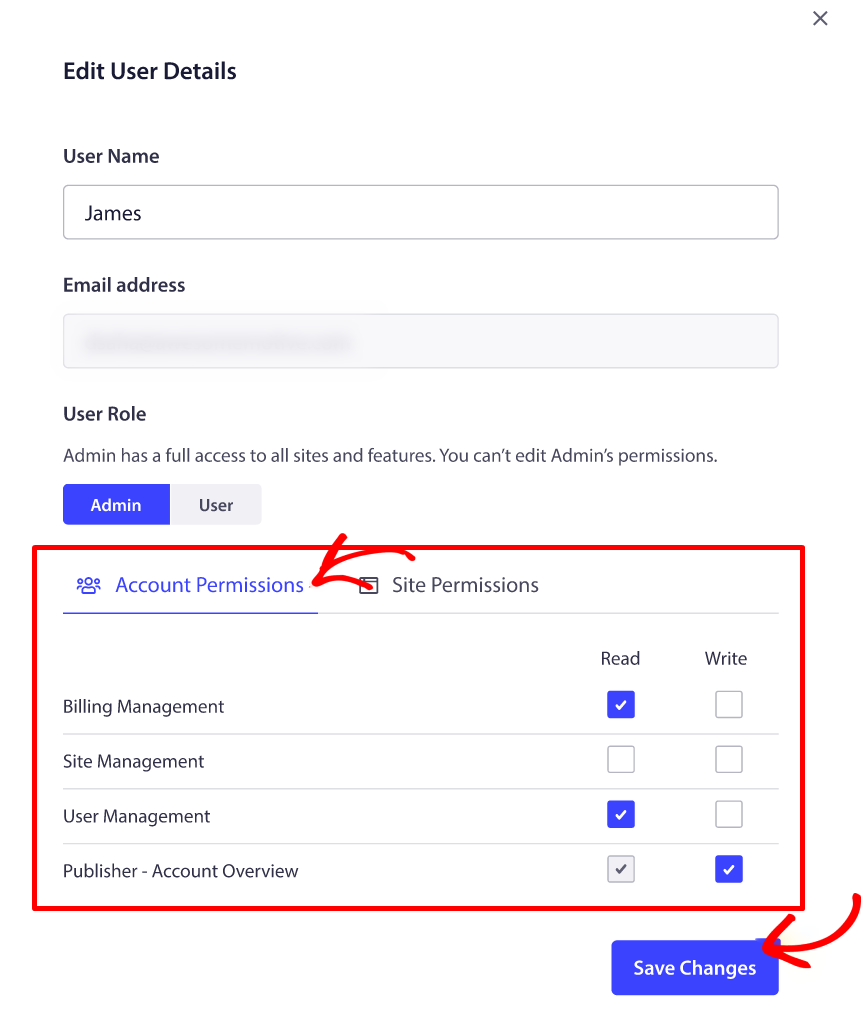
Site permissions can be provided from the same window for each User.
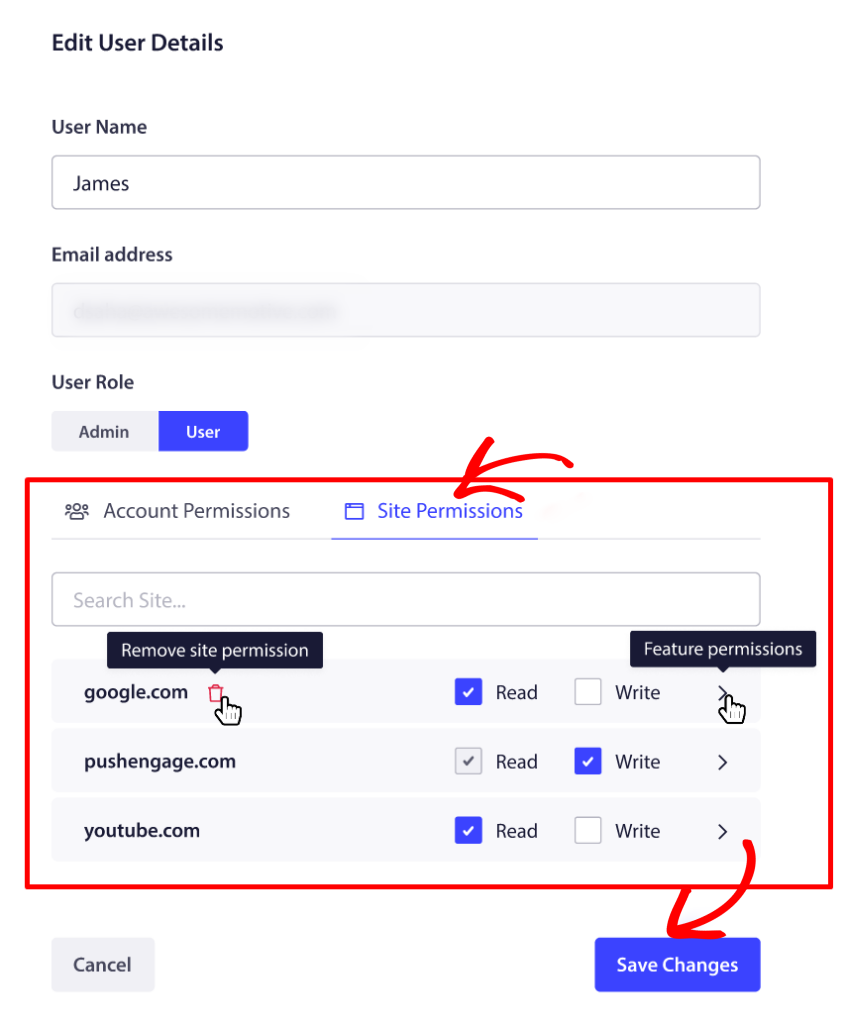
Editing or Deleting Users
The User Details can be edited by clicking on the pen icon, as shown below.
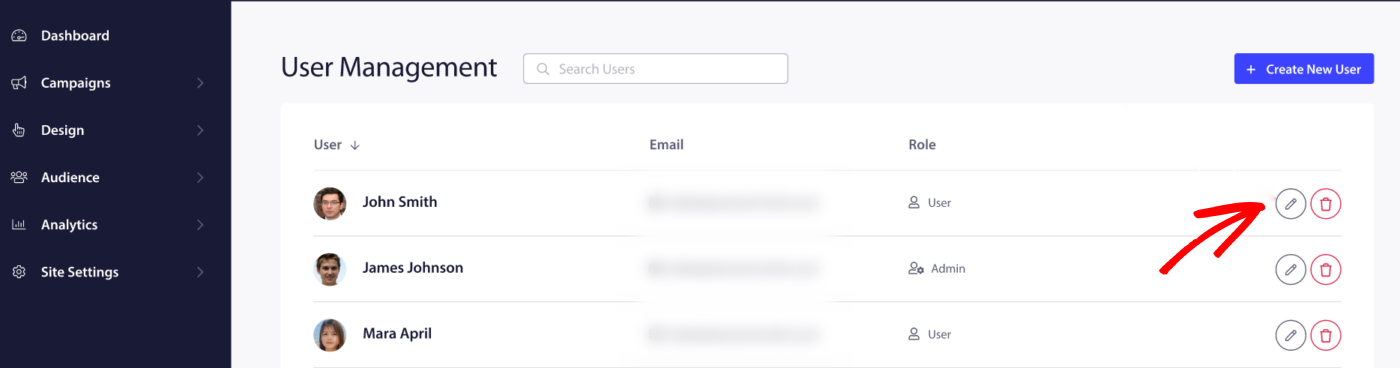
You also have the option to delete a user if and when needed. You can do so by clicking on the Delete icon against the user that you want to delete.
If you run into any issues, please feel free to contact us by clicking here. Our support team will be able to help you.