Notice: There is no legacy documentation available for this item, so you are seeing the current documentation.
Apple Push Notification service (APNs) is a platform notification service that enables third-party application developers to send notification data to applications installed on Apple devices. iOS applications that use APNs need to have a certificate. This section explains how to generate an APNs certificate for your application.
Create a Certificate Signing Request (CSR) from Keychain
1. Open Keychain Access and navigate to Certificate Assistant on your MacOS device.
2. Select Request a Certificate from a Certificate Authority. Selecting this option directs you to the Certificate Assistant.
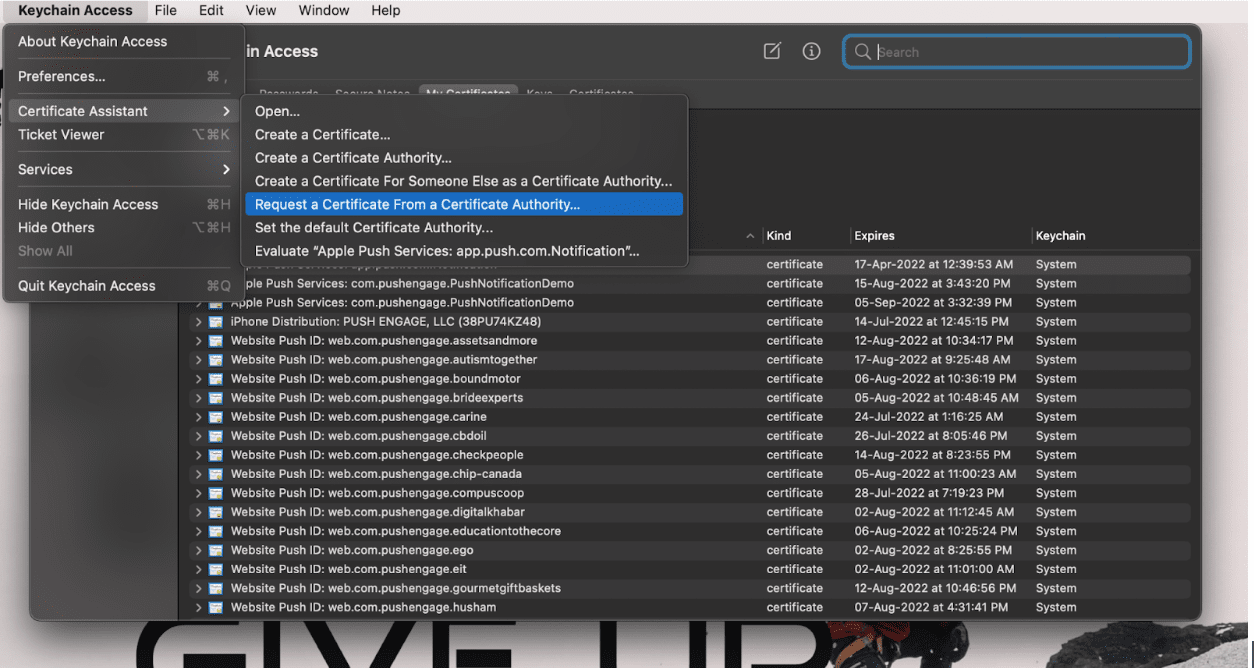
3. Select Request is » Saved to Disk and leave the email address blank as shown below. Click Continue to save the file.
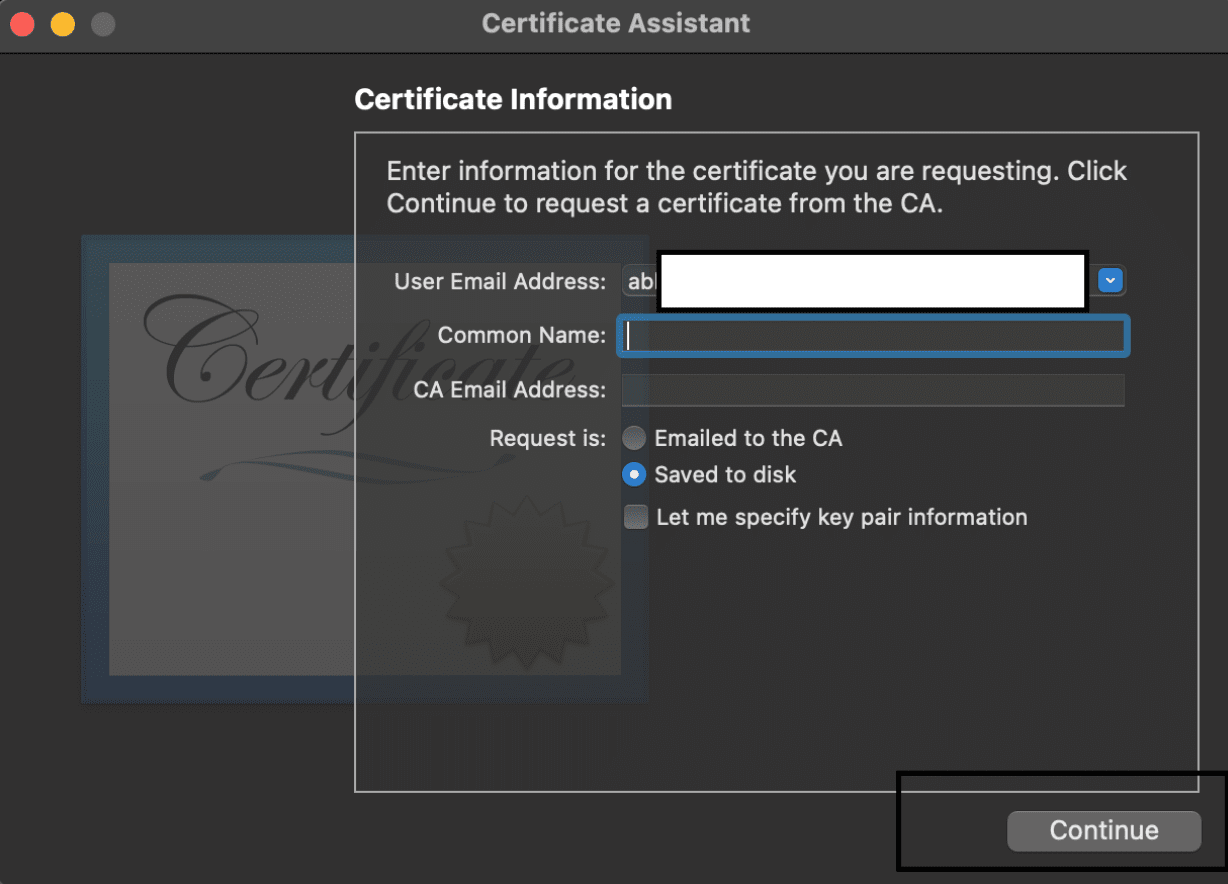
Download an APNs certificate from Your Account
1. Log in to Apple’s Developer Website, navigate to the Member Center, and select Certificates, IDs & Profiles.
2. Click on the + icon beside the Certificates.
3. Here, you must choose Apple Push Notification service SSL (Sandbox & Production) then click Continue and select the Application ID for which you want to create the certificate.
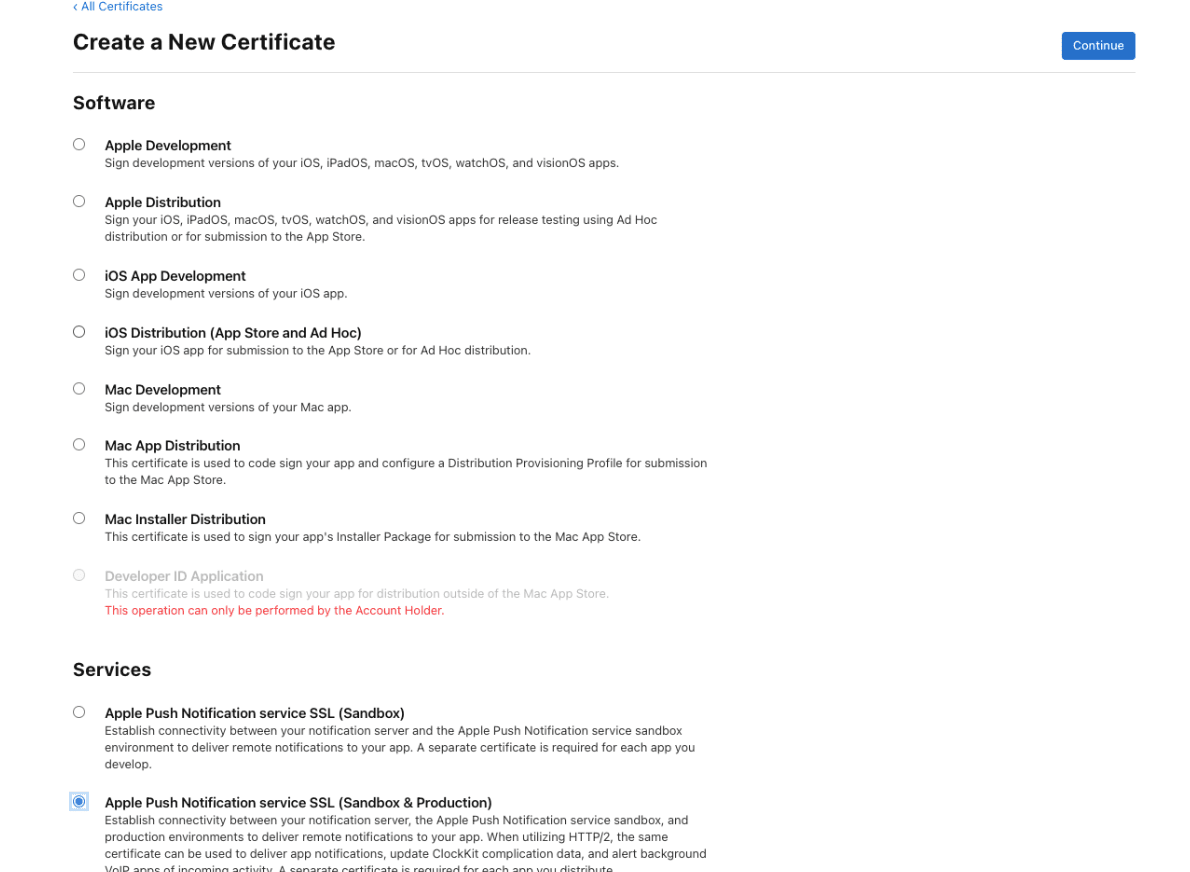
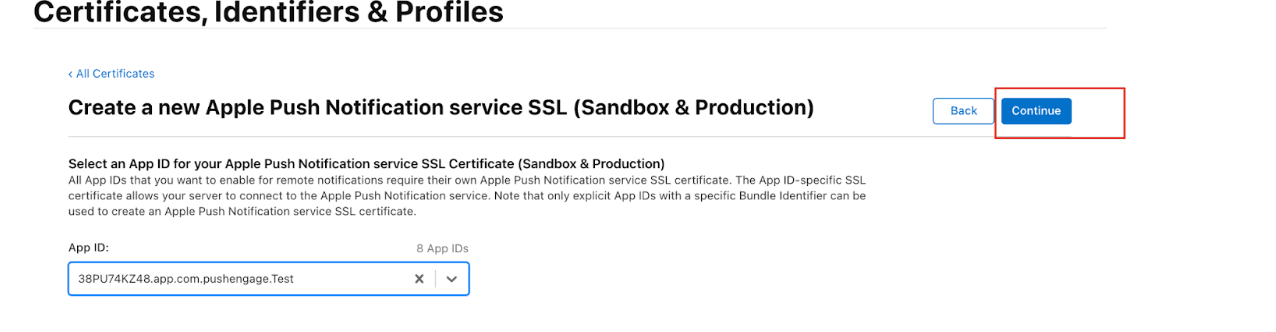
4. Upload the CSR file created on the first step download the certificate you generated, and then click on continue.
Convert the .cer File to a .p12 Certificate
1. Open the .cer file you downloaded, It will open in Keychain Access.
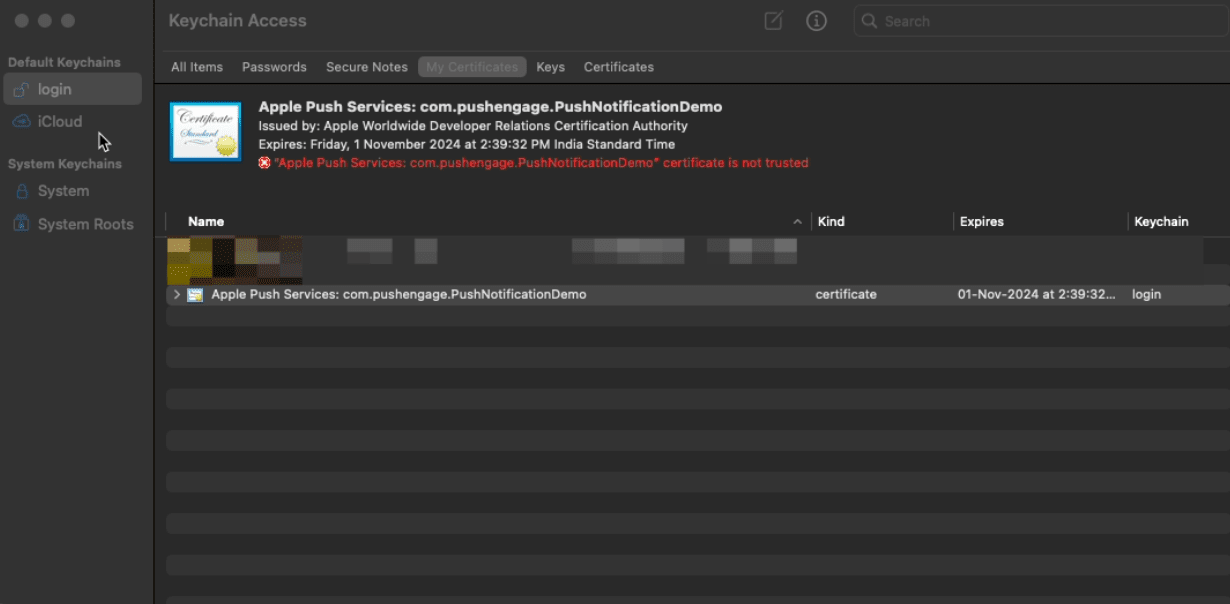
2. From Keychain Access, select the Apple Push Services certificate, then navigate to
File » Export Items » Select file format as. p12 » Save.
Please enter a password for the file and save it somewhere safe, as later it is required in the PushEngage dashboard.
Uploading the .p12 Certificate to the PushEngage Dashboard
You can now upload the certificate to the PushEngage dashboard and double-click on it. The Entitlement file will be created in your application, and your application will be ready to communicate to the APNs server.
In the PushEngage dashboard, navigate to Site Settings » Installation
Choose the iOS setup tab and enter the p12 Certificates details here.
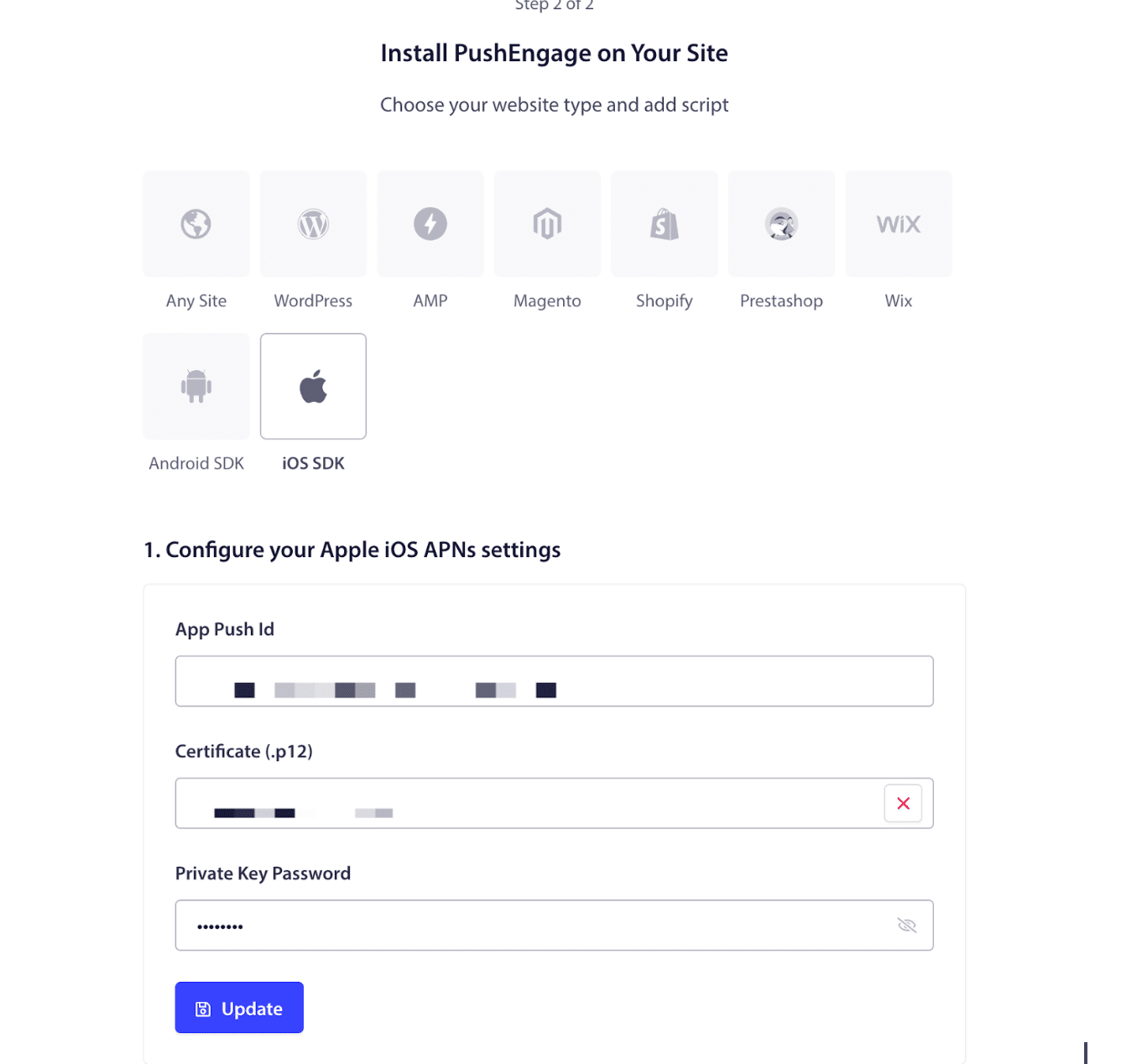
Now you are ready to complete your iOS set up for app push notifications.
If you run into any issues, please contact us by clicking here. Our support team will be able to help you.