Notice: There is no legacy documentation available for this item, so you are seeing the current documentation.
Your visitors can now choose what kind of notifications they want to receive. Using this feature will give your subscribers the liberty to be a part of segments they are interested in and select what kind of notifications they want to receive from you. Using this option to create a personalized experience for your subscribers, you are likely to reduce your unsubscribe rate and increase your CTR.
Before You Start
This widget provides an easy option for your users to manage push permissions. They can also opt-in and opt out of the segments. The changes on your site might take up to 2 minutes to reflect. This widget only appears when a person has already subscribed to Push Notifications.
Enabling the Subscription Management Widget
You can navigate to Design » Widgets » Subscription Management Widget

Customizing the Subscription Management Widget
To customize the widget, click on Edit Widget. You can edit the modal title, permission text, modal background, text, and color.
Toggle switch on if needed.
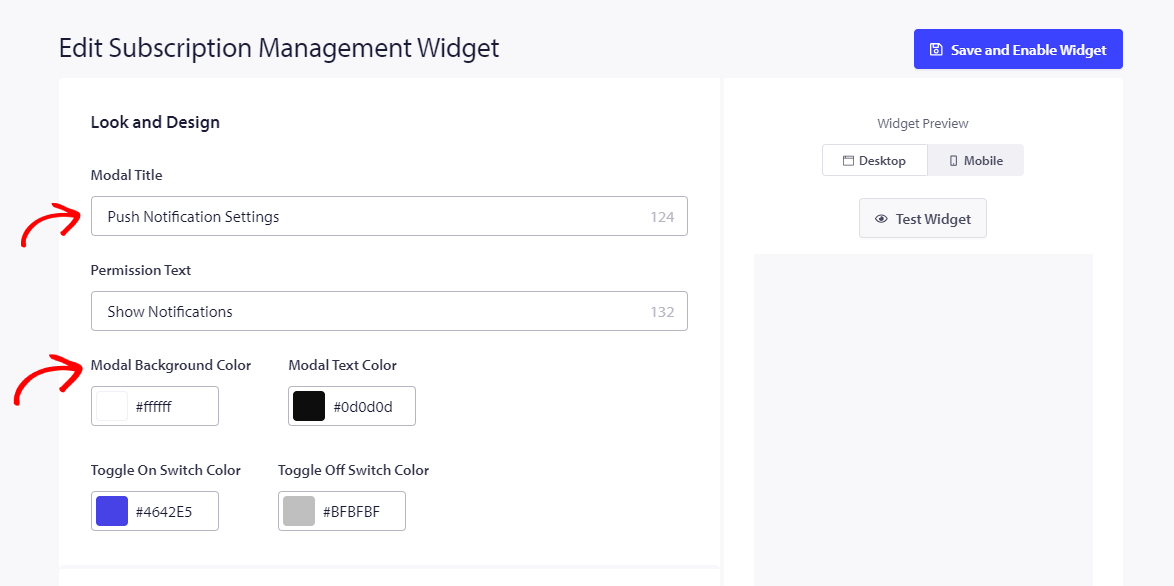
You can make use of the following options based on your Plan Type.
Using the Trigger Button With The Subscription Widget
The widget is displayed when the user clicks on the trigger button.
You can edit the size of the trigger button, select the icon type and colors, and set the z-index and the position.
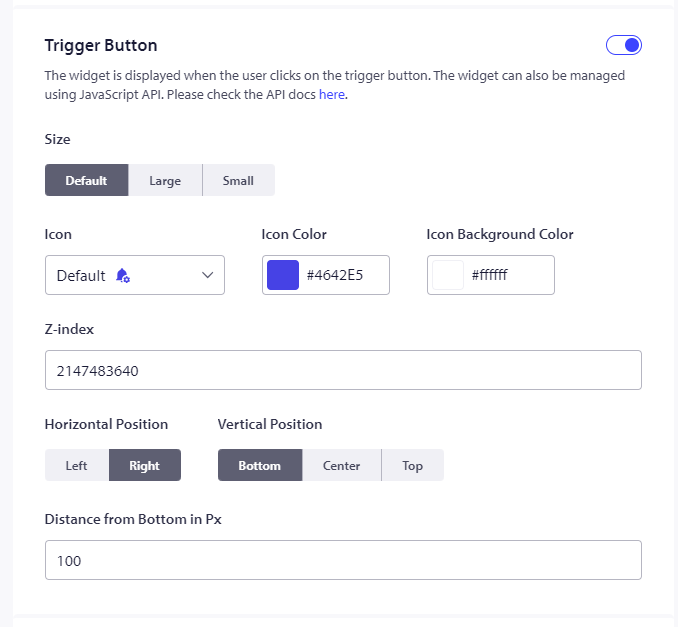
Suppose the visitor clicks on this to allow the notification. In that case, he will get notifications from all your triggered campaigns (cart and browser abandonment, drip autoresponder, custom trigger campaign, price drop, and inventory alert).
If he chooses to opt out, he will receive notifications of the other campaign except for the trigger campaigns.
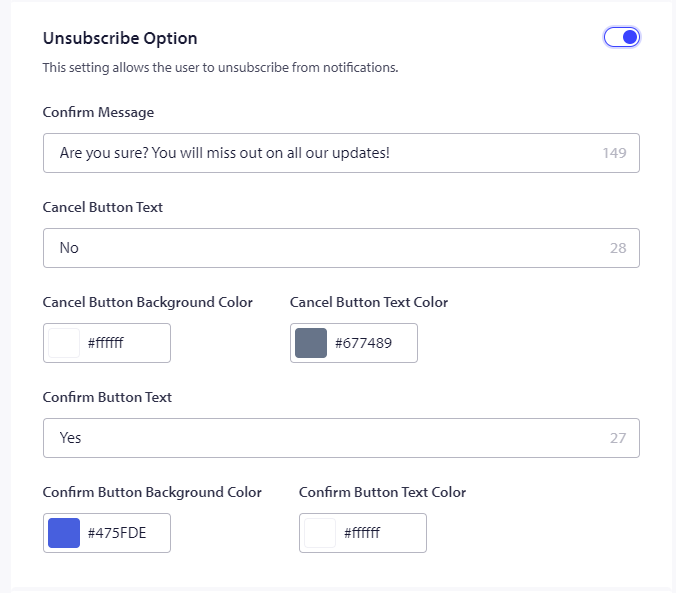
Trigger Button Display Rules
This is part of the Trigger Button; you can set rules to show this widget. By default, the button will be shown across all pages. You can set up the custom targeting rule for your button here to show it on specific pages.
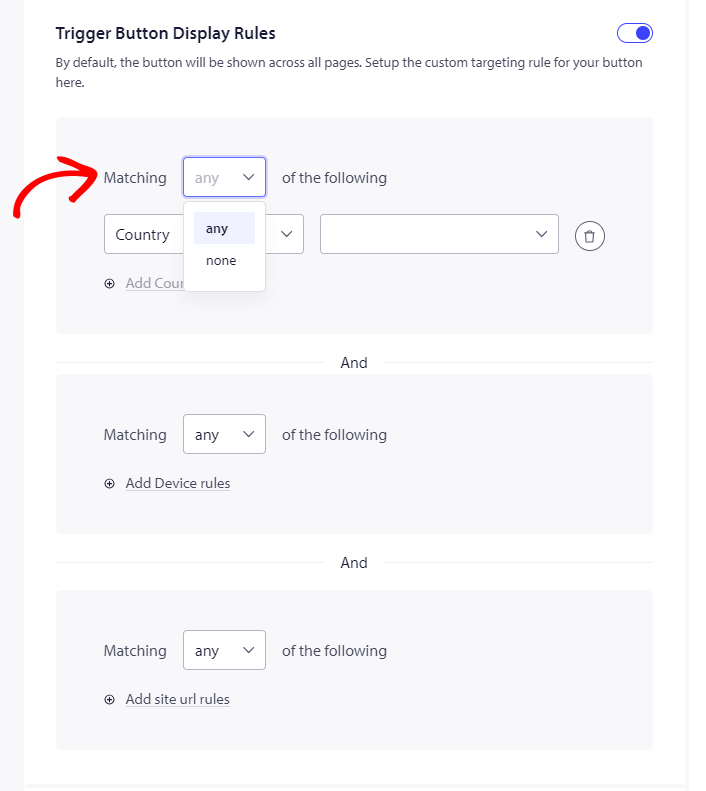
The trigger campaigns are a part of the Premium and Enterprise plan so you will get this option from Premium Plan onwards.
Handling Unsubscribe Option
This setting allows the user to unsubscribe from notifications. You can edit the optin using the options mentioned in the screenshot below –
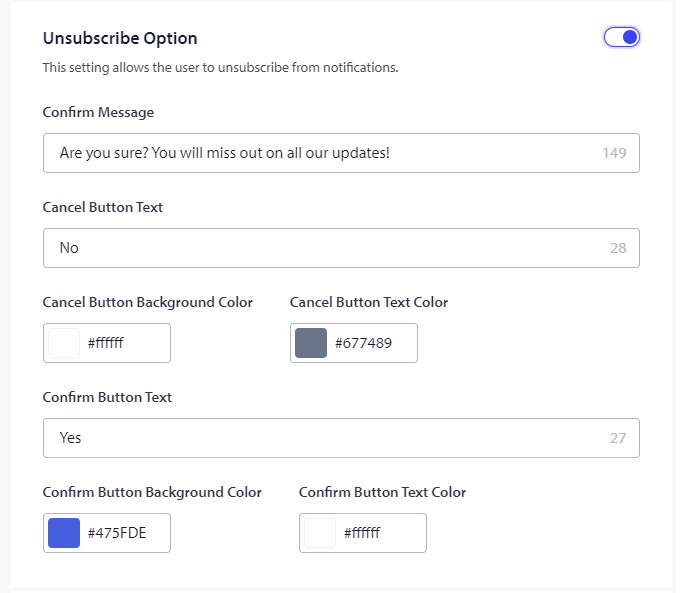
If the visitor is not a subscriber, he will get the subscription widget, but if he is a subscriber, he will get the option to unsubscribe from the notifications using the widget.
Setting Segment Preferences
This allows users to manage the segments they are subscribed to before or after the subscription.
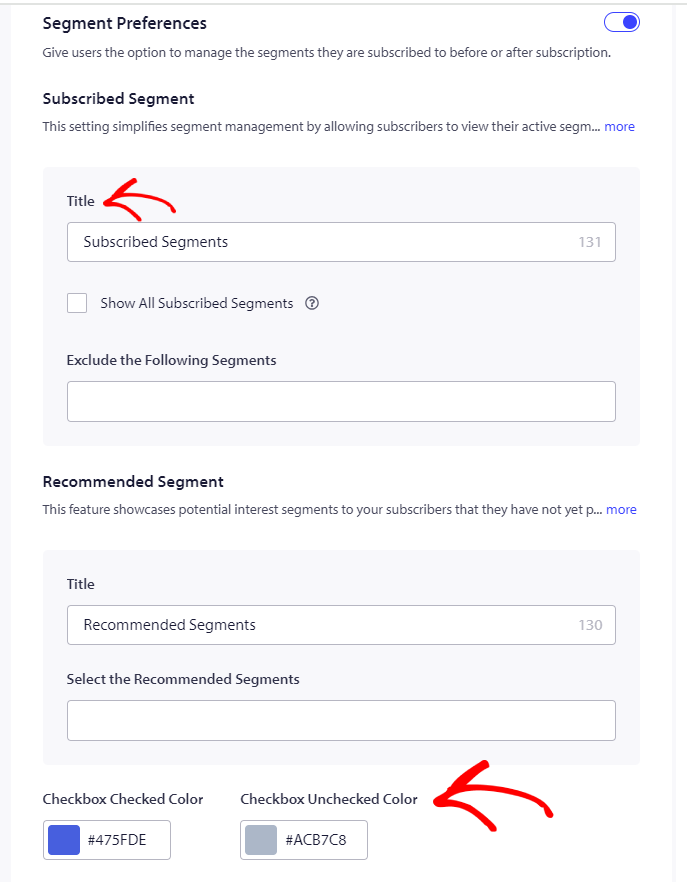
Under Select Segments, you can choose the segments from the dropdown. This way, only the selected segments will appear on the website, based on which the visitor can subscribe to the notification and unsubscribe later.
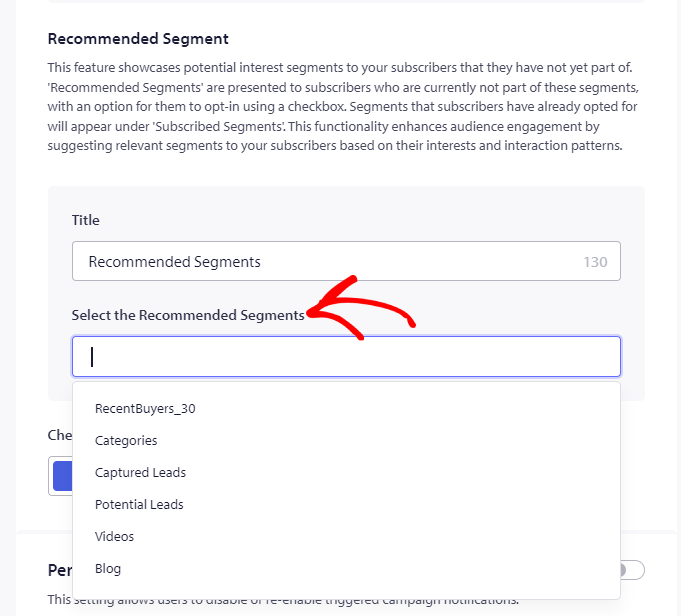
Recommended Segments
This feature is impactful if you want to recommend relevant or cross-promote segments to your subscribers.
You can always choose from the dropdown the group of segments that you want to display in this section. It can include all or only a few of them.
Segments are a part of the Business plan onwards, so you will not get this option in the free plan but from Business Plan onwards.
Personalized Notification Settings
This setting allows users to disable or re-enable triggered campaign notifications.
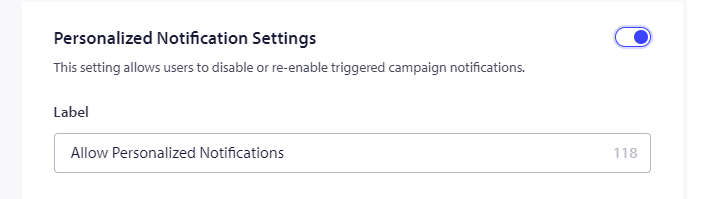
If in case you run into any issues, please feel free to contact us by clicking here. Our support team would be able to help you.