Notice: There is no legacy documentation available for this item, so you are seeing the current documentation.
PushEngage understands your changing business needs. Our system has the flexibility to allocate those needs. Pausing and Archiving your PushEngage subscription is available if you want to stop using it temporarily but not lose the database.
Before You Start
Here are a few things to understand before you begin:
- Pausing – This will keep your account on hold for a month. If your renewal is pending next month, it will get postponed for another month as the pause duration allowed is 30 days.
- Once the pause period completes, you can access the PushEngage campaigns. You can unpause your subscription anytime if you need to resume your campaigns before the pause period ends.
- Archiving – This will keep your account inactive and change your subscription to $29/year. This will help you keep your account active, subscribers collection, and campaigns in a pause state.
Pause Your Subscription
You may want to stop using PushEngage for a short period but don’t want to lose any time remaining in your subscription period. Pausing your account is the perfect option.
To pause your PushEngage account, follow these steps:
1. Please navigate to Profile Icon on the top right corner and click on Billing
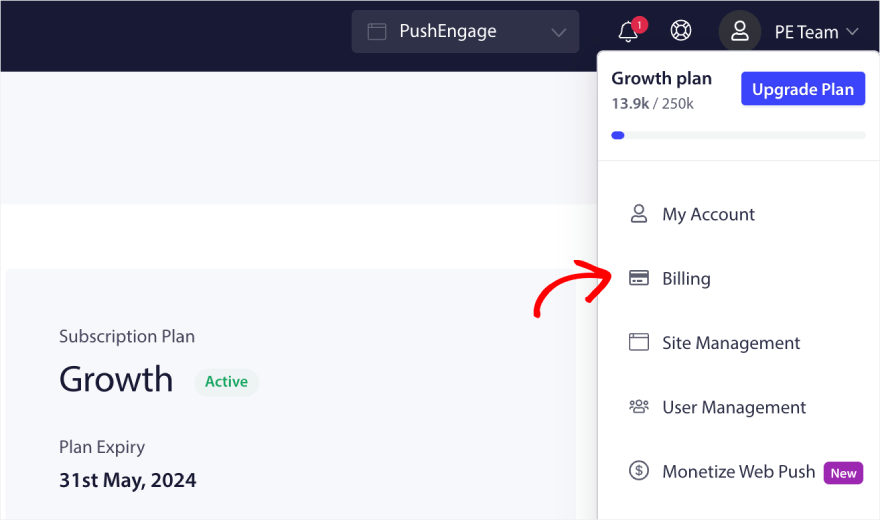
2. You can scroll down to the Manage Subscription link and click on it.
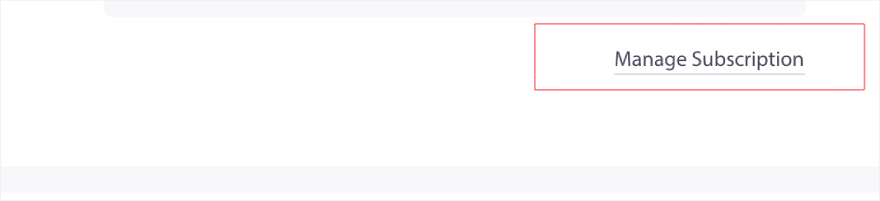
3. Select the Pause Subscription button.
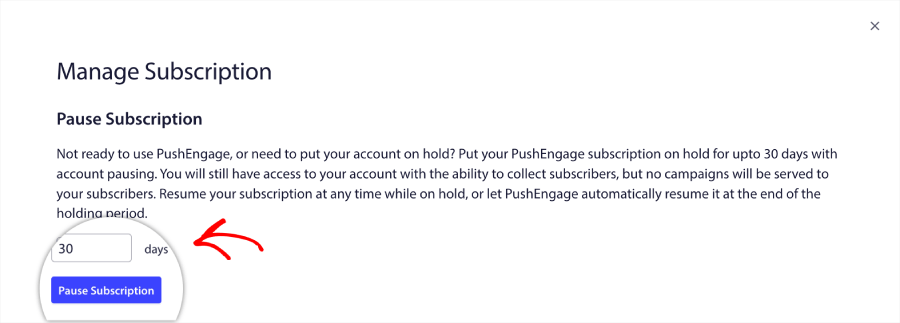
4. Finally, you’ll see a notice indicating your account was successfully paused.
Archive Your Subscription
To archive your PushEngage account, you can follow these steps:
1. Please navigate to Profile Icon on the top right corner and click on Billing. Next, select the Manage Subscription link on the page.
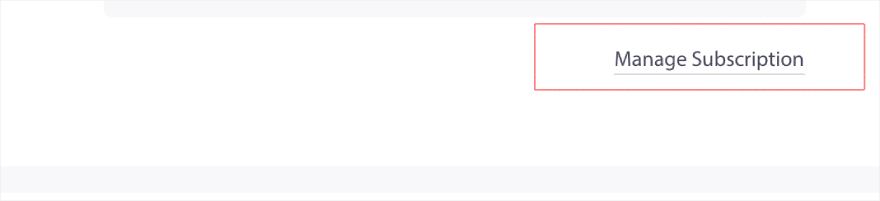
2. Select the Archive Subscription button.

3. You will be asked to complete the Archive by paying $29/year. You cannot archive it for more than a year.
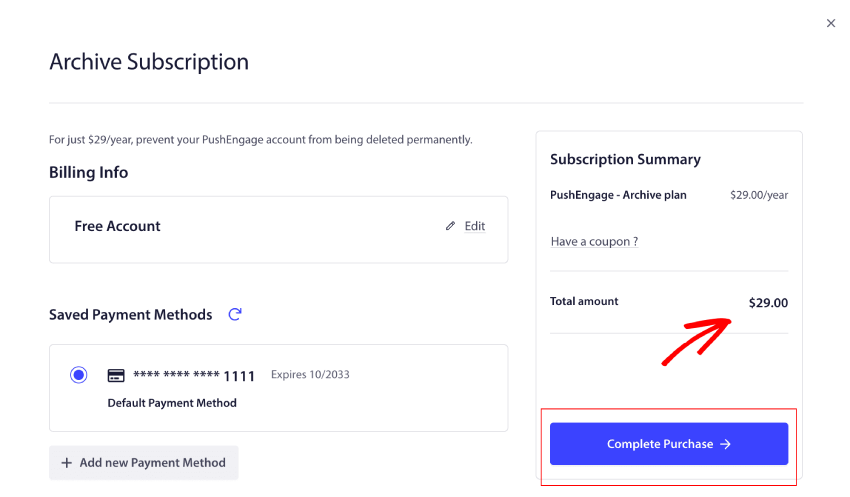
You’ll see a notice once you have completed the purchase indicating your account was successfully archived.
Reactivate Paused Account
When you’re ready to resume using PushEngage or change your mind, you can visit the Billing page and click on the Resume Now button.

If in case you run into any issues, please feel free to contact us by clicking here. Our support team will be able to help you.