Notice: There is no legacy documentation available for this item, so you are seeing the current documentation.
There could be more than one reason for not being able to collect Subscribers even after adding the code or activating the Plugin. You need to check the count of subscribers from the Dashboard, which can be used to monitor an increase in the subscriber count. If you see that the subscribers are not increasing despite the setup being completed, please go through the below guide to complete the debugging –
Missing Service worker File
The service worker file is an important file required to collect subscribers and send campaigns. If you have added code and not added the service worker file then you will not be able to collect subscribers. To check the service worker please go to www.yourdomain.com/service-worker.js. You need to replace ‘yourdomain.com’ with your website name and check the service worker addition. If you find it missing.
Please navigate to Site Settings » Site Details
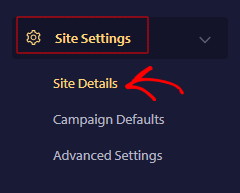
Scroll down to Click here for Setup Instruction
Once you Click on Setup Instructions, you will land on the below page. Choose Any Site » Download Service worker file and add to root folder.
You can always subscriber again and check if the subscribers have started to increase or you can reach out to our support team to verify installation.
Duplicate Service Worker File on Website
If your website has another service worker file added, the PushEngage service worker may not work or one of them might get overridden. This is because as per browser architecture only one service worker file can be registered for one domain. In such cases, you can merge the PushEngage Service worker in your service worker file.
To merge the service worker Please download the service worker from Site Settings » Installation
Then you have to click on Click Here to Setup Instructions, then you can visit ‘Any Site‘ section and Download Service Worker.
Copy one line of the code from the file and add it to your existing service worker.
Once this has been added, please navigate to Site Settings » Advanced Settings
Here, Turn off the toggle to Enable the service worker registration of PushEngage.
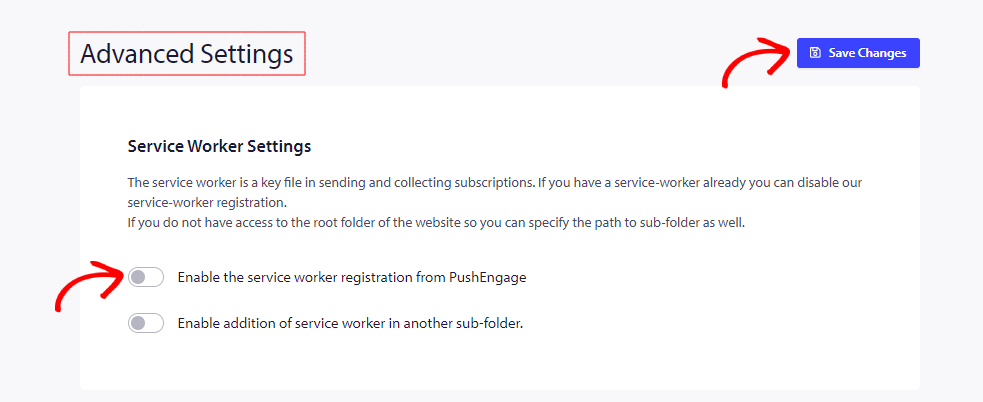
Now this will ensure that your existing service worker is merged and the PushEngage service worker registration is disabled.
Incorrect Targeting rule for Popup Modals
If the Opt-in settings are set to Exclude any pages while collecting subscribers, even then the count would not increase. This can be checked in Design » Targeting Rule.
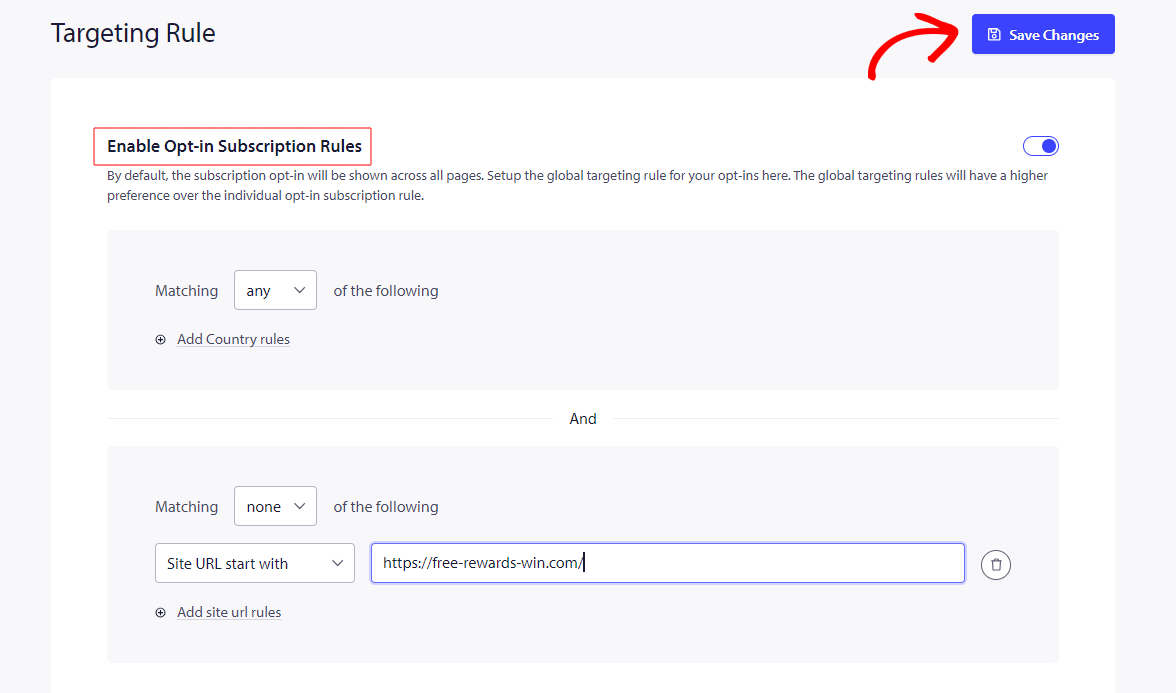
Permission Opt-in disabled under Popup modals
Check if the Popup Modals are disabled, Under Design » Popup Modals
At least one of the Popup Modals should be toggled on. If all the Popup are disabled then you will not see Popup on your website.
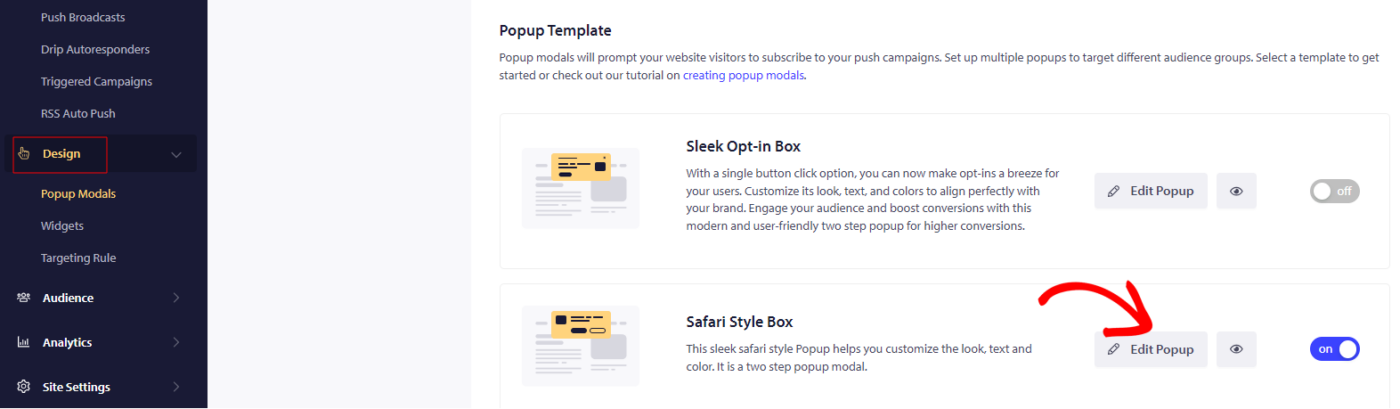
Service Worker Related issue for PWA Sites
To ensure that PushEngage functions correctly on a website that already has a service worker, such as a Progressive Web App (PWA), it is essential to merge the service workers. This integration is crucial because having multiple service workers can cause conflicts, preventing PushEngage from operating as intended. By merging the service workers, you ensure seamless operation and compatibility, allowing PushEngage to effectively deliver push notifications and provide a smooth user experience. This step is vital for the proper functioning and integration of PushEngage with your existing website infrastructure.
This guide helps you merge the PushEngage service worker with the existing service worker on your website.
404 – 403 Service Worker Installation Errors
To collect push subscribers on your domain, the service worker file must be publicly accessible from the browser. If it is not accessible or behind a firewall, you will be facing installation errors and subscribers would not increase.
If you encounter a 403 or 404 error after attempting to subscribe to your site, To solve this, we must ensure the link above is publicly accessible. Reaching out to your hosting provider or fixing the firewall permission can help with that. You can reach out to our Support Team to get the service worker’s location.
Here is the link to the guide for details about handling these errors.
Incorrect File Type of Service Worker
In this scenario, the service worker gets loaded, but the type is text/html .This error typically occurs when the service worker file is being served with the incorrect MIME type. The service worker file should be served with a content type as application/javascript. If it is being served as text/html, this can cause errors because the browser expects a JavaScript file but receives an HTML document instead.
The correct file type would look something like this for service workers –
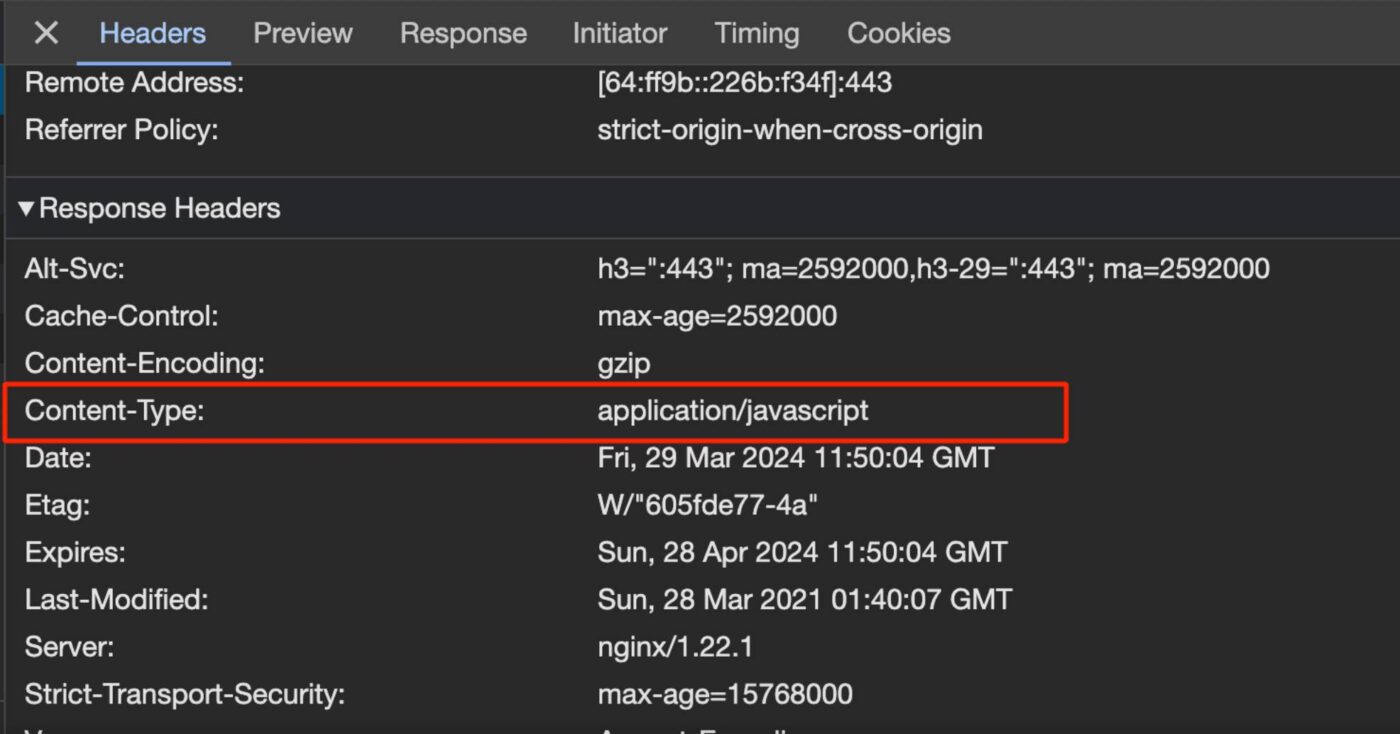
You might need the help of a developer to fix this issue, or your hosting provider who has access to the File Manager can also fix it.
If in case you run into any issues, please feel free to contact us by clicking here. Our support team would be able to help you.