Notice: There is no legacy documentation available for this item, so you are seeing the current documentation.
This guide will walk you through troubleshooting steps if you have subscribed to push notifications and are not receiving any campaigns. Web Push Notifications are an easy way to keep your customers informed about the latest updates from your sites. However, if you are yourself facing trouble receiving the campaigns, we can help you troubleshoot your permissions.
Push Notifications Permissions for the Site
You should allow push notifications on your website. Many times, without your knowledge, you end up clicking on the block or disallowing sending push campaigns, which is why you do not receive any push notifications.
You need to visit your website and click on the Site Settings Icon on towards right of your URL as mentioned in below image and ensure the Notifications are set to “Allow”. If you are looking to resubscribe you can also click on Reset Permissions and then subscribe again.
Ensure to Reload page after you have set it to allow.
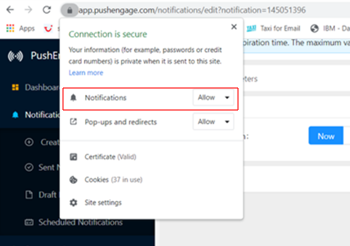
Browser Permissions From System Settings
Often, the push notifications are denied on the Operating System Level so you will be seeing sent count increasing but views will not be adding up. You can check your system settings by following below steps depending on your Operating System to enable push campaigns.
MacOS
For MacOS, we need to follow the below-mentioned steps to check the settings
Click on the Apple Logo in the Top Left Corner > then Choose System Settings > Notifications > Under notifications, we must ensure that Google Chrome and Google Chrome Helper Alerts have notifications enabled.
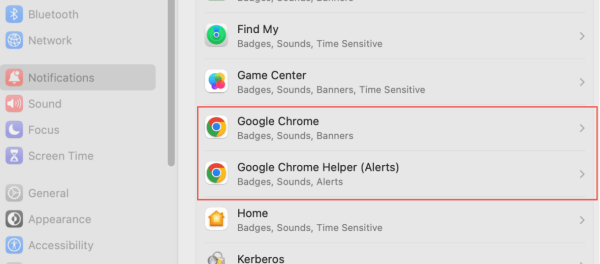
Windows
For Windows we need to follow the below-mentioned steps to check the settings.
Click on the settings tab and move to System » Notification and turn the Toggle On to get notifications from the app and other senders, as shared in the screenshot below.
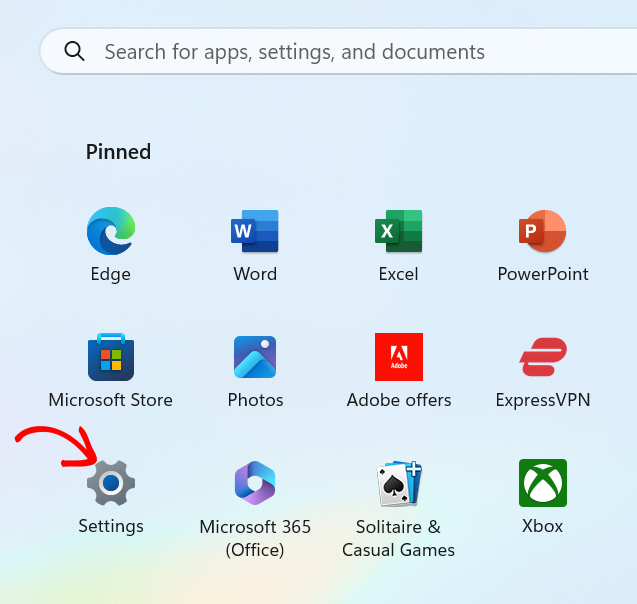
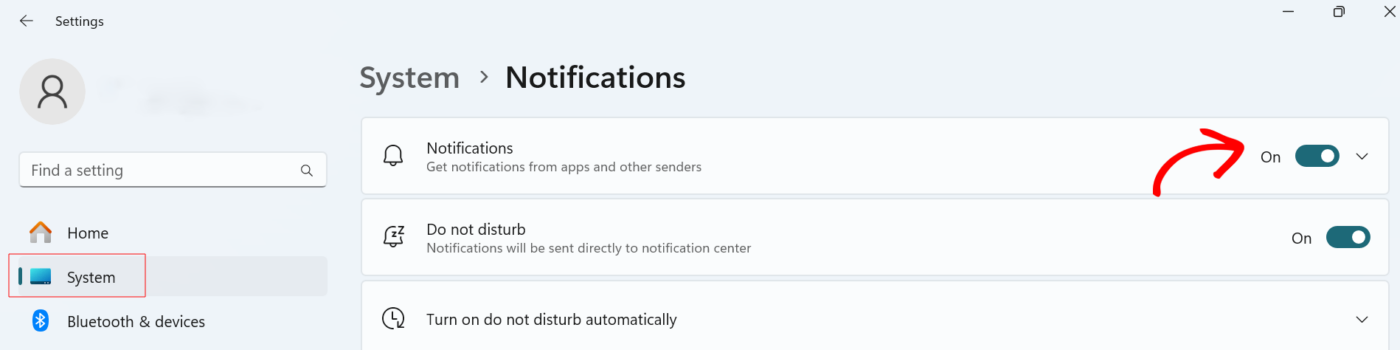
In certain scenarios notification are turned off for specific sites. To turn the toggle on we need to move to System » Notification .Scroll down to Notification from app and other senders and select the app for which the notification toggle needs to turn on.
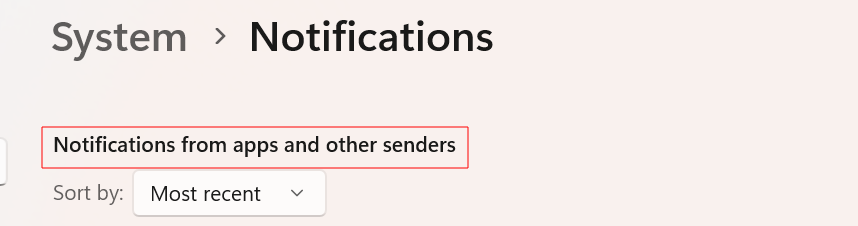

If all these permissions are enabled and you are not able to receive push campaigns, please feel free to contact us by clicking here. Our support team would be able to help you