Notice: There is no legacy documentation available for this item, so you are seeing the current documentation.
This comprehensive guide is designed to provide you with step-by-step troubleshooting assistance if you have subscribed to push notifications but are not receiving any of the campaigns on your mobile devices.
In many situations, you might notice that notifications aren’t coming through on your mobile device. To troubleshoot this, check if notifications are set to “allow.”
Settings may differ between Android and iPhone. If you are allowed notifications on Android but still don’t receive them, you may need to unsubscribe and then resubscribe by following the steps below.
Troubleshooting for Android Devices
Steps to resubscribe
You can unsubscribe from Chrome notifications on Android through the info menu. Simply visit the site you wish to unsubscribe from, then tap the menu icon (⋮) in the top right corner.
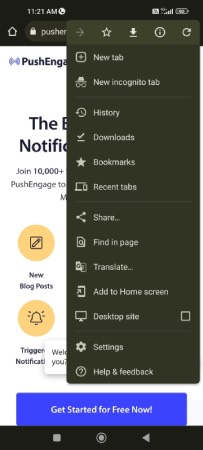
Click on the i icon at the very top of the menu to view the site information:
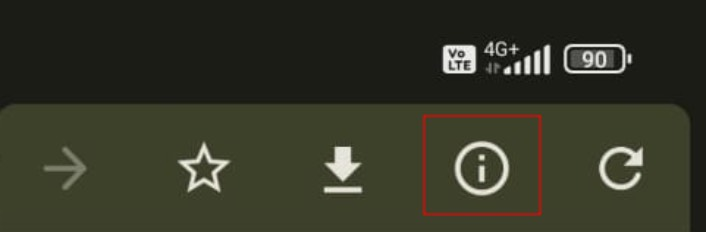
Click on Permissions:
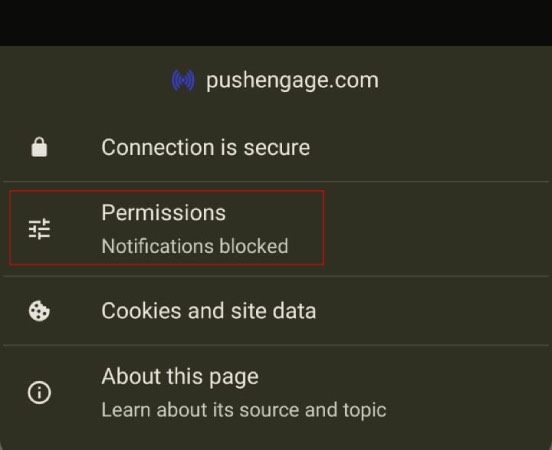
Then, click on Notifications:
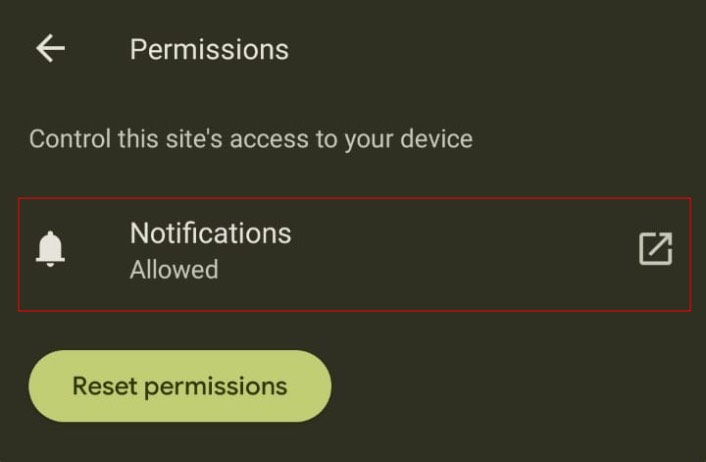
Finally, use the toggle to unsubscribe from notifications:
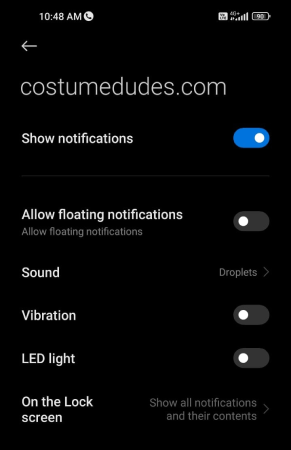
After unsubscribing, you will need to resubscribe as well.
You can reload the page or flush the cache, and you should see a popup prompting you to subscribe again. This will allow you to re-enable notifications for that site.
Troubleshooting for iOS Devices
Notifications not appearing or unable to see the popup
Apple has launched iOS and iPadOS 16.4, introducing support for web push notifications for web apps added to the Home Screen on iPhone and iPad devices. So many times, if you have only completed the installation and are testing on an iPhone, you might not see the popup appear for a subscription.
To enable the collection of subscribers, users must first add your website to their Home Screen and then open the web app by tapping its icon. The web app will operate like a native app, opening independently of the browser. Users can then grant permission to receive push notifications and manage these settings in the Notifications section, just as they would for any other app on their iPhone or iPad. Here is a detailed guide that helps you understand how to enable web push on your iOS devices.
If you run into any issues, please contact us by clicking here. Our support team will be able to help you.