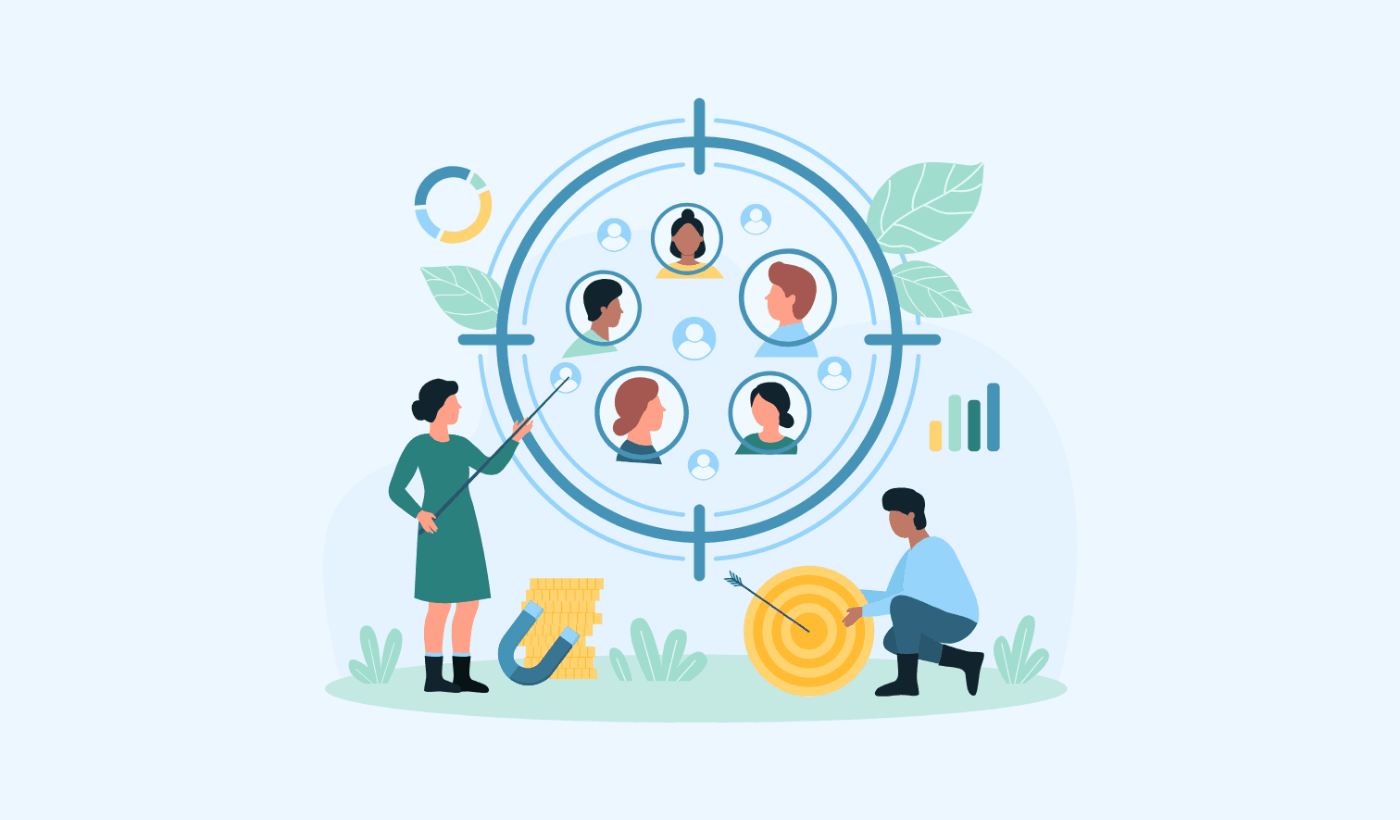Looking for a quick and easy way to use dynamic segmentation for push campaigns?
It’s the worst feeling in the world when you get push notifications that simply aren’t relevant to you. Imagine you just bought a Spotify subscription and still got push notifications from Spotify to upgrade to their Premium plan. That would be really annoying, wouldn’t it?
Here’s the shocker: This happens a LOT more frequently than you might think. And not just with small businesses.
What happened in that instance was that Spotify forgot to take you off the ‘free users’ segment and bump you into their ‘paid users’ segment. Of course, doing that manually can be a real pain. So, you need to use dynamic segmentation for your business so that you don’t do the same thing to your subscribers.
Fortunately, there’s an easy way to dynamically segment push subscribers. In this article, we’re going to help you do it in less than 15 minutes.
Are you ready? Let’s dive in.
Why Use Dynamic Segmentation for Push Campaigns?
Dynamic segmentation is a super-smart way to send messages to people through apps and web push notifications.
Instead of sending the same message to everyone, you can use dynamic segmentation to send messages that fit each person’s interests and actions. It’s like having a chat that’s all about what you like and what you do!
Here’s why it’s awesome:
- It’s Personal: Imagine getting a message that’s just for you, talking about things you really like. Dynamic segmentation makes messages special for each person, which is way more exciting.
- Makes Sense: Ever get a message that feels random? With dynamic segmentation, messages match what you’re doing right then. So, if you were looking at shoes, you might get a message about shoes – not something totally different.
- Right Now Stuff: It’s like having a chat that knows what you’re doing right now. If you put something in your online shopping cart but didn’t buy it, dynamic segmentation might remind you about it later.
- Gets You Interested: When messages feel like they’re just for you, you’re more likely to read them and even click on them. It’s like getting a message from a friend – you want to see what they’re saying!
- Try New Things: Imagine if a message tells you about something you might really like, based on what you’ve done before. Dynamic segmentation helps you discover cool stuff you might not have found on your own.
- No Annoying Stuff: Have you ever felt bothered by too many messages? With dynamic segmentation, you only get messages when they’re important to you. So, no more annoying notifications!
- Finds You Where You Are: If there’s something cool happening near you, dynamic segmentation can tell you about it. Like a pop-up concert or a yummy food truck – things you wouldn’t want to miss!
- Helps You Buy More: If you buy something, dynamic segmentation might suggest something else that goes with it. Like if you got a new phone, it could suggest a cool case to protect it.
- Keeps You Happy: When messages feel like they’re just for you, you’re more likely to enjoy using the app. It’s like having a helpful friend who knows what you like.
So, dynamic segmentation is like magic for sending messages. It makes them special, useful, and just right for you. And it’s super easy to do with push campaigns.
How to Dynamically Segment Push Subscribers
Now that you know what dynamic segmentation is and why you should do it, let’s get started with how you can get it done. Before you get started, remember that dynamic segmentation for push subscribers only works if you have push subscribers.
If you’re not collecting push subscribers already, you need to stop missing out right now. We recommend that you use PushEngage to start collecting push subscribers right now.
PushEngage is the #1 push notifications plugin in the world.
Push notifications help you grow your website traffic and engagement on autopilot. And if you’re running an online store, PushEngage also helps you grow your sales by helping you create automated eCommerce push notifications.
You can get started for free, but if you’re serious about growing your business, you should buy a paid plan. Also, before buying any push notification service, you should check out this guide to push notification costs.
Here’s a quick glance at what you get with PushEngage:
- High-converting automated campaigns
- Multiple targeting and campaign scheduling options
- Goal tracking and advanced analytics
- Intelligent A/B testing
- A Dedicated Success Manager
You’ll see that PushEngage is hands down the best bet if you want to build traffic, engagement, and sales for your business. And if you’re on a budget, you can always get a little bit creative with your push notifications.
And lots more!
Step #1: Install and Activate PushEngage
Now, it’s time to create your PushEngage account. Start by signing up with an email address or a Gmail ID:
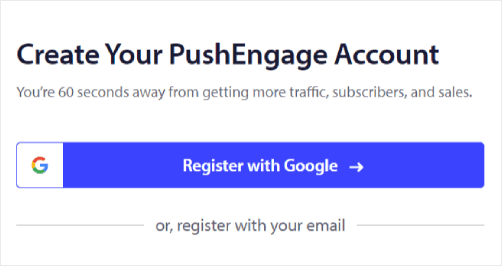
Then, fill out your account details:
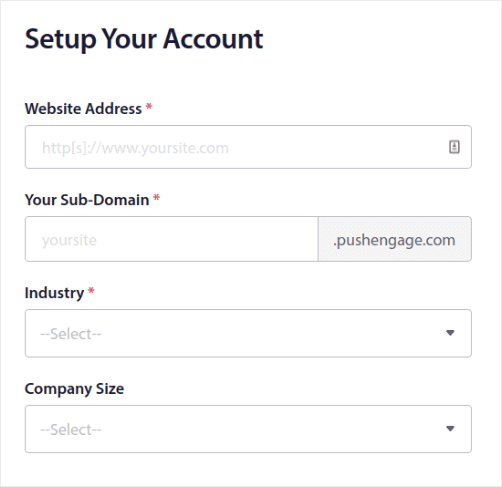
And add your credit card information to buy your plan:
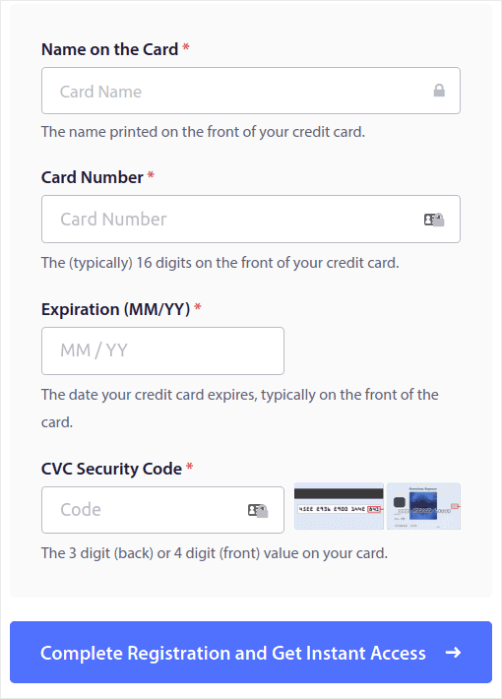
If you selected the free account, then your credit card will never be charged any money until you choose to upgrade your plan. And now, you’re all set to get access to your PushEngage dashboard. Just click on Complete Registration and Get Instant Access.
If you’ve used OneSignal or PushAlert before, you’ll see that PushEngage gives you a much cleaner experience from the dashboard. The OneSignal dashboard isn’t meant for advanced campaigns. For that, you’ll need the API more than the OneSignal plugin.
Step #2: Install the Web Notifications WordPress Plugin
NOTE: If you’re not running a WordPress site, you should check out our installation guides to get started. And if you’re running a WordPress site, install a web notifications WordPress plugin.
You’re done creating your account. So, head over to the PushEngage dashboard and follow along:
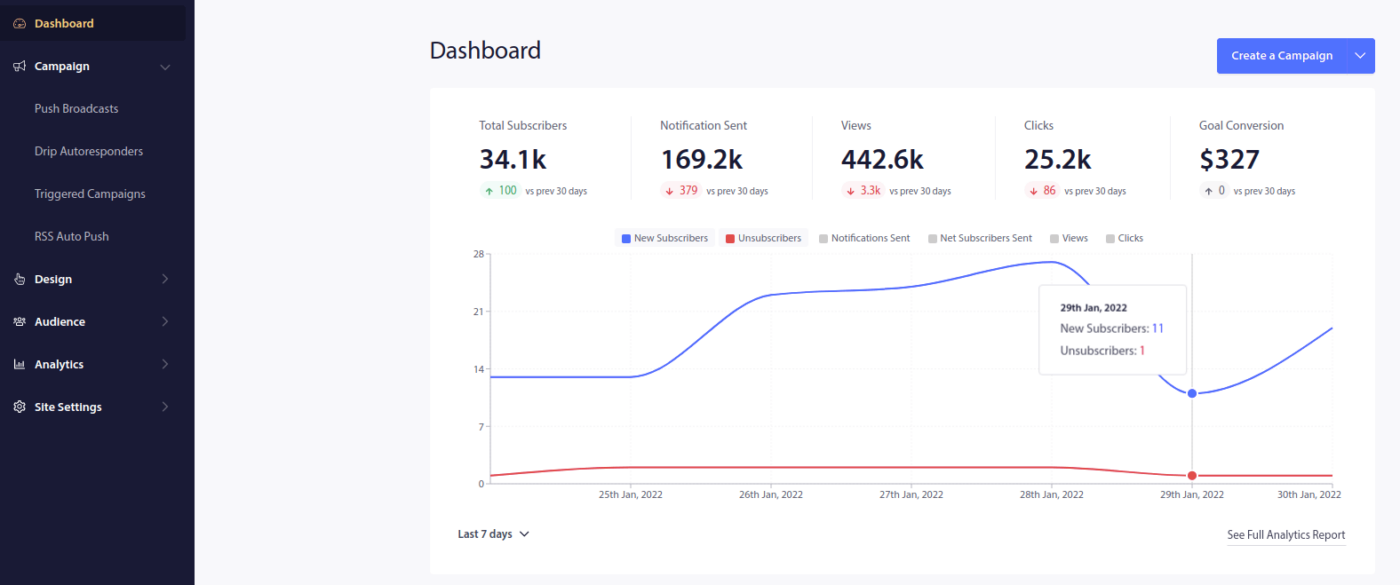
Click on Site Settings » Site Details and click the Click Here For Setup Instruction button:
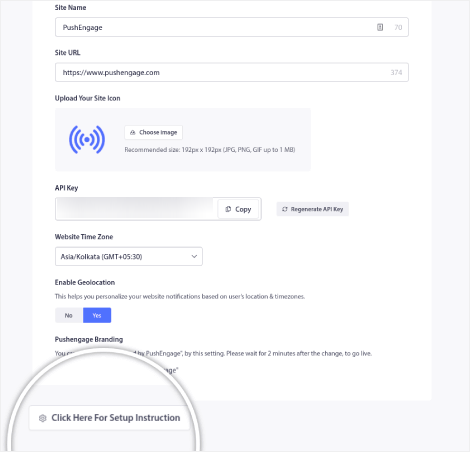
Click on the WordPress tab and click on the Install PushEngage WordPress Plugin button to install the plugin on your website.
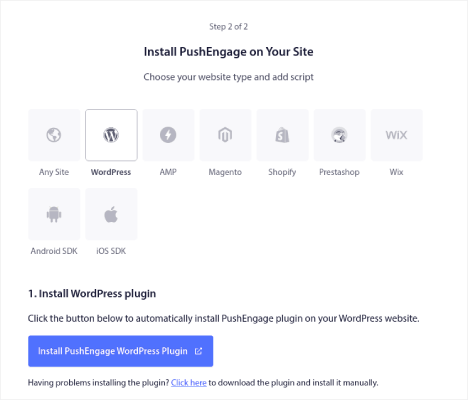
Here’s the cool part: When you created your PushEngage account, you already synced your website with your PushEngage account. So, click on the installation link in the PushEngage dashboard to automatically install the PushEngage WordPress plugin to your website.
Step #3: Connect Your WordPress Website with PushEngage
When you’re done installing and activating the PushEngage WordPress plugin, you’ll see the PushEngage onboarding wizard:
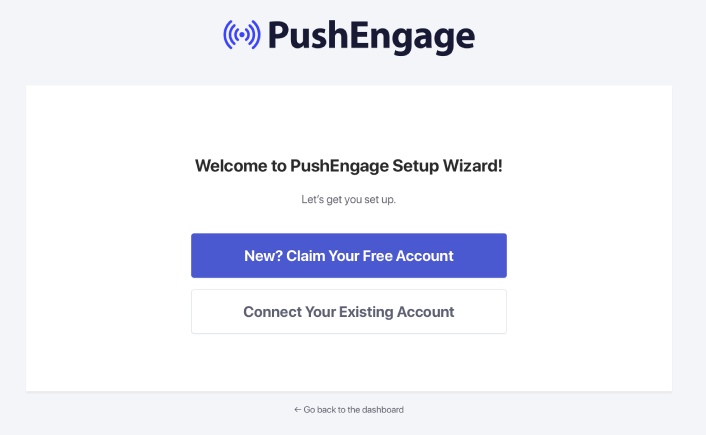
The wizard is fairly straightforward. If you’re a new user, click on New? Claim Your Free Account. And if you’ve already signed up, click on Connect Your Existing Account.
Next, you can select your site from the Select a Site dropdown under Connect a registered site if you’ve already registered a site during signup:
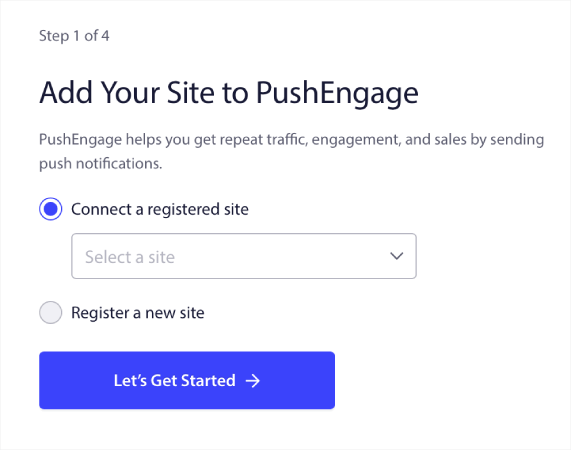
Or, you can click Register a new site to add a new site if you have a Premium pricing plan or higher. In the next step, the onboarding wizard will prompt you to install other must-have WordPress plugins.
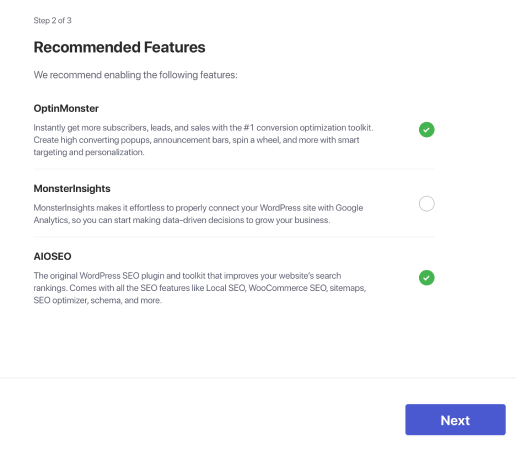
You’ll see this success message from the wizard if you followed every step correctly:
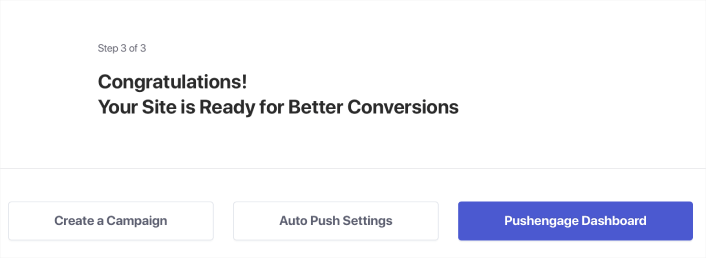
You are now ready to create campaigns and push notification popup modals.
Step #4: Create a Dynamic Segment for Your Push Campaigns
Before you create a campaign, you should set up segments and audience groups to send personalized push messages.
Nothing beats the level of personalization you can get by creating segments and audience groups for your push notification subscribers. Go to PushEngage » Audience and start creating segments and audience groups right away.
Under the Segments tab, you can create new segments or edit existing ones:
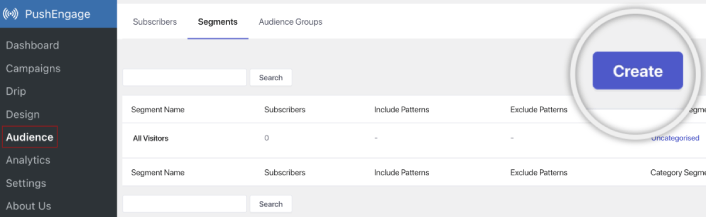
Make sure to create a new segment and give it the name you want. For our example, we’re going with “Recent Conversions” as the name for our segment. You can name it anything you like.
NOTE: Before you add the dynamic segmentation code in your landing page, you must create a segment with the same name as the one in your code. If the names don’t match, that code snippet won’t work.
Step #5: Add the Dynamic Segmentation Code to Your Thank You Page
If your website doesn’t have a thank you page yet, go ahead and create one. In your thank you page, add an HTML block. Then, add this code to your HTML block:
<script>
var days = 15;
window._peq.push(["add-to-dynamic-segment", "Recent Conversions", days]);
</script>You can use the dynamic segmentation code snippet to add subscribers who landed on the thank you page to a segment called “Recent Conversions”. The coolest bit is that every subscriber only stays there for 15 days.
Look at this part of the code that says:
var days =15;That one line dictates how long your subscribers are going to be in that segment when they visit that page. If you edit that line, you can set it to any custom day range you want. And once that day range is over, your subscribers are automatically removed from that segment and sent to a segment of all subscribers. If they’re also subscribed to other segments, that remains unaffected.
Now, look at this part of the code that says:
window._peq.push(["add-to-dynamic-segment", "Recent Conversions", days]);Here, you can change the name for your segment. Simply swap out “Recent Conversions” with the name for your segment.
Also, you can create dynamic segments for ANY landing page you like. So, it’s not like you can only send eCommerce push notifications like this one:
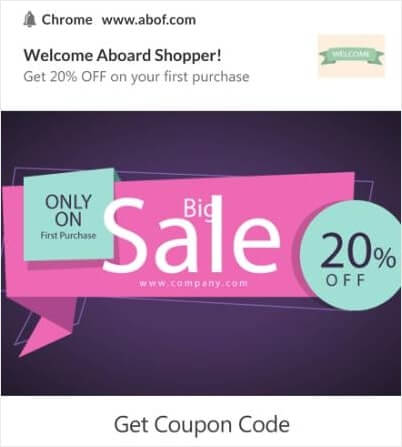
Think of regular conversions on any site. You could try and send a free ebook to a dynamic segment:
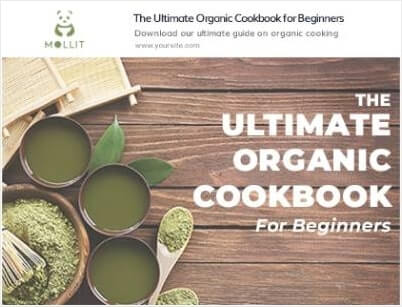
Or even send affiliate offers to a specific segment:
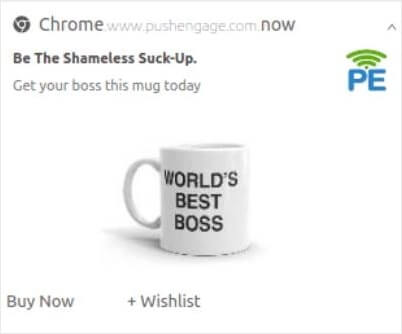
Send webinar invites:
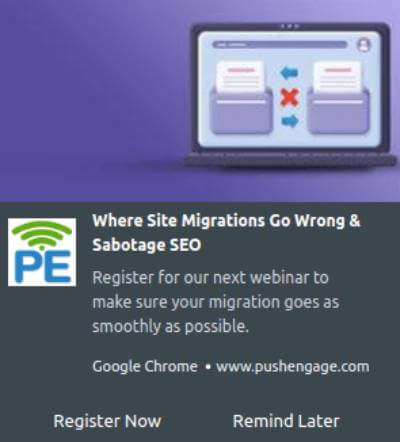
And even send content recommendations:
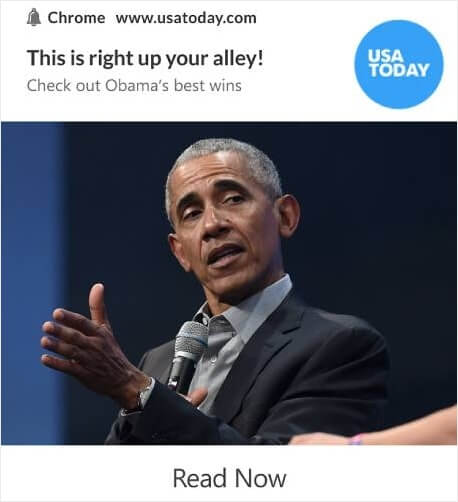
The next few parts of this article are about making the most of your dynamic segments. But if you need some inspiration for your push campaigns, check out this list of push notification examples.
How to Create a Targeted Push Notifications Campaign
Go to PushEngage dashboard and head over to Campaign » Drip Autoresponders and click on Create New Drip Autoresponder:

Then, name your campaign (we suggest something like Welcome Drip), and under Content, select the option that says, “Send notification immediately after user subscribes“):

At this point, you can click on the arrow next to the notification to edit the content of your notification.
If you have a Premium or Enterprise plan with PushEngage, you’ll be able to add more than one notification to create a sequence of automated welcome messages. Just click on Add New Notification and edit the content.
Once you’re done, click on Drip Settings and select the option to send your welcome campaign to all subscribers:
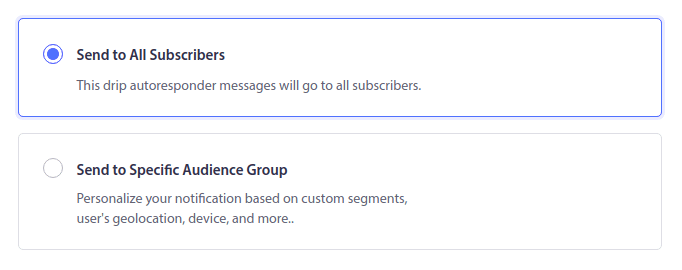
Then, scroll down to set your own UTM parameters to track the push notifications:
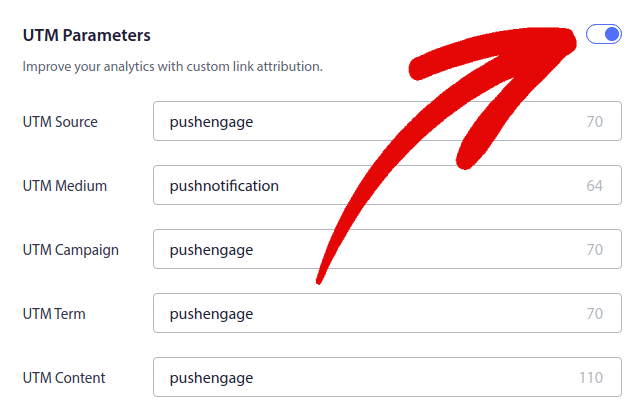
And when you’re done, scroll back up and click the Activate Autoresponder button:
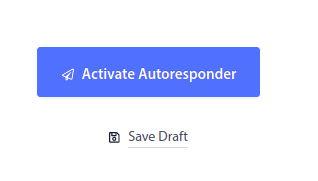
And you’re done!
How to Send a Targeted Push Notifications Broadcast
Head over to your PushEngage dashboard and go to Campaign » Push Broadcasts and click on the Create a New Push Broadcast button:

Under the Content tab, add your push notification content:
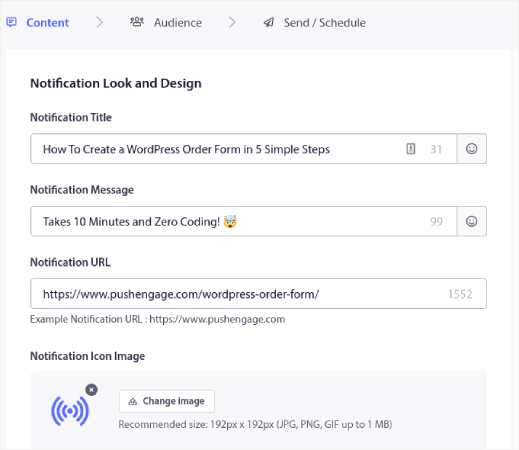
And you can set up an A/B test to increase your click rates or you can schedule your push broadcasts to get more views. In either case, you should check out our push notification best practices for the best results.
How to Create Push Notification Popup Modals
A push notification popup modal is a small window that appears on top of a website or mobile app interface to display a message or notification to the website visitor.
The popup modal can be triggered by various events. You can set up popups to get triggered on page visit, on scroll depth, and even on custom actions such as button click.
Usually, you’ll see a call to action on the popup modal such as “Subscribe” or “Allow” to get consent from visitors to send them push notifications. If you follow this tutorial, you can create a popup like this one:

You can create popup modals that can segment subscribers directly or create regular popups that simply collect subscribers with the default attributes such as geolocation and browser.
Head back to your WordPress dashboard. Go to PushEngage » Design:
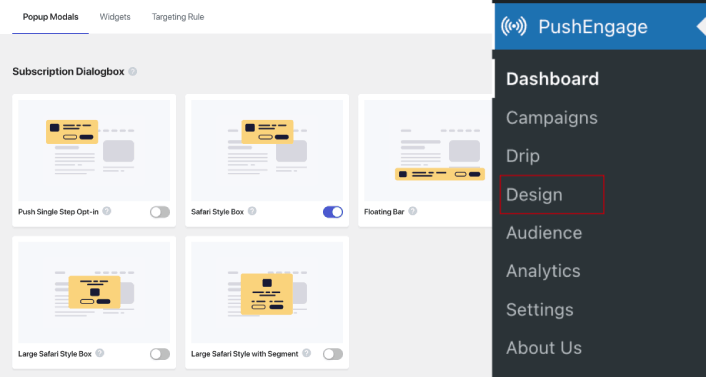
And you can set up as many popup modals as you please. Of course, you can make sure that they get triggered at different times under Display Options for each popup modal.
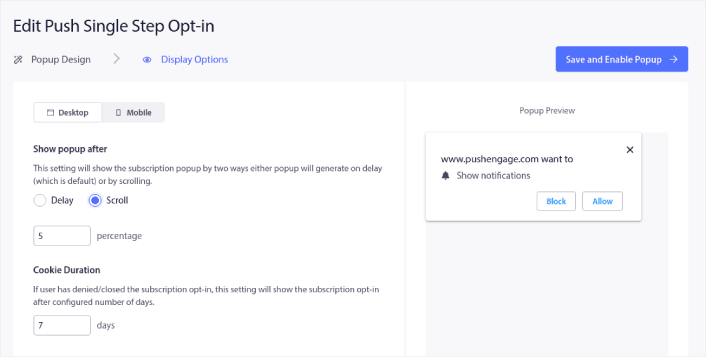
The idea here is to give your visitors a solid reason to subscribe. If you need some help with that check out our article on how to create a custom push notification opt-in.

And if you want to create more targeted popup modals, you can use the targeting rules under the Targeting Rule tab:
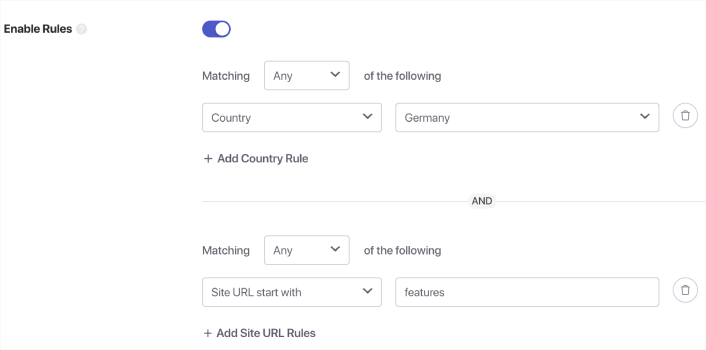
These are global targeting rules and will get preference over targeting rules for individual popup modals. But if you wish, you can create robust targeting rules for each modal by editing them.
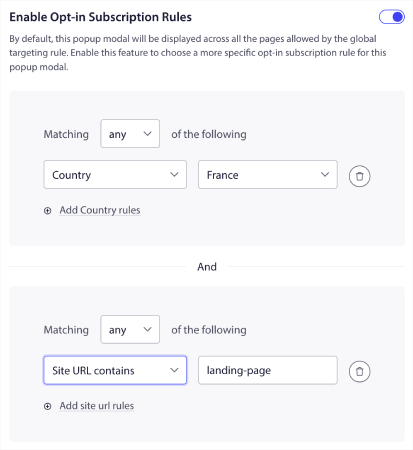
For instance, you can create popup modals in different languages to target visitors from different countries.
And if you’d like some templates with a high click-through rate to get started, you should check out this article on high-converting push notification opt-ins.
What to Do Before You Use Dynamic Segmentation
You’re almost done.
Before you start sending push notifications, you’ll need to set up a subscription opt-in for your website. Your opt-in will convert web visitors into push notification subscribers. So, this is a critical element.
If you need some inspiration, you can check out this article on high-converting push notification opt-ins. Once you’re done setting up the opt-in, your site can collect subscribers. But how do you even know that your opt-in is working properly?
And even before you start to use dynamic segmentation for bush campaigns, you should set up other push campaigns that are know to engage and convert.
So, the sensible thing to do is set up a welcome push notification.
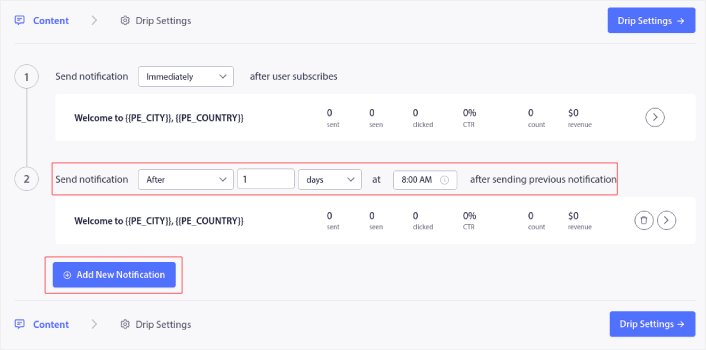
Pro-Tip: You should spend some time on a full-scale test of your push notifications. This will troubleshoot the most common problems and you won’t waste your time trying to resolve issues later on.
What to Do After You Use Dynamic Segmentation
That’s all for this one, folks!
If you found this article helpful, be sure to drop a comment below.
Getting started with targeted push notifications can seem intimidating. But if you keep an eye on goal tracking and analytics, you should be fine. More importantly, you’ll make a lot more profit with the help of push notification campaigns. Here are a few cool resources to get you started:
- How to Use Retargeting Push Notifications to 2x Your Revenue
- How to Sort Your Push Notifications and Find Winning Campaigns
- How to Clean Up Push Notifications Subscriber Lists (Easy)
- How to Automatically Send RSS Push Notifications
- How to Use Push Notifications to Promote a News Site
- How to Use Cross Selling Push Notifications to 2x Your Sales
- How to Use Browse Abandonment Push Notifications (4 Steps)
If you’re new to push notifications, you should try out PushEngage. PushEngage is the #1 push notification software in the market. And your campaigns will be in safe hands.
So, if you haven’t already, get started with PushEngage today!