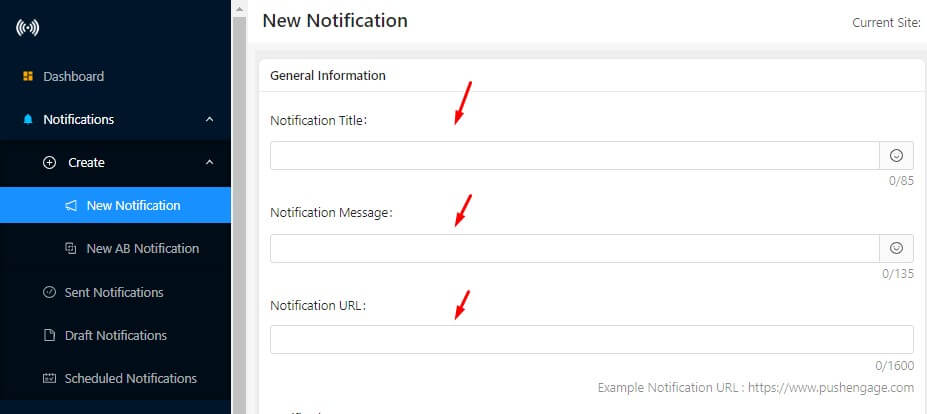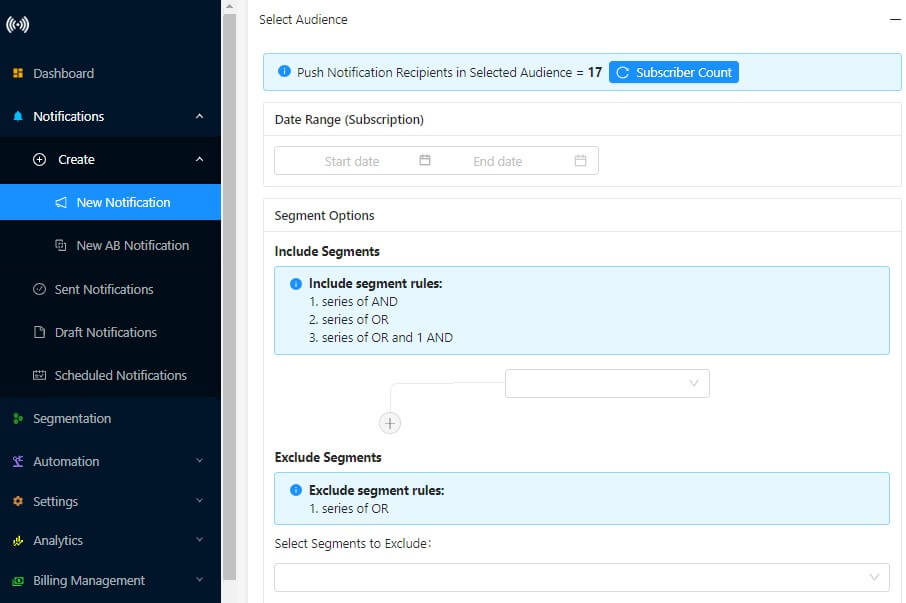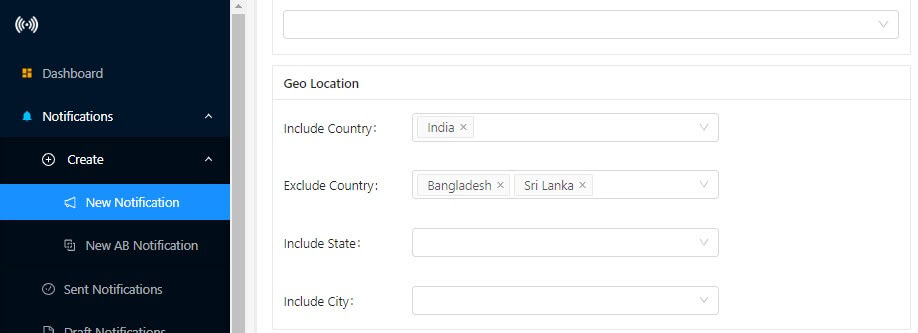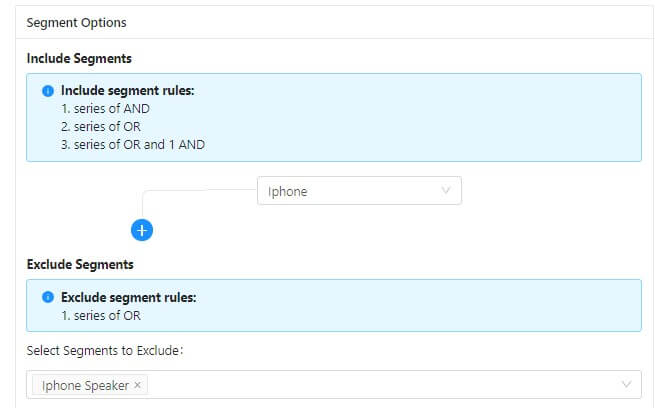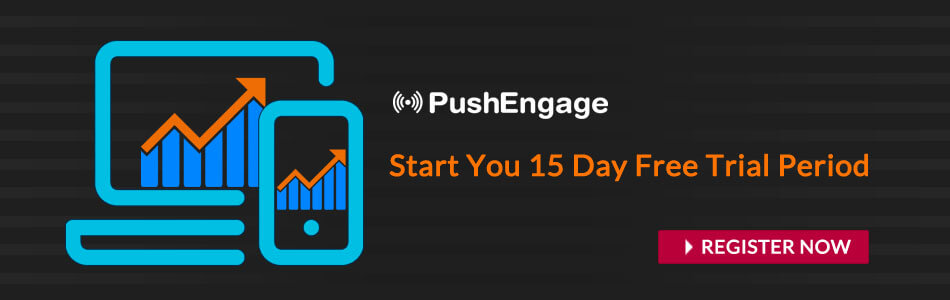“It’s always better to test your notification before sending out to all.”
Now you can A/B test your notification at PushEngage with the “Exclude Segment” feature.
With PushEngage, you can exclude a segment from your subscriber list and send it only to a specific segment. If you get a good response you can then send it to the rest of the segment which you have excluded.
How To Use This Exclude Segment Feature?
The feature is available for all the paid plans. Steps to follow:
- From Dashboard go to New Notification
- On the new notification page, scroll down and click on “Advanced Options”. You will see the “Exclude Segment”
How to Exclude Segment Works?
Let’s say you have 3 Segments and each has subscribers:
Segment A: Subscribers: X, Y, Z
Segment B: Subscribers: X
Segment C: Subscribers: X, Z
Now if you create a Notification with below conditions:
- Case 1
- Include Segment A, Exclude Segment B
- Subscriber Y and Z will receive the Notification. Subscriber X will not receive the notifications because it is present in the exclude Segment B.
- Case 2
- Include Segment A and B, Exclude Segment C
- Subscriber Y will receive the Notification. Subscriber X and Z will not receive the notification because they are present on Exclude Segment C.
How To Benefit Using Exclude Segment Feature?
You can use the Exclude Segment feature in a lot of ways. Let’s take an example for more clarity:
SaaS Website – Let’s say you have a SaaS website. You are planning to run a promotional campaign. To test the notification design, you select specific Geo-Location. If the campaign success rate for that geo is good, you can send it to the rest of the Geo.
E-Commerce – Let say you have an e-commerce website. You have segments created based on the product category. These segments have people who have made a purchase in this category.
You want to target people who have bought an iPhone but haven’t purchase the latest iPhone speakers. You can do that now with Exclude Segment feature with ease.
With Exclude Segment feature you can test your push notification as well as sent to the more targeted segment. This will lead to increased open rate and higher revenue for you.
To make it more effective, you can do advanced segmentation of subscribers in your PushEngage platform. You can create rules to segment subscribers
How to send notifications in the time zone of the user using Exclude Segment
Now you can send the same notification to various users based on their time zone or countries. If you wanted to send a notification in 3 Time zones – one for customers close to Australia time, one for Europe time and, one for North America. Then you can schedule notification and exclude the respective countries. This way you can send notifications in the time zone of the user.
If you are still thinking of the benefits of push notification service, you can start with PushEngage. It has a lot of push notification features created to ensure you get the best results.