Website Notifications allows you to re-engage with users on a real-time basis on desktop and mobile. You don’t need any Mobile Application to send notifications on mobile.
Implementing push notifications on a website is very simple. However, if you want to implement push notification without vendor lock-in, it requires some effort, as outlined in our guide. This will help you to import push subscribers when you migrate to a new Push Notification vendor or platform. You will get the best push notification service at PushEngage.
Reasons to import subscribers to another push platform
Many times we are not satisfied with the vendor and want to switch to other push notification vendors.
- Pricing is too high for the current vendors. Though your active subscriber’s count is low they are charging for total subscribers.
- The current provider doesn’t provide regular cleanup of the inactive subscribers. This leads to a high charge for using the service.
- There are not enough to push notification features to increase traffic and conversion. No updates on upcoming features as well.
- Support is poor when there is an issue. Response time is very high and unsatisfactory.
In such a case, make sure to import all your push subscribers. There are better push notification service providers. Don’t get stuck with underperforming push notification platforms. Join the top push notification platform like PushEngage and experience the real benefit of push notifications.
Before you move to a new vendor, check the top features a web push notification service provider should have.
Before we proceed to how to import push subscribers, let’s check how the push subscription and notification works
There are three files which are vital when it comes to Push Notification:
- Push notification provider’s javascript code – You need to enter the javascript code of your provider, in the header section of your website.
- [HTTPS sites only] service-worker javascript file – You need to put this file in the root folder of your website.
You need the above two files to integrate web push notifications on your HTTPS website. For the HTTP website, only the Javascript code is sufficient.
What to do when migrating from other Push Notification Vendor
You have to remove the old javascript file and replace it with the PushEngage Installation javascript file for integration. You will find your Javascript file: PushEngage Dashboard > Settings > Site Settings > Installation Settings.
What is A Service worker file?
When a user comes to your website, push notification opt-in is shown to him. Once he subscribes, then Push Notification messages start getting displayed on their browser. Service worker file runs in the client browser and is used to display any new notification for that domain. If there is any notification, the service worker will display the notification and on a click, it will take the user to the landing page.
Service worker files are supported only on an HTTPS website. Hence Push Notification works only on an HTTPS website. However, if you don’t have HTTPS website, you can use Push Notification in two ways:
- Use the vendor’s platform to capture subscribers: For e.g., if your website name is http://example.com, you can use https://example.pushengage.com, which we provide by default.
- Create an HTTPS sub-domain to capture subscribers: For e.g., if your website name is http://example.com, you can create an HTTPS subdomain like https://notifiy.example.com.
For more details on the Service worker, check Google Developer’s introduction here.
What to do when migrating from other Push Notification Vendor?
Replace Service Worker file for the new vendor: Service worker files are specific to each domain. When migrating: Replace the old service worker file to a new service worker file from a new vendor.
At PushEngage, we call the service worker files as service-worker.js. At some other vendor, it may be called background-worker.js, or sw.js. The name differs but the functionality remains the same. Below is an example screenshot of service-worker.js file contents in PushEngage:
Service worker files are placed in the root folder of your HTTPS website
https://example.com/service-worker.js
Conditions To Meet For Successful Migration
Migration from old vendors to new vendors is possible if the below two conditions are met:
The below table will show you all the possibilities where migration can be successful. Consider https://example.com is your domain.
[table id=8 /]
What is the Next Step in Migrating to PushEngage from other Push Notification Vendor?
Complete the PushEngage Installation by adding the Pushengage installation code to the HTML of your website.
Add the service-worker.js to the root directory such that it is accessible.
If there is any other location where the service-worker.js file is present from the previous vendor for the locations like https://www.yoursite.com/sw.js copy the code present in the service-worker.js file you downloaded from PushEngage
We have an innovative method call silent resubscribe method which will help to migrate the subscribers. Your subscribers will be recovered when they visit your website next. We would unregister the existing service worker, unsubscribe them and re-subscribe them again. These recovering subscriber will also need some time to fetch your base in our system you’ll see the numbers increasing gradually.
Will The Subscribed Users Have To Subscribe Again?
No, your subscribed users need not get the optin for subscription again. Your push notification subscribed users will be migrated to the PushEngage platform automatically. You will be able to send notifications to them from your new platform.
Where Will The New Subscription Happen?
All the new subscriptions will happen on your new platform. Once you update the service-worker file, the subscription will happen as usual. New users will be prompted with the Push Notification Opt-In. Once they allow they will get added to your subscribers’ list. You can select from different push notification opt-in that suit your website.
My service-worker File Has Different Name. What To Do?
Different vendors give names to the service-worker file. If your old service-worker name is the same as the new one, then just replace the content of the old file with the new one. If the service-worker name is different, then you can remove the old file or leave it. Since you will be using a new service-worker file which has a different name from the old one, it will work fine.
Can I send a notification immediately after an import?
For your old subscribers to migrate, if the service worker file name is different, then it will take some time for this change to propagate.
It is important for your old subscribers to revisit the website and only then they will be migrated to PushEngage and can be notified. If you have a higher number of repeat traffic then the subscribers’ list will get updated fast.
If you are looking for OneSignal alternative, start using PushEngage. We are the best alternative to the PushCrew platform as well. We offer free service to import subscribers from other push notification platform.
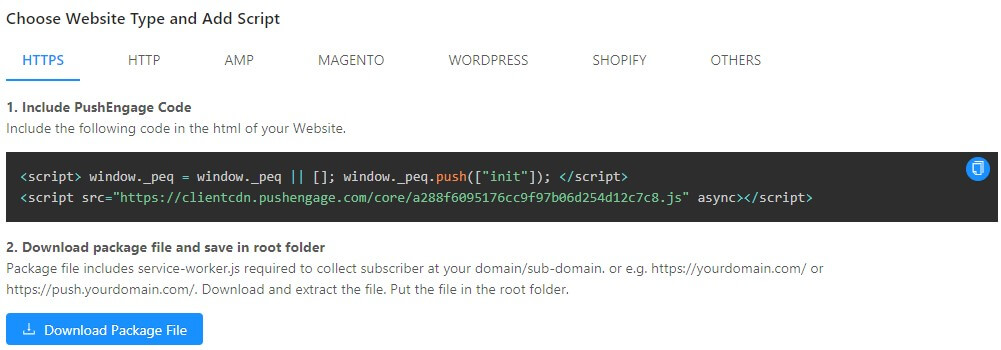

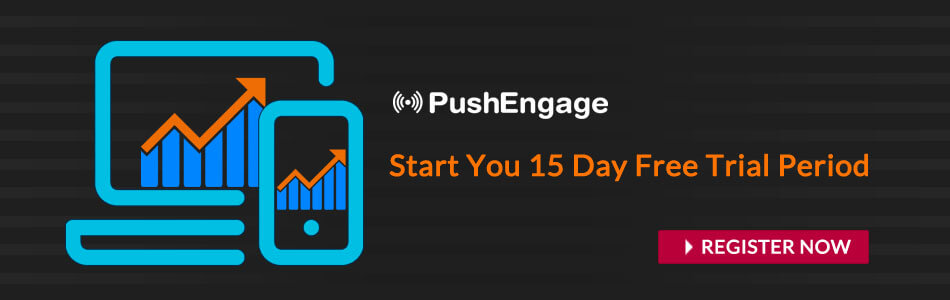
Thanks! I was worried that I would lose all of my 200+ subscribers. Now I can relax 🙂
Why users still use to read news papers when in this technological
world all is presented on net?
How can I transfer my subscribers here.
Hey, Rahul! That’s a great question. I’d recommend talking to our Customer Success team so that we can help you transfer your push subscribers from another vendor to PushEngage.
can you export subscriber list also?
how to do it?
can you do this in the free version of PushEngage?
Hi, Endre. Yes, you can. I’d recommend getting in touch with one of our Customer Success Executives to get step-by-step help with migration.