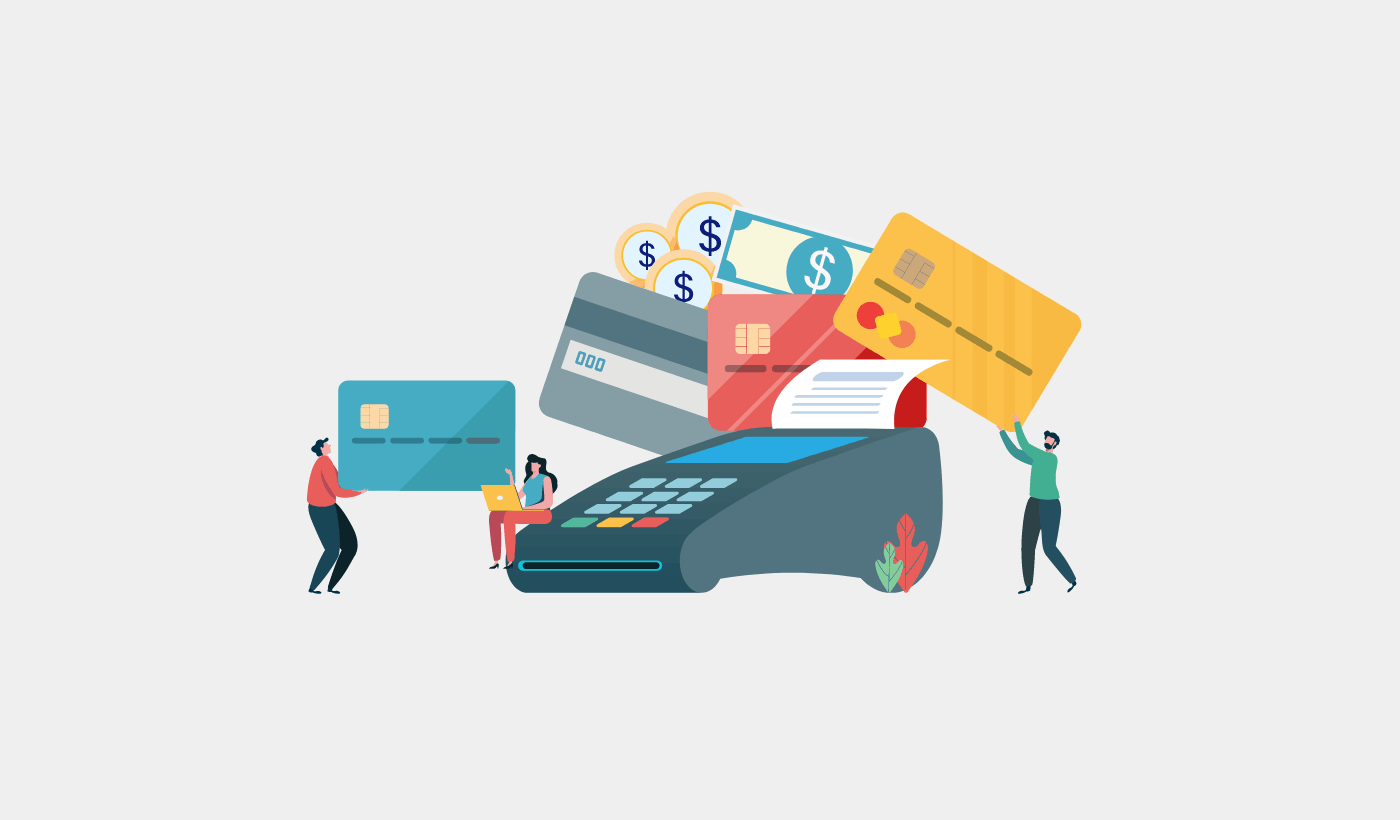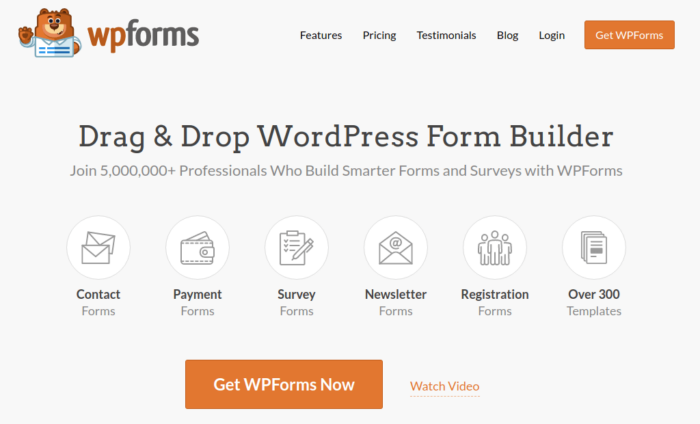Looking for a tutorial on how to add credit card payment to WordPress?
By default, WordPress does not come with credit card payment options. The good news is that there are several WordPress plugins that accept credit card payments using an online payment processor. Depending on the type of site you’re running, there are some very elegant solutions out there.
In this article, we will show you how to easily accept credit card payments on any type of WordPress site.
Let’s dive right in.
Why Accept Credit Card Payments in WordPress?
Credit cards are among the most popular modes of payment. If you’re planning to monetize your site without accepting credit card payments, you’re leaving money on the table.
Accepting credit card payments will improve your conversion rate. If you’re running an eCommerce site, this can reduce your cart abandonment rates as well.
Before you begin, you will need to enable HTTPS/SSL on your website so that you can securely accept credit card payments. If you’re not sure how to do that, you can follow this simple guide on how to get a free SSL certificate for your WordPress site.
How to Add Credit Card Payment to WordPress without Shopping Cart
It doesn’t always make sense to create an online store to accept payments. For instance, if you’re a freelancer, it might be much more convenient to simply create a payment form on your site. You can do the same thing for digital products as well.
We recommend WPForms to create a simple, but powerful payment form on your site like this one:
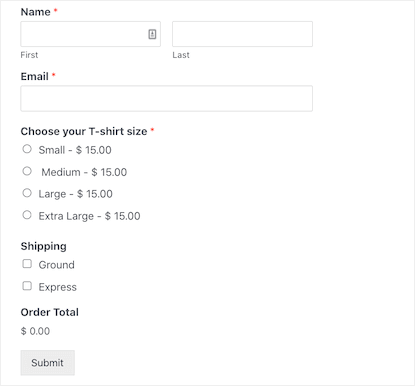
The first step is to go ahead and install WPForms on your site.
WPForms is the most powerful drag-and-drop WordPress form builder. It’s super easy to build a fully custom form for your WordPress site in a few minutes using the plugin.
Go to WPForms » Settings in your WordPress dashboard to enter your license key and activate the plugin.
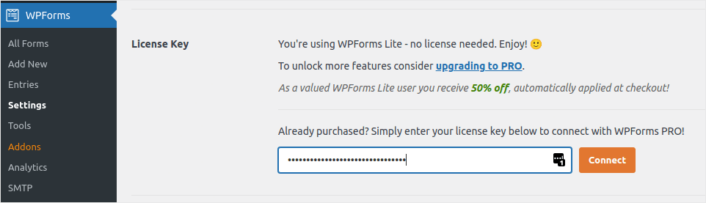
Next, you’ll need to connect Stripe to your WPForms account. If you haven’t already, go ahead and create a Stripe account. Then you need to head over to WPForms » Addons and find the Stripe addon. Click on the Install Addon button and then click on the Activate button.
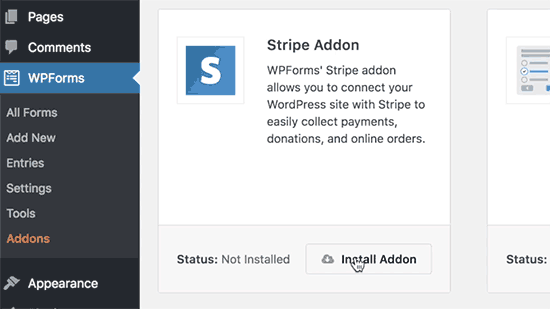
Then, you’ll need to connect WPForms to your Stripe account. Head over to WPForms » Settings » Payments tab and click the Connect with Stripe button.
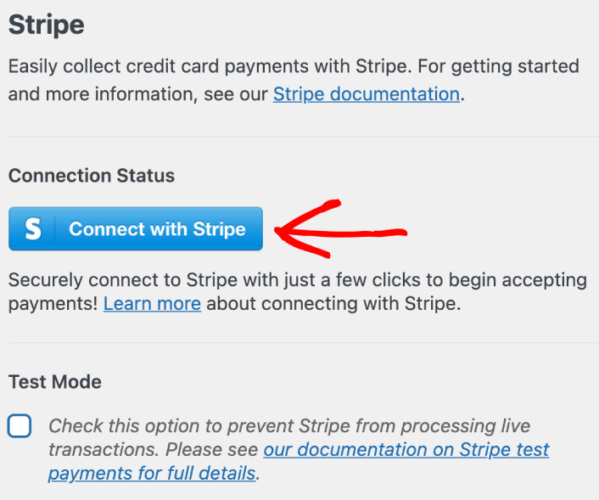
On the next screen, you can enter your Stripe email address and click the Next button.
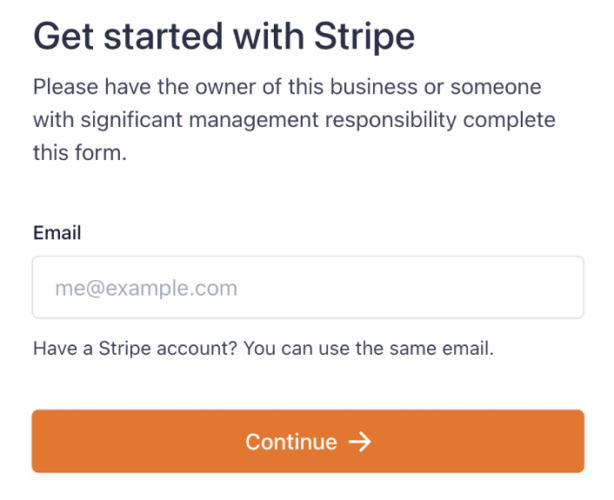
Once your Stripe setup is complete, you should create your own WordPress payment form. Go to WPForms » Add New in your WordPress dashboard. Give your form a title and select the Billing / Order Form template.
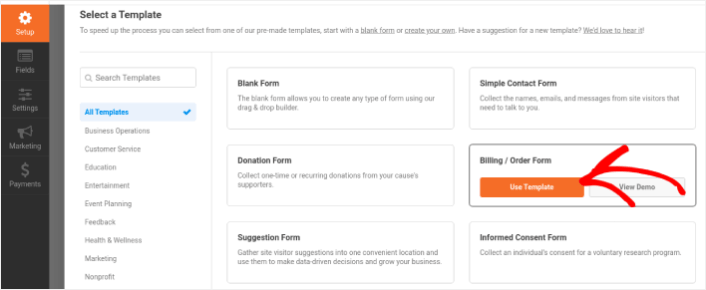
The template will automatically create a payment form for you that you can place anywhere on your site. Go ahead and edit the form using the WPForms drag and drop form builder. When you’re happy with the fields in your payment form, add the Stripe Credit Card field as well.
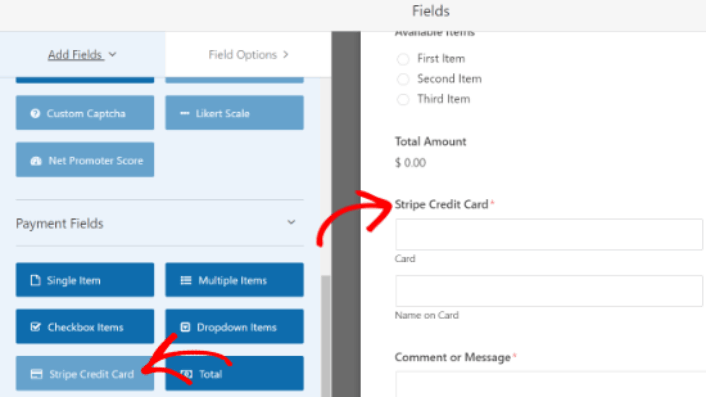
Finally, under the Payments tab, click the Enable Stripe payments option:
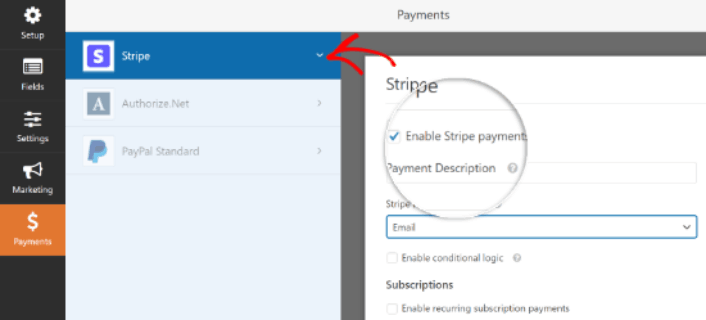
We have one last problem to solve now. Enable AJAX form submissions to use the Stripe Credit Card field. AJAX form submissions allow customers to submit forms without having to reload the entire page.
Go to Settings » General Settings and click the Enable AJAX form submission option:
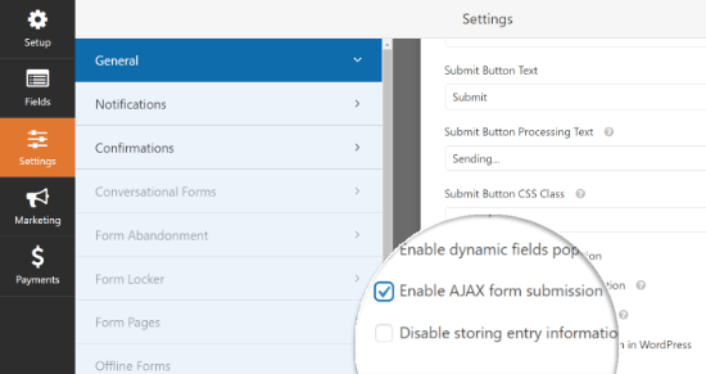
And you’re done! If you followed every step correctly, you’ll be able to embed your contact form anywhere on your WordPress site now and it should look something like this:
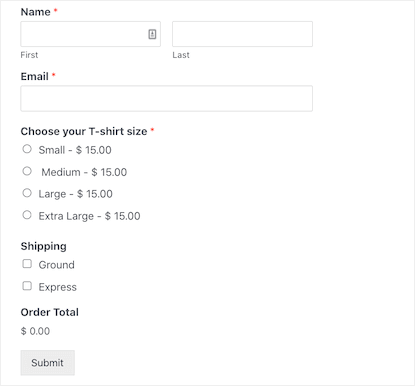
How to Add Credit Card Payment to WordPress Online Stores
You can add credit card payments to a full-fledged eCommerce site built on WordPress. And it’s super simple. You can sign up for WooCommerce to create an eCommerce site on WordPress really easily.
WooCommerce has multiple integrations to accept payments on your site using different payment methods.
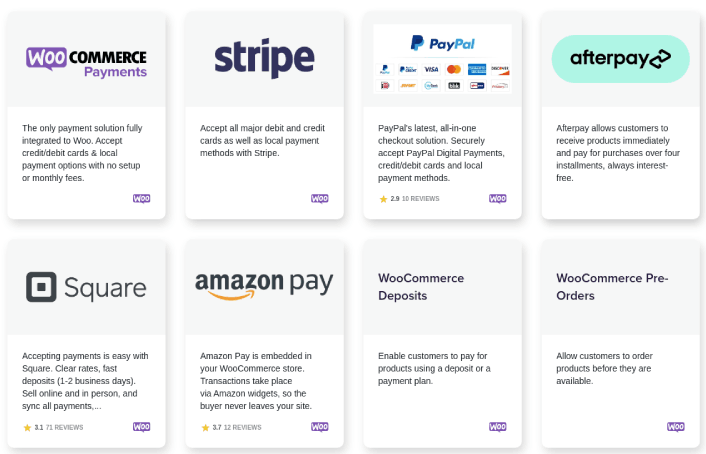
The best part is that you can add credit card payments to WordPress online stores right inside the WooCommerce setup wizard.
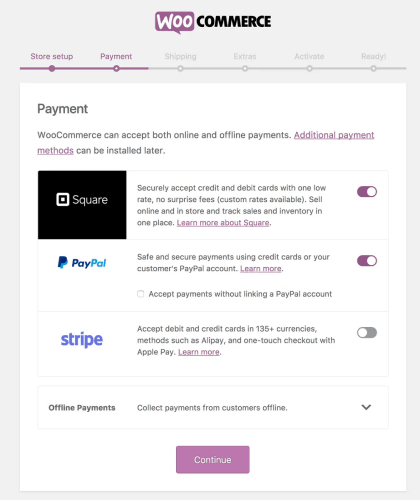
All you have to do is create your Stripe account, enable Stripe payments in the setup wizard, and connect your WooCommerce store to your Stripe account.
NOTE: The default Stripe integration has a few limitations on the types of payment you can accept in your store. If you want to extend your Stripe payment functions even further, we recommend using WP Simple Pay.
How to Add Credit Card Payment to WordPress Membership Sites
If you want to build a membership website to:
- Sell membership subscriptions
- Online courses
- Paid content
Then we recommend using MemberPress.
MemberPress is a powerful WordPress membership plugin that accepts credit card payments using different integrations.
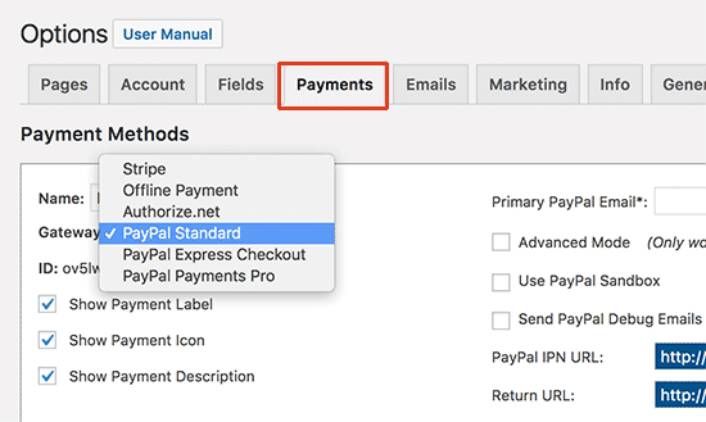
You can easily set up Stripe and add credit card payment options just as you did for any other type of site.
What to do After You Add Credit Card Payment to WordPress
Now that you know how to add credit card payments to WordPress, the next thing you want is to find new ways to bring in:
- Traffic
- Engagement
- Sales
We recommend using push notifications to build traffic, engagement, and sales on your site. Not convinced? Check out these incredible resources that can help you grow your business using push notifications:
- How to Set Up Abandoned Cart Push Notifications (Easy Tutorial)
- How To Schedule Push Notifications the Easy Way [5 Min. Guide]
- How to Create Price Drop Notification Campaigns In < 10 Min.
- How to Add a Web Notifications WordPress Plugin to Your Site
PushEngage is the #1 push notifications software in the world. So, we recommend using PushEngage to create your push notifications and grow your eCommerce business.