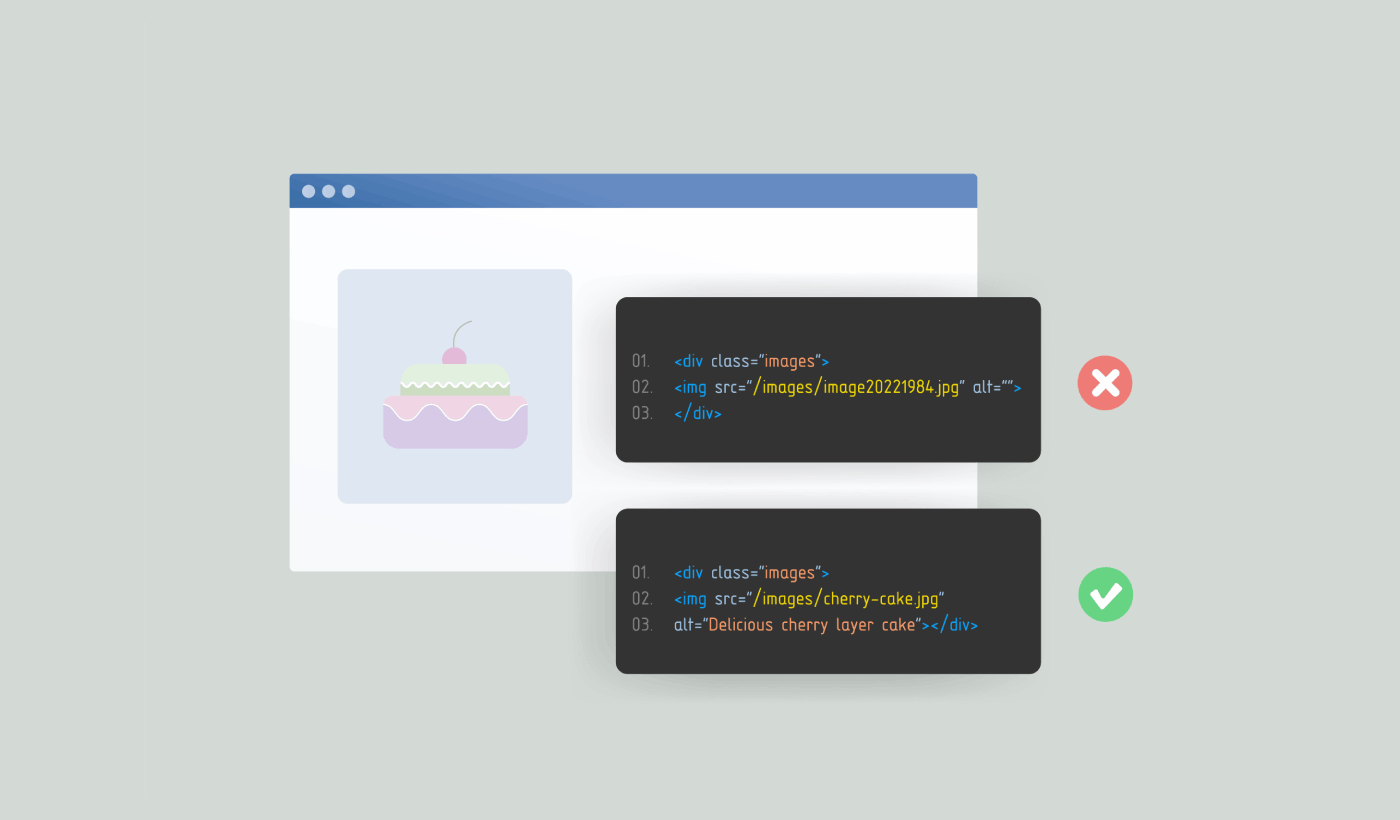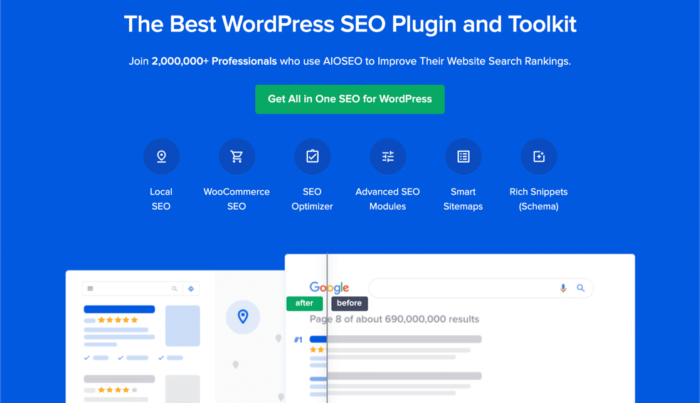Looking for a quick guide to image SEO in WordPress?
Building image SEO can generate a ton of extra traffic to your site and improve your overall brand presence. The only problem is, there are very few really good guides to image SEO for WordPress online.
You can’t simply install a WordPress plugin to improve image SEO. There’s a lot of manual work involved. And in this article, we’re going to show you how.
Let’s get started.
What is Image SEO and Why Should You Care?
Let’s talk about Image SEO, a key strategy for boosting your search rankings by giving your images the attention they deserve. Essentially, Image SEO is all about adding crucial information to your images, helping search engines understand and rank them in the right context.
PushEngage is the #1 push notifications plugin in the world. Get it for free!
One of the lesser-known but highly impactful aspects of Image SEO is compressing file sizes for faster load times. This not only speeds up your page but also enhances user experience. And while Google does value page speed, content quality often takes precedence.
Key Takeaway: Your page’s speed only really matters in relation to your competitors’ and Google evaluates this on a case-by-case basis.
Why Image SEO Matters
Despite being often overlooked, optimized images can be powerful drivers of organic traffic. With the rise of image search, this is more important than ever:
- 72% of consumers say they look for images before making a purchase decision.
- 74% believe image searches are better than text searches for shopping.
- In the last two years, mobile image searches increased by a staggering 60%, according to Google.
Well-optimized images have the potential to show up across various Google platforms, such as:
- Google’s regular search results (SERPs)
- Google Images, which is dedicated to visual search results
- Google Discover, a personalized feed that surfaces content based on user interests
The image optimization process helps Google’s algorithms make sense of your images, improving visibility. Adding structured data to your images can take things a step further by making your page eligible for rich snippets.
What’s a Rich Snippet?
A rich snippet is any search result that goes beyond the standard blue link. It could include images, star ratings, or other enhanced details that catch the user’s eye.
In short, by optimizing your images, you’re not just making your website look pretty. You’re creating opportunities to capture attention and drive more traffic.
Let’s take a closer look at a standard search snippet.

Now, take a look at a rich snippet.
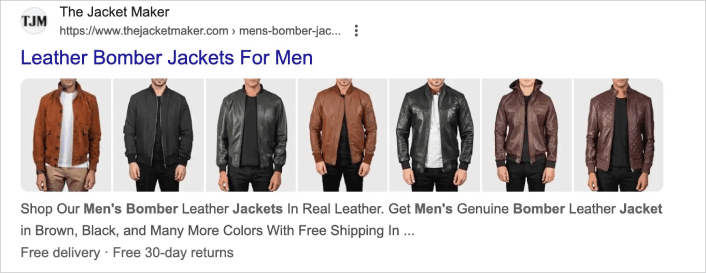
Rich snippets can be a game-changer for eCommerce sites, especially those relying on product images to grab shoppers’ attention. These enhanced search results help showcase visuals in a way that can draw more eyes to your products.
Some rich snippets even resemble ads.

When you hover over an option, it expands, and up to five images rotate in and out, creating a dynamic preview that helps entice users to click. This effect gives shoppers a quick glimpse of your offerings, making it easier for them to engage with your store directly from the search results.
How to Improve Your Image SEO in WordPress
Now that we understand why you should improve your image SEO, let’s check out how you can do it for your WordPress site.
Step #1: Install an Image SEO WordPress Plugin
Before you can improve image SEO for your WordPress site, you need to pick the right Image SEO WordPress plugin. We recommend using All In One SEO.
All in One SEO (AIOSEO) is one of the most acclaimed SEO plugins in the WordPress community. The original version was completely revamped to add a ton of new features and addons. So, if you used AIOSEO in the past you need to check out the plugin once again.
Not only does AIOSEO have SEO features powerful enough to implement the latest SEO best practices, but you also get advanced SEO settings to resolve specific SEO issues straight out of the box. This includes:
- Local SEO modules for small businesses with a local audience
- WooCommerce SEO for online stores
- An SEO optimizer inside your WordPress editor
- Smart Sitemaps for instant indexing on Search Engines
- A Schema plugin to get your content to rank in the Rich Snippets
And of course, you also get a built-in image SEO module. This module is a powerful tool that simplifies the process of optimizing your images. With it, you can easily fine-tune your image metadata. For instance, you can:
- Set a format, much like how you create SEO titles and descriptions
- Strip away unnecessary punctuation
- Adjust the casing to meet your preferences
- And much more
To take advantage of this feature, head over to your AIOSEO dashboard and navigate to Search Appearance then select Image SEO.
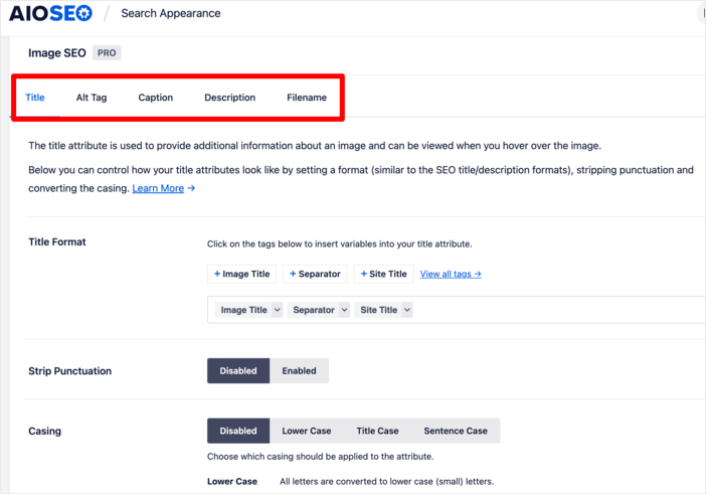
In short: All in One SEO enables you to properly set up WordPress SEO without ever having to hire an expert. And if the 3+ million customers of All in One SEO are to be believed (us included), AIOSEO is a fantastic Search Engine Optimization software for every SEO requirement.
It’s perfect for bloggers and small business owners because it helps you take care of SEO without having to hire a professional. You can take our word for it in our All in One SEO review, or you can read about the impact that AIOSEO makes in helping businesses trend in search results.
Remember: You can only integrate the Google Search Console with All in One SEO. If you need more detailed website analytics, you should consider installing the MonsterInsights plugin to install Google Analytics to your WordPress site.
Step #2: Use Descriptive Image File Names
You should always name your images with as descriptive file names as possible. To give you an example, here’s a photo of a playful black kitten. Instead of naming it IMG00021.jpg, we’ve named it playful-black-kitten.jpg, which is a better description of the image.
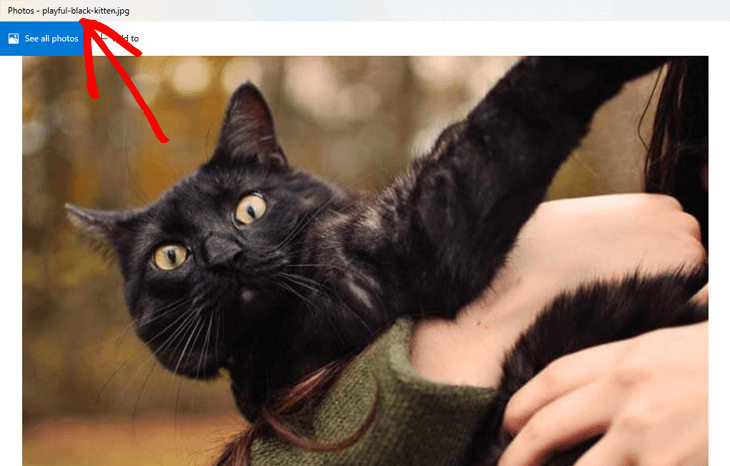
Try to be specific. For instance, big-eyed-playful-black-kitten.jpg is better than just black-kitten.jpg.
Also, consider the keywords that users would type on Google to find your image.
Step #3: Add SEO-Friendly Alt Text to Your Images
On any website there are images that are decorative and images that are part of your core content. Non-decorative images are meant to add more context to your website’s content. So, for all such images, you need to add SEO-friendly alt texts.
In WordPress, you can simply go to your post editor, click on the image you want to optimize, and under Alt Text (alternative text) in the sidebar, add your alt text.
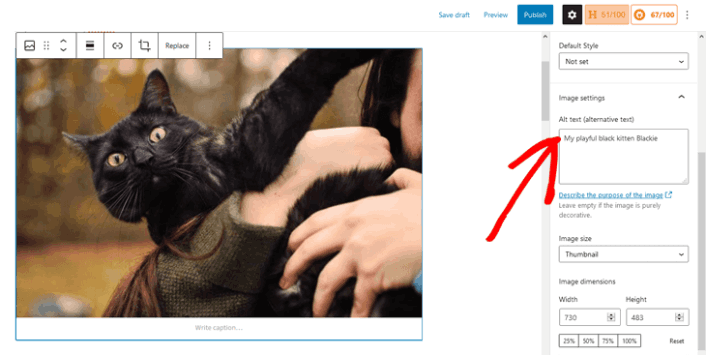
Alt texts aren’t the same as image captions. Alt texts aren’t visible on your site, while captions are shown below your images, which we’ll look at next.
Step #4: Use Image Captions When Needed
Image captions can make your content more scannable. When readers quickly browse through a page, they often focus on headings, images, and captions.
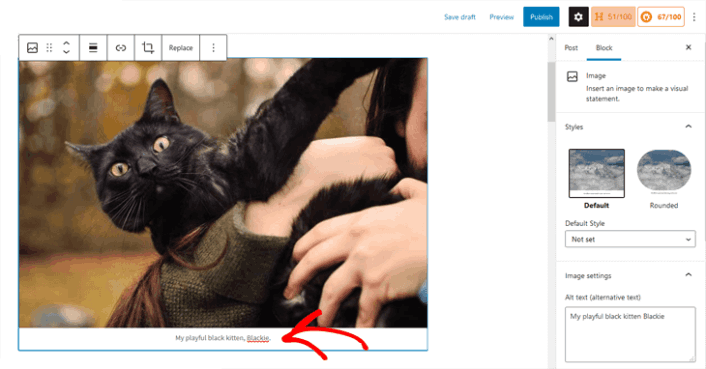
That said, captions can sometimes make your content feel cluttered, and they aren’t always necessary—especially if you’re already explaining the image within the text.
However, captions can still be useful for certain types of images, such as:
- Family or event photos
- Pictures that require extra context or a background story
- Product image galleries, where additional details may be helpful for shoppers
In these cases, captions can enhance the user experience without overwhelming the page.
This section shows keywords that are dropping in rankings. This is vital information as it shows you the keywords and content to be optimized. If your keyword rankings are dropping, then you need to update your content right away.
Step #5: Create an Image Sitemap
You can help Google index and crawl your images more efficiently by creating an image sitemap.
With AIOSEO, generating an XML image sitemap is incredibly simple. In fact, all images on your website are automatically included in the sitemap, thanks to a feature called Image Sitemap.
Once AIOSEO is activated, it automatically creates the sitemap for you. To ensure this function is enabled, just go to Sitemaps in the All in One SEO menu and click on the General Sitemap tab. It’s that easy!
Step #6: Use Image Structured Data to Rank for Rich Snippets
Adding schema markup or structured data to your site allows Google Images to display your images as rich results, complete with a prominent badge that highlights what your page is about.
For instance, if you add Recipe schema markup to your site, Google Images can show a badge featuring a fork and knife to indicate that the page is a recipe. This gives users more context about your content, which can increase your Click-Through-Rate (CTR) and boost organic traffic.
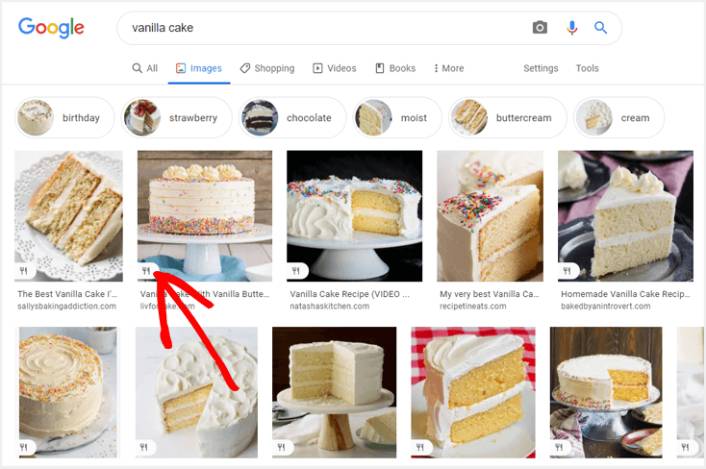
Google Images supports schema markup for:
- Products
- Videos
- Recipes
With AIOSEO, you can easily add schema markup to your site and start displaying these attractive rich results, helping your content stand out in search results.
Step #7: Make Your Website Mobile-Friendly
Why is mobile-friendliness important for image SEO in WordPress?
It’s simple: with the surge in mobile usage, neglecting mobile SEO can significantly hurt your rankings.
Google prioritizes mobile-friendly sites, and if your site isn’t optimized for mobile, your content won’t appear in image search results. Google has shifted to a mobile-first index, meaning it ranks mobile-friendly websites higher.
The easiest way to ensure your site is mobile-friendly is by using a responsive WordPress theme that adjusts to different screen sizes. For a curated list of responsive themes, check out WPBeginner’s post on the 44 best responsive WordPress themes.
What to do After Improving Image SEO On Your WordPress Site?
Improving image SEO is only one part of the puzzle. Our top recommendation is to use All in One SEO to optimize your website content. The right tools can help you with getting repeat traffic, engagement, and sales. For that, we recommend using push campaigns.
Push notifications can be a powerful marketing tool for growing businesses. Not convinced? Check out these epic resources:
- 7 Smart Strategies to Boost Customer Engagement
- Are Push Notifications Effective? 7 Stats + 3 Expert Tips
- How to Add a Web Notifications WordPress Plugin to Your Site
- How to Set Up Abandoned Cart Push Notifications (Easy Tutorial)
We recommend using PushEngage to create your push notification campaigns. PushEngage is the #1 push notification software in the world. So, if you haven’t already, get started with PushEngage today!