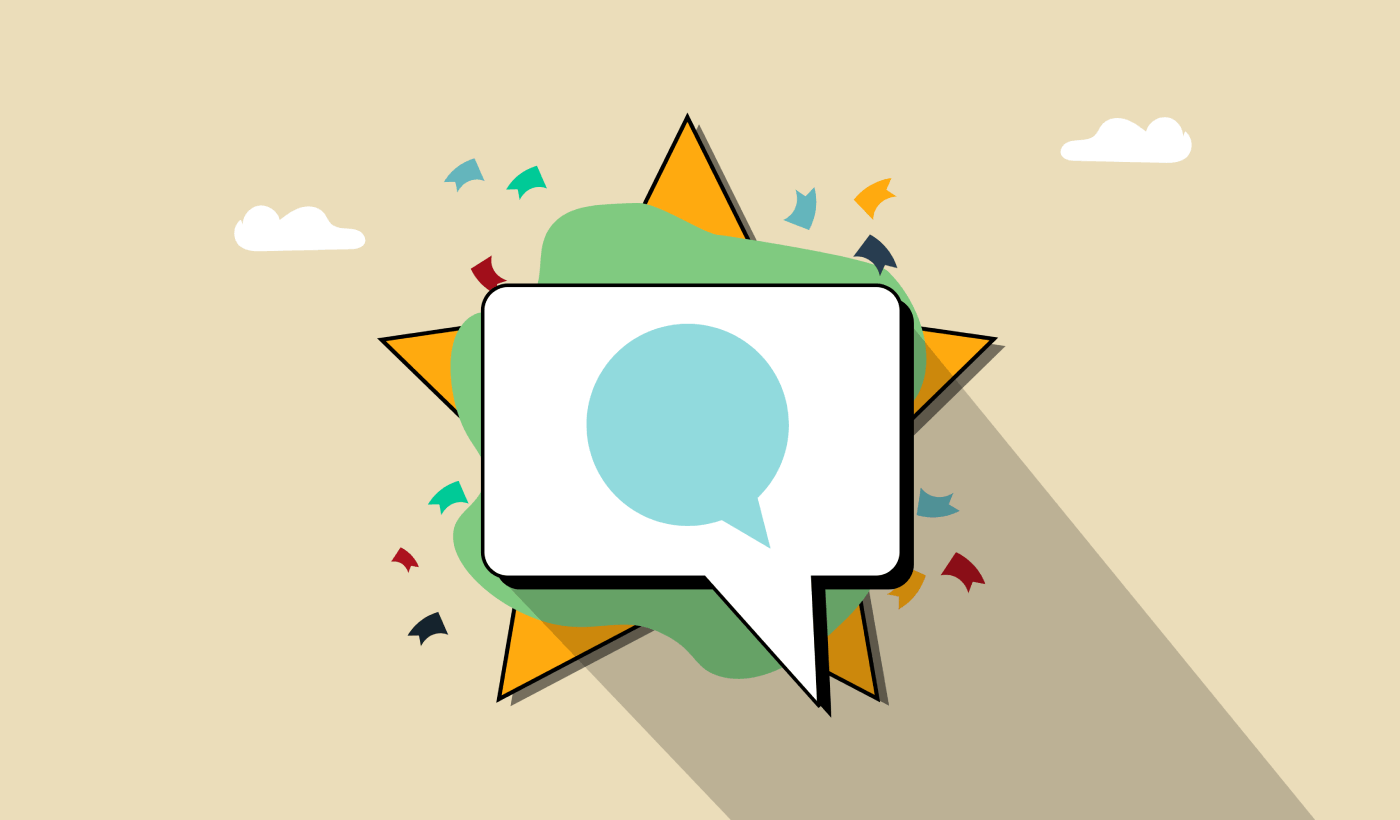Looking for an iOS push notifications SDK to grow your app business?
Using a push notification SDK is a really good decision. You can use APNS (Apple Push Notification Service) to send push notifications. But you’ll need to manage the entire infrastructure yourself. You’ll need to create an interface to send push notifications so that your marketing team can handle the campaigns without bothering developers at odd hours.
And then, you’d also have to manage and maintain the interface for sending push notifications. For a single organization, that’s a bad idea. Just the cost alone will cripple your app’s budget for growth and marketing.
Fortunately, there’s a workaround.
In this article, I’ll show you how to use an iOS push notifications SDK to grow your business. It’s super easy to do and all you have to do is integrate the SDK into your app.
Let’s dive in.
Send iOS App Push Notifications Today!
Push notifications are a super effective, low-cost marketing tool to help you grow your repeat traffic, engagement, and sales on autopilot.
Why Use An iOS Push Notifications SDK for Your App
Push notifications are a marketing tool that helps you connect with web visitors even after they leave your website. You can send targeted notifications to your push subscribers and even personalize your notifications for different customer segments.
We’ll get to the iOS push notifications SDK in a second. But first, which app push notification service should you choose?
I recommend using PushEngage to send push notification campaigns.

PushEngage is the best push notifications service in the world. And we’re not just talking about the free version. It lets you connect with visitors after they leave your site with targeted push messages.
PushEngage is our first choice for push notification services and tools because it’s:
- Super easy to use
- Got a visual campaign builder with pre-built templates which requires little to no coding to set up
- Easy to set up fully automated push notification campaigns for any kind of site
- Fully equipped with iOS and Android SDKs to quickly develop, deploy, analyze, and manage app push campaigns
- Built with multiple options to send personalized push notifications for higher click rates
- Equipped with custom goal tracking, UTM parameters, and advanced analytics
- Got powerful push notification A/B testing options
And this is barely scratching the surface. Check out PushEngage’s full list of features before you go any further. The most incredible part about PushEngage is that it has a forever-free plan that you can try out before making a purchase decision.
Pro Tip: Check out our article on push notification cost analysis before you buy any service.
How to Use the PushEngage iOS Push Notifications SDK
Right up till now, you had to use skeleton SDKs to send app push notifications. The problem with using those SDKs is that they are pretty bare bones.
Theoretically, you can send any type of mobile app push campaign with them. But then, you also have to build:
- An interface to manage your campaigns
- An analytics suite to track your campaign performance
- Better support for rich media and in-app redirection links (or deep links)
- Processes to liaise both marketing and development teams
All for the sake of introducing a single channel of growth. Using the old tools to send mobile app push notifications is tedious, expensive, resource-intensive, and time-consuming. And of course, it requires deep coding skills in your team to develop and manage everything you build.
With the new PushEngage iOS SDK, you can send mobile app push using the same reliable software for great delivery rates. But we’ve built several layers on top that make it super easy to build custom integrations with your app. And PushEngage manages the entire SDK. So, you don’t even have to spend a ton of time and money to manage your integrations.
All you have to do is build!
You can send broadcast notifications directly from your PushEngage dashboard once you’ve set up your app to send mobile app push notifications using PushEngage’s SDK. Yes, you still have to add code to your app and develop the connectors between your app and the PushEngage API.
But once that’s done, you can easily create mobile app push campaigns from a pre-built software interface that also comes with:
- Highly engaging push campaign types
- Proven campaign templates with high conversion rates
- Web and app push campaigns
- Increased audience retention using data-based personalization
- High-converting automated campaigns to promote your content whenever you publish
- Multiple targeting and campaign scheduling options
- Goal tracking and advanced analytics
- Intelligent A/B testing
- A Dedicated Success Manager
And so much more. We just took the pain out of developing iOS mobile push campaigns for your app. Let’s take a look at all the different ways you can use the iOS push notification SDK to get started quickly with your campaigns.
How to Send Rich App Push Notifications for iOS
You can send rich push notifications in iOS using the SDK.
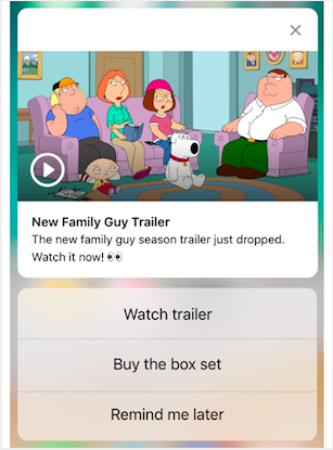
Set a media image for your iOS app push notification to make your campaign more eye-catching under iOS Options, check the Media Image checkbox, and upload your image:
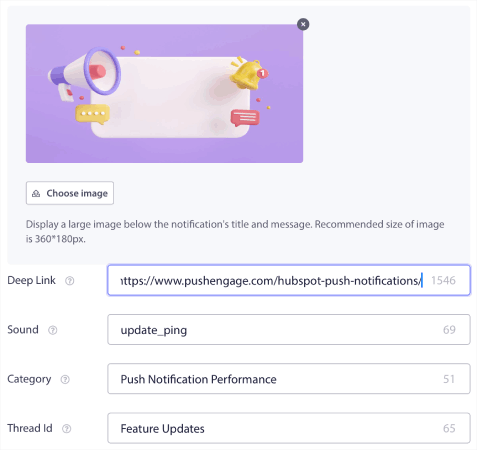
You can upload JPEGs, PNGs, GIFs – you name it!
In other words, you can preserve your brand design guidelines pretty easily when you send mobile push notifications. And all that, from an easy-to-use interface that you’ll never have to manage!
And what’s more, is that you can create multiple call-to-action buttons to make your notifications all the more interactive.
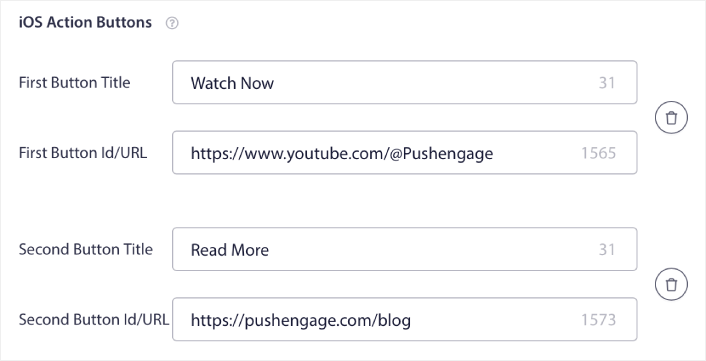
You can add deep links to the push notifications as well (more on this later).
How to Create Personalized iOS Push Notifications
For iOS app push, you can customize exactly what your notifications look, feel, and sound like.
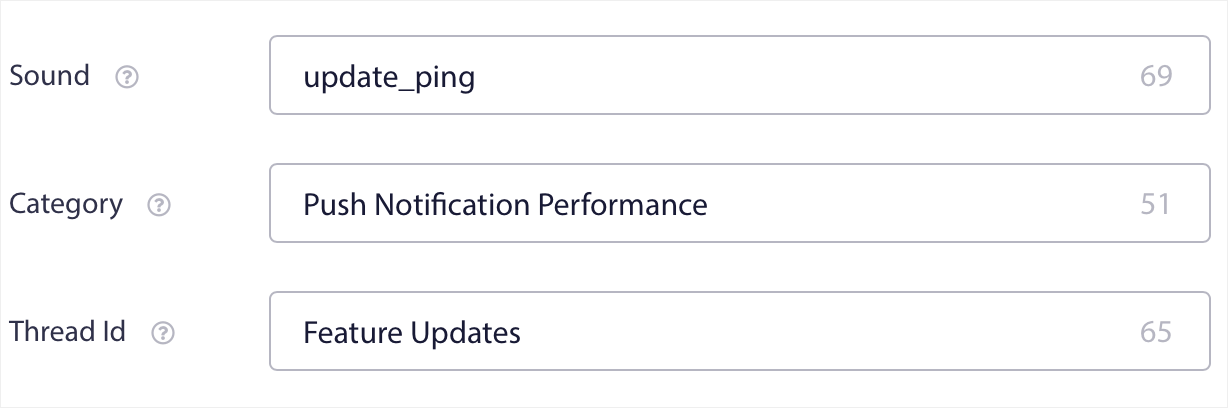
There’s no concept of Group and Channel in iOS app push notifications. However, you can create personalized notifications using other settings. You can set a notification sound, a category for your notifications, and a common thread ID to bundle them together.
You can even set a custom badge for that notification that shows how many unread notifications the user has received from your app.
How to Add a Deep Link in iOS Push Notifications
A deep link in push notifications is a URL or URI that directs users to a specific location within a mobile app, rather than just launching the app. This allows for a more seamless and targeted user experience by taking the user directly to the content or feature referenced in the push notification.
Deep links work for Android apps, iOS apps, and even iPadOS apps. Under iOS Options, edit the Deep Link field:
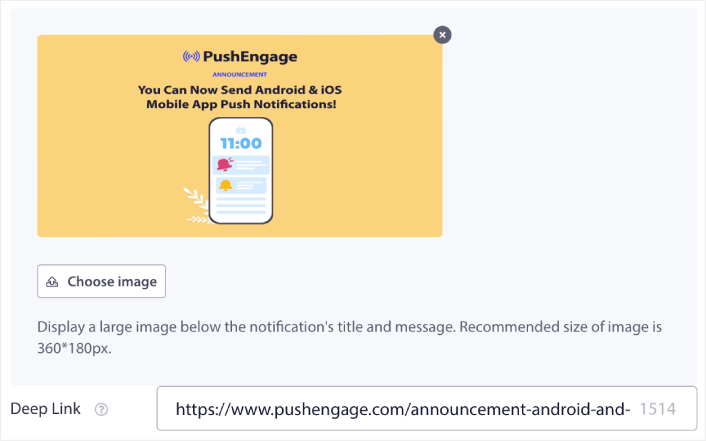
And all that, from an easy-to-use interface that you’ll never have to manage!
The coolest part is that even our free users will get access to some free templates. Of course, you can always upgrade your PushEngage account and access all the templates.
And the coolest part is that even our free users will get access to some free templates. Of course, you can always upgrade your PushEngage
Let’s create a welcome push notification campaign now. Head over to your PushEngage dashboard and go to Campaign »
What to do Now That You Have an iOS Push Notifications SDK
Now that you know how to use an iOS push notifications SDK, it’s time for you to start creating your campaigns. But before you get started with the campaigns, you should study some great push notification examples first.
And if you’re new to push notifications, you should check out our article on push notification best practices before you start creating campaigns. Some of the best practices that we actively recommend include:
- Boost Clicks With Curiosity
- Personalize Each Push Notification
- Stand Out With Rich Media
- Reactivate Dormant Push Subscribers
- Keep Customers Informed
- Use Emojis Wherever You Can
- Create a Sense of Urgency
We recommend using PushEngage to create your push notification campaigns. PushEngage is the #1 push notification software in the market and your campaigns will be in safe hands.
So, if you haven’t already, get started with PushEngage today.