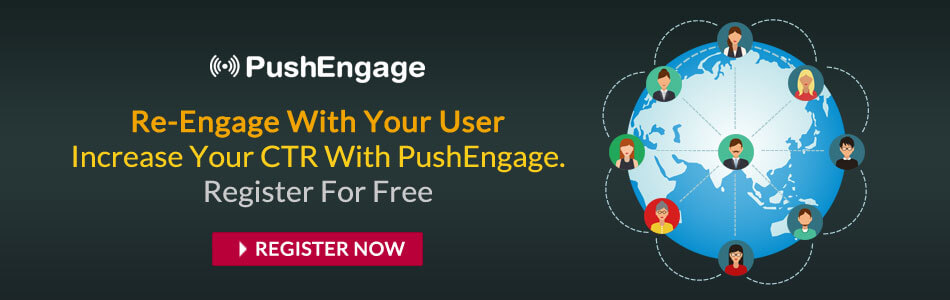What is Exclude URL in Push Notification Opt-in?
You can show opt-in on selected pages of your website by adding the appropriate URL on your PushEngage Dashboard. It allows you to send a targeted notification to segments to optimize your push notification campaign.
How Exclude URL in Push Notification works?
To install PushEngage web push notification you need to add the JS code to the HTML of your website. We have the code present in the dashboard.

Once you add the code mentioned above to the HTML of your website your installation will be complete and you will get the opt-in for the subscription. The opt-in for subscription will show up on every page of your website. To avoid this repetition we earlier recommended to add the code to the selected pages where you wish to show the opt-in. But with our recent update, you need not add code to selected pages. You can pass the URL of the page where you wish to show the opt-in to your PushEngage Dashboard and the opt-in will appear only on those selected pages.
To do so navigate to Settings > Subscription Settings > Optin Management
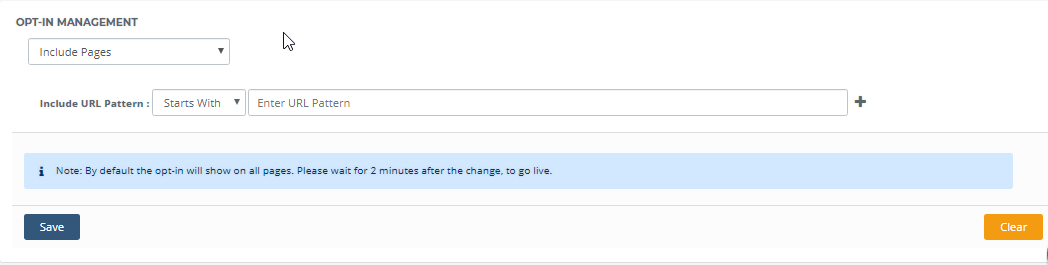
For example, You are an e-commerce website and you want to show the opt-in on the Home page, Add To Cart page but not on the Thank You page you can use the Opt-in Management Feature. In the Include, URL Pattern adds the URL of your Home Page and the Add To Cart Page whereas in Exclude URL Patterns add the URL of the Thank You Page.
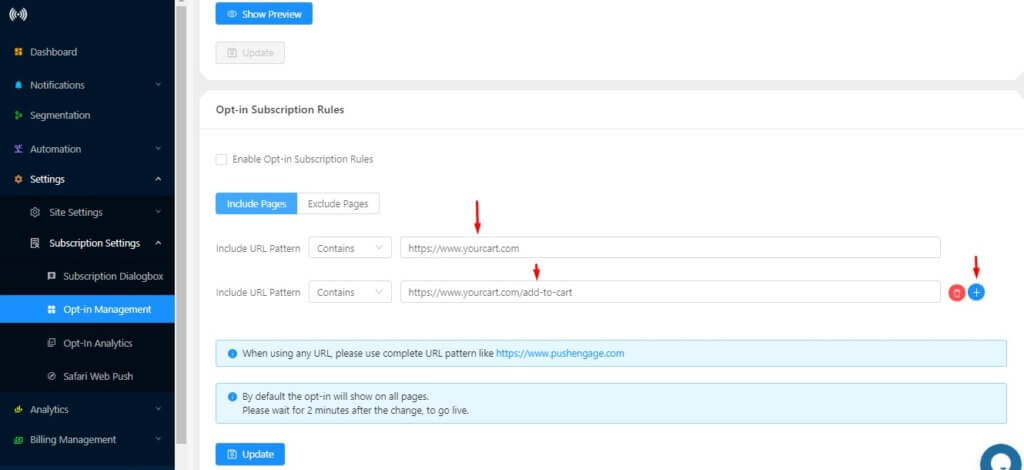
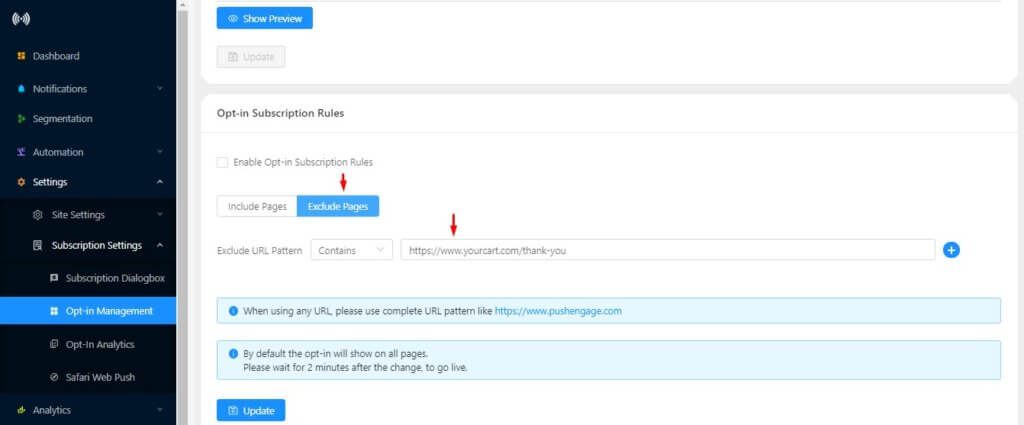
Once done, click on Update. The opt-in will now appear only on the Home page and the Add To Cart page.
In the same way, you can pass the URL of the pages where you want to show the opt-in and save it.
Who gets it?
This is for all the Pushengage Users and is available in Free Plan as well.