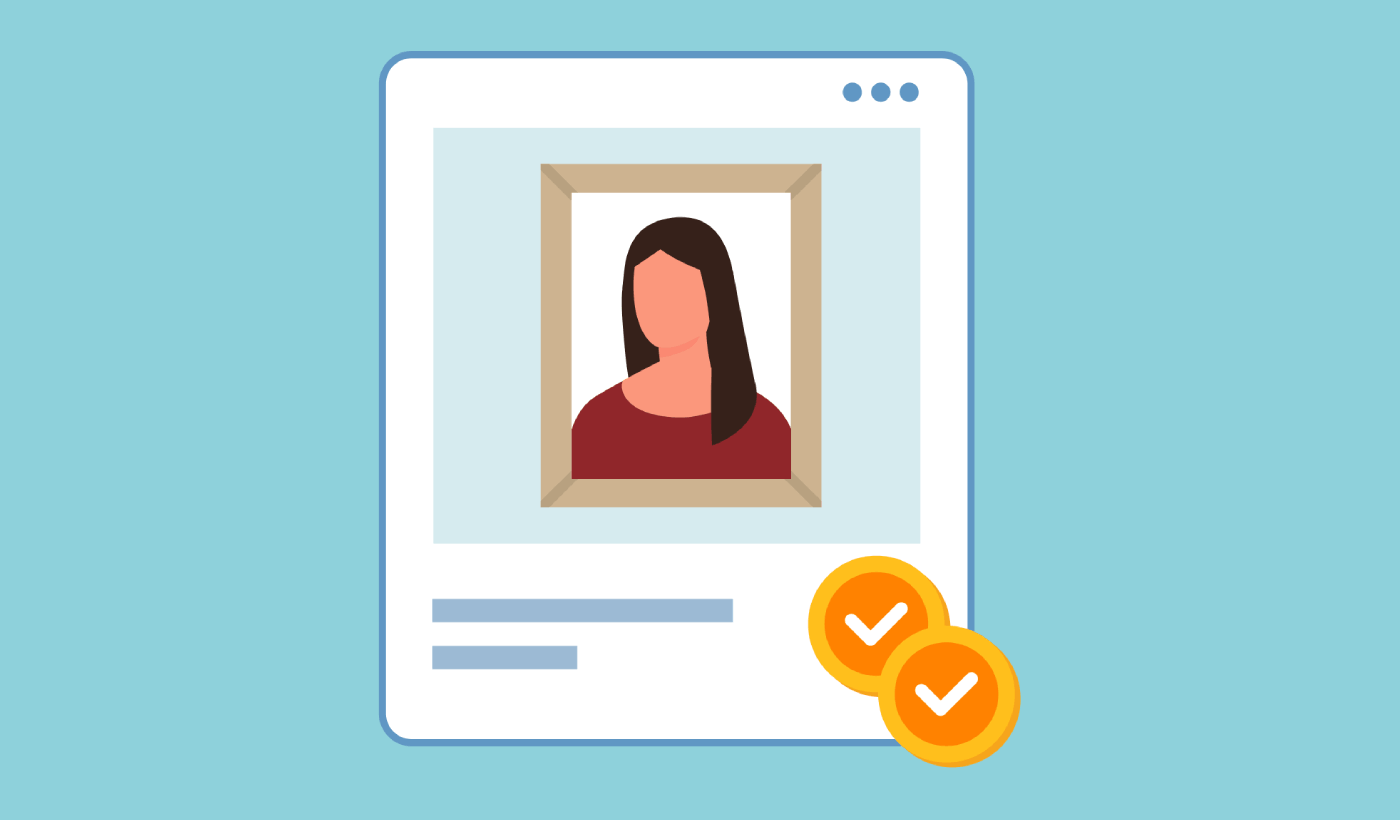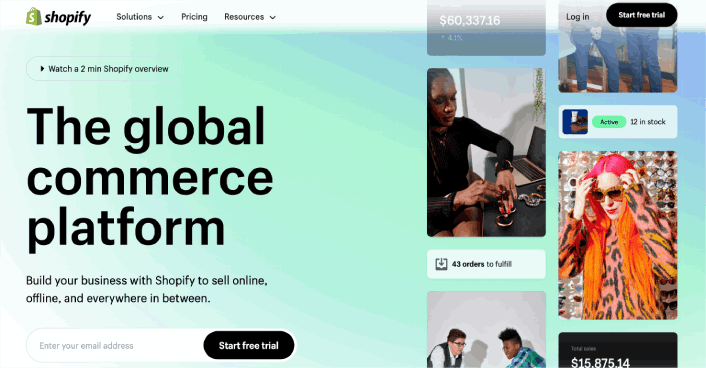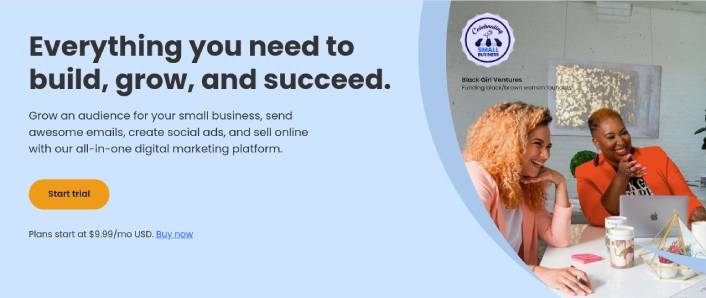How do you start selling photos on Shopify?
You’ve already been through a lot like selecting the right platform, building your eCommerce site, creating products to sell, and working on your pricing model. But then you realize exactly how many different ways to sell digital products online exist.
So, how do you get started and grow your course sales fast?
Don’t worry. In this article, I will show you step-by-step how to start selling photos on Shopify.
The best part? You can complete the setup in 10 minutes or less!
Let’s dive in.
Send eCommerce Push Notifications Today!
Push notifications are a super effective, low-cost marketing tool to help you grow your repeat traffic, engagement, and sales on autopilot.
- How to Start Selling Photos on Shopify from Scratch
- Step #1: Create a Shopify Account
- Step #2: Setting Up POWR: Photo Gallery Portfolio
- Step #3: How to Start Selling Photos on Shopify Faster
- Run Recurring Sales When You’re Selling Photos on Shopify
- Send Welcome Push Notifications to Promote Your Course
- Create Cart Abandonment Push Notifications
- Set Up Browse Abandonment Push Notifications
- Send Cross-Selling Push Notifications
- Create a Price Drop Alert
- Create a Back in Stock Alert
- How to Start Selling Photos on Shopify With a Blog Subscription Widget
- How to Start Selling Photos on Shopify With RSS Auto Push
- Optimize for the Right Keywords
- Start an Email Marketing Campaign
- What to Do After You Start Selling Photos on Shopify
How to Start Selling Photos on Shopify from Scratch
It’s time to show you how to get started. Don’t worry if you’ve never done this before. This article is meant for complete beginners. All you have to do is follow along.
Let’s get started.
Step #1: Create a Shopify Account
Shopify is one of the easiest eCommerce site-building platforms to set up.
Get started by creating a free account on Shopify and sign up with your email address.
Then, during setup, select the digital goods option to start selling photos on Shopify.
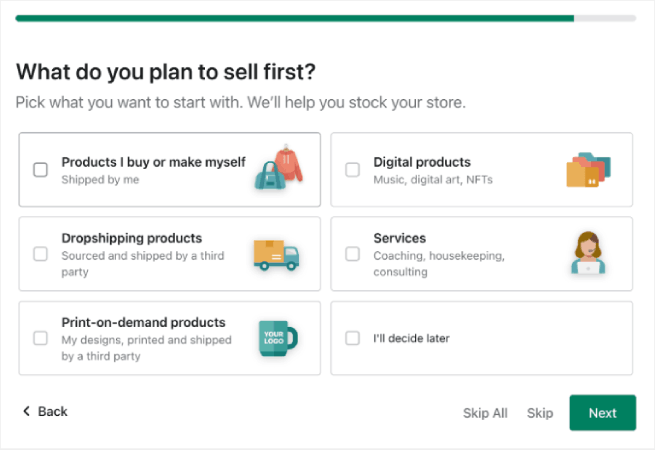
You can use a Shopify app like POWR: Photo Gallery Portfolio to sell photos on Shopify with ease.
Step #2: Setting Up POWR: Photo Gallery Portfolio
Turn your online photo store into a shoppable gallery with POWR: Photo Gallery.
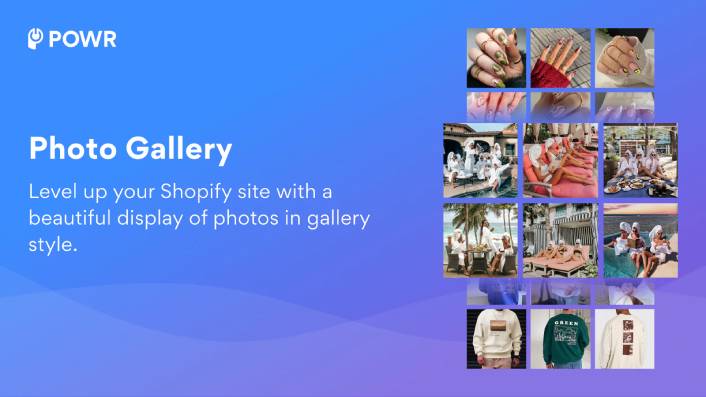
Showcase your products in style with POWR Photo Gallery. Our versatile tool transforms your online store into a visual masterpiece, enticing customers to explore and purchase.
Key Features:
- Flexible Layouts: Choose from lookbook, grid, collage, or slider formats
- Shoppable Galleries: Add direct links to product pages
- Social Integration: Enable likes and sharing to boost engagement
- Enhanced Visuals: Utilize lightbox and hover effects for impact
- Smart Search: Implement keyword search for easy navigation
The POWR app is not just for e-commerce! Use POWR Photo Gallery to highlight:
- Blog articles
- Upcoming events
- Video content
- Any media that sets your brand apart
Increase time spent on your site, drive sales, and build brand loyalty with a stunning, interactive photo gallery.
Step #3: How to Start Selling Photos on Shopify Faster
One of the simplest ways to sell photos on Shopify is to use push notifications. Push notifications are a cost-effective way to increase your repeat traffic, engagement, and sales. I recommend using PushEngage to start selling photos on Shopify using push notification campaigns.
PushEngage is the #1 push notifications plugin in the world.

Push notifications help you grow your website traffic and engagement on autopilot. And if you’re running an online store, PushEngage also helps you grow your sales by helping you create automated eCommerce push notifications.
You can get started for free, but if you’re serious about growing your business, you should buy a paid plan. Also, before buying any push notification service, you should check out this guide to push notification costs.
PushEngage is our first choice for push notification services and tools because it’s:
- Super easy to use
- Got a visual campaign builder with pre-built templates which requires little to no coding to set up
- Easy to set up fully automated push notification campaigns for any kind of site
- Fully equipped with Android and iOS SDKs to quickly develop, deploy, analyze, and manage app push campaigns
- Built with multiple options to send personalized push notifications for higher click rates
- Equipped with custom goal tracking, UTM parameters, and advanced analytics
- Got powerful push notification A/B testing options
You’ll see that PushEngage is hands down the best bet if you want to build traffic, engagement, and sales for your business. And if you’re on a budget, you can always get a little bit creative with your push notifications.
Run Recurring Sales When You’re Selling Photos on Shopify
You can schedule push notifications to keep repeating every week. Or every few days. Loads of PushEngage customers use repeat scheduling and they absolutely love this feature. It’s made an especially significant difference for eCommerce sites.
Why would you use repeat scheduling?
Imagine that you have a weekly sale for a flea market. Or a weekend sale. Or a stock clearance sale. Or even a monthly flash sale. These are live events that keep repeating like clockwork.
Do you honestly want to create a different push notification every week? Especially if you know ahead of time that these sales are going to be a major part of your marketing strategy. Or, would you rather just create the notification once and schedule it to fire off every week at a fixed time?
These are questions that you need to answer before you formulate how to start selling photos on Shopify.
That’s exactly what recurring push notifications can do for you. Head over to the PushEngage dashboard and create a broadcast under Broadcast Push:

Then, create a new push notification to send. Customize the content under the Content tab:
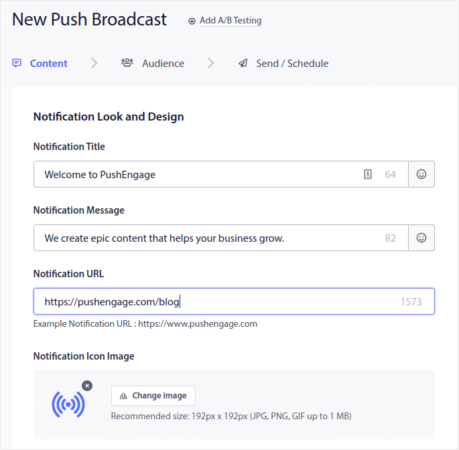
Next, select your audience under Audience:
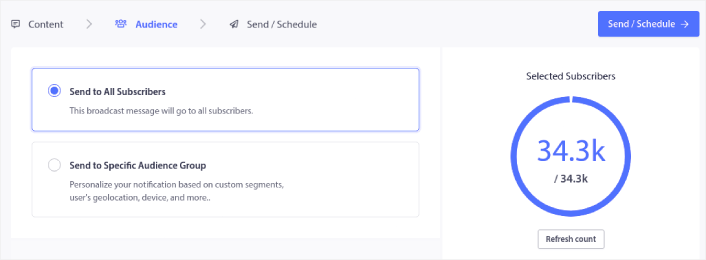
And finally, under Send/Schedule, you can schedule the notification as a recurring push notification:
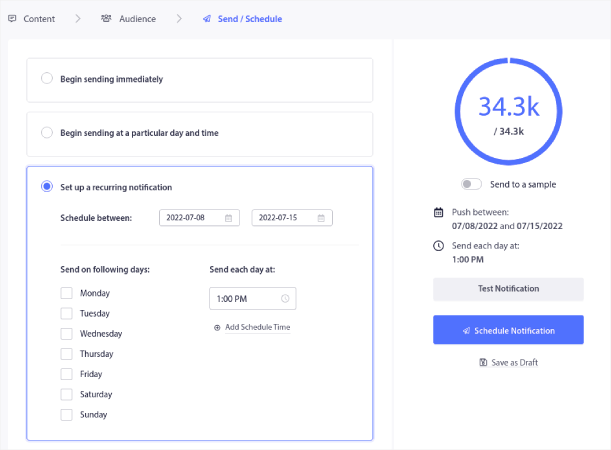
You can easily create any schedule you like for your push notifications including custom days, dates, and times.
Send Welcome Push Notifications to Promote Your Course
Whether you have a new business or an established one, website welcome messages are absolutely essential. Welcome push notifications are great for:
- Confirmation: You want to confirm that your new subscriber is indeed subscribed to your web push notifications.
- Re-engagement: Welcome campaigns are a great way to get your subscribers to come back to your site.
- Sales: You can give your new subscribers a welcome offer with discounts, freebies, and coupons.
Let’s create a welcome push notification campaign now. Head over to your PushEngage dashboard and go to Campaign » Drip Autoresponders » Create New Drip Autoresponder:
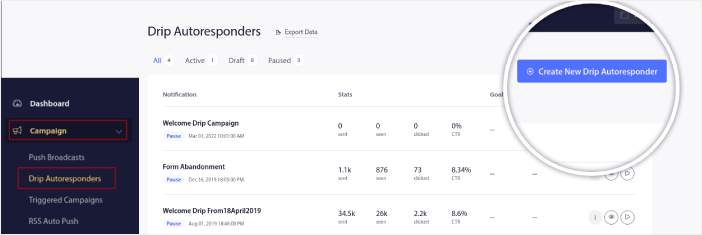
Give your drip campaign a name that you can easily remember. Then, set the first push notification to go out immediately after a visitor subscribes to your push notifications.

You can edit the notification to create custom content for your welcome message. When you’re done, click the Add New Notification button to add more notifications to the sequence. You can edit the new notifications and set a custom delay between each notification.
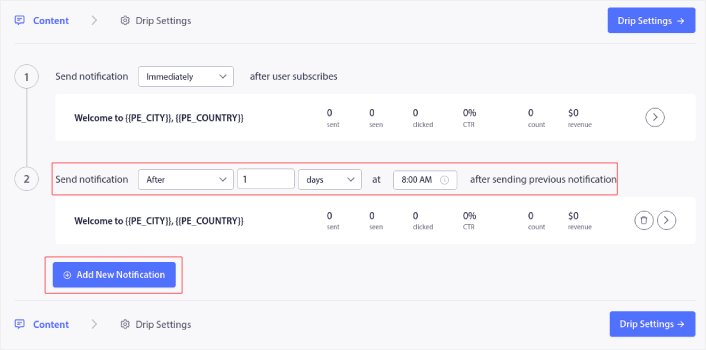
You can add as many notifications as you like, but we recommend creating a welcome drip with 5-7 notifications.
After that, select your audience in Drip Settings:
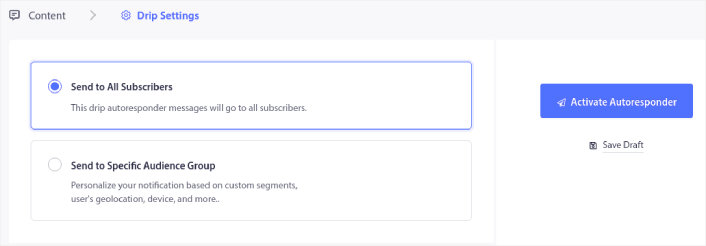
You can send different welcome drips for different segments by using the Send to Specific Audience Group option. This is especially useful when you’re segmenting visitors when they opt for push notifications. When you’re happy with your targeting, click on the Activate Autoresponder button.
Welcome notifications sound simple but if you pair them with a good coupon strategy, you won’t be sitting around asking how to start selling photos on Shopify. You’ll watch it grow!
Create Cart Abandonment Push Notifications
Shopping cart abandonment is when a potential customer adds a product to the shopping cart and doesn’t complete the checkout process. In other words, they abandon your products for some reason and simply move on.
Online shopping cart abandonment can be due to a significant problem in the user interface or a lack of trust, or even some hidden charges. If you’re running a new store, then you should check out our article on how to reduce shopping cart abandonment.
Now, it’s time to create your Shopify cart abandonment campaign. Head over to your PushEngage dashboard and go to Campaign » Triggered Campaigns.
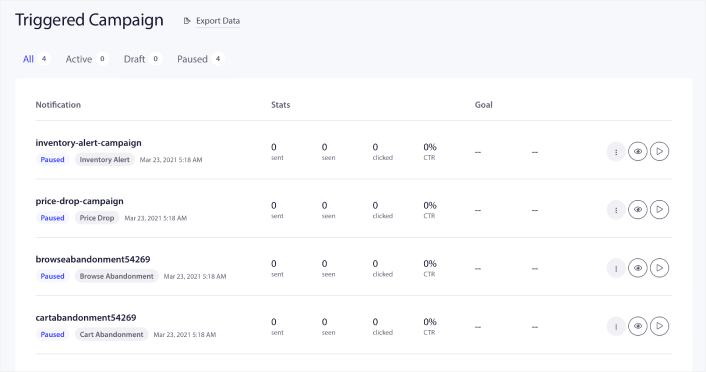
Then, select the Cart Abandonment Campaign type from the list of campaign types, click the options button, and click on Edit:
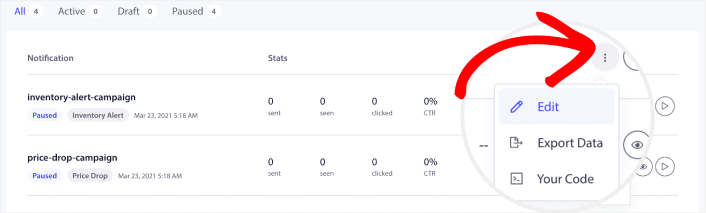
Create a series of cart abandonment push notifications that will recover lost sales on autopilot.
If you need a detailed tutorial on creating a cart abandonment campaign, check out this article on how to set up cart abandonment push
Set Up Browse Abandonment Push Notifications
A browse abandonment notification is an automated push notification that gets sent when someone browsing your website decides to bounce without taking any action. It’s also a critical part of how to start selling photos on Shopify.
Sending the visitor a reminder that they are interested in something on your website can hugely increase your conversion rates.
A browse abandonment notification ends when your visitor adds something to their cart. After that, a cart abandonment notification takes over to convert them into paying customers.
That’s where browse abandonment campaigns come into play. Using the browse abandonment email examples in this article, you can target, convince, and convert:
- Customers who added a product to a Wishlist, but not their Cart
- Customers who viewed a product more than once
- Customers who browsed more than 3 products in the same category
- Customers who searched the site for a specific product
- Customers who stayed on a product page for at least 3 minutes and didn’t buy
Head over to your PushEngage dashboard and go to Campaign » Triggered Campaigns.
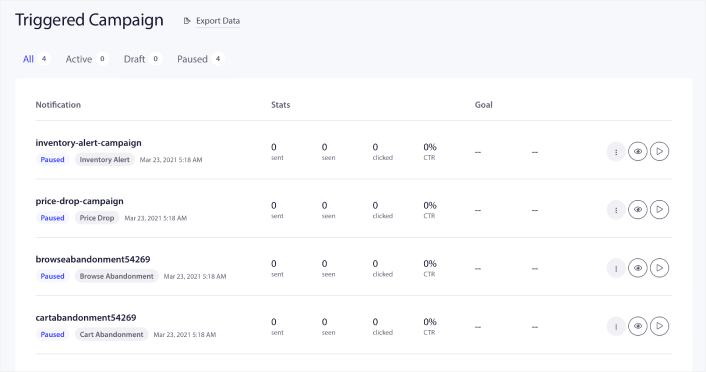
Then, select the Browse Abandonment Campaign type from the list of campaign types, click the options button, and click on Edit:
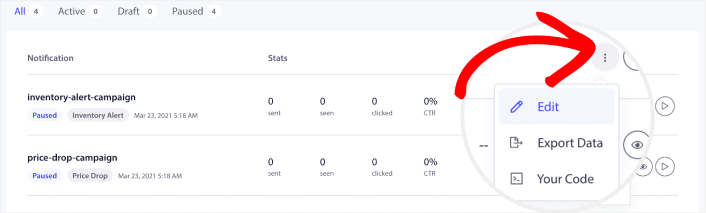
By now, you should be able to see a campaign setup dashboard. Create your campaign under Content:
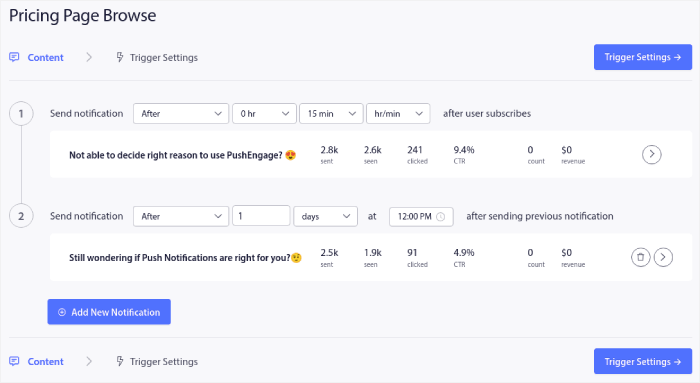
Most of this is straightforward. Give your campaign a name and create a sequence of browse abandonment push notifications. When you’re done, click on Trigger Settings.
It’s time to set up the trigger for browse abandonment:
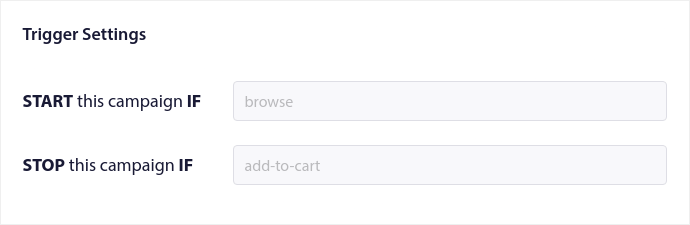
These are default values for the browse abandonment campaign template. So, you don’t have to change anything here. You can set Trigger Limits based on how often you want to send push notifications:
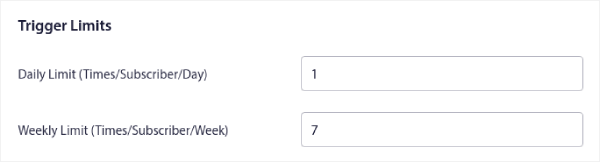
And you can also set up UTM parameters here:
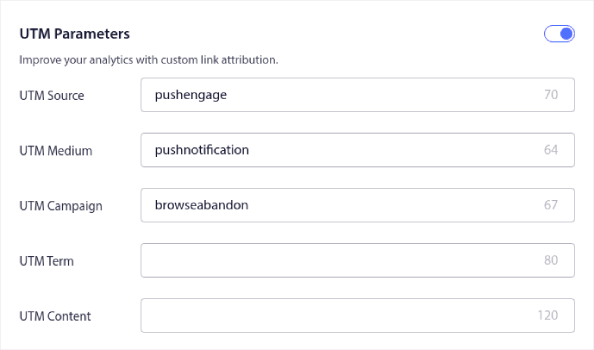
And enable Goal Tracking as well:
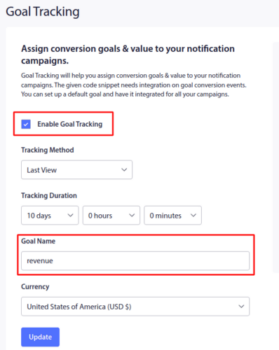
If you’re new to push notification analytics, check out our guide to goal tracking for push notifications.
Send Cross-Selling Push Notifications
Still not sure about how to start selling photos on Shopify quickly? Try offering a cheaper digital product like an ebook or a photography cheatsheet. Then, you can upsell or cross sell your photos to the people who bought the cheaper product.
Cross-selling is selling related or complementary products to a customer. It’s one of the most effective methods of marketing. You can easily increase your Average Order Value (AOV) using cross-selling campaigns.
According to Amazon, 35% of its sales come from cross-selling. Cross-selling push notifications are campaigns that automatically cross-sell products to your customers. Cross-selling push notifications help you increase sales as you’re 60-70% more likely to sell to an existing customer.
It’s also super easy to set up a cross-selling campaign for your eCommerce site using push notifications.
- Create segments based on product categories and add a customer to the relevant segment when they make a purchase
- Identify products to cross-promote under each segment
- Create a drip notification for each segment and send the relevant product or product list to cross-promote
It’s as simple as that.
Head back to your PushEngage dashboard and go to Audience » Segments and create your segments:

You’ll want to segment your visitors when they visit a product in a specific category:
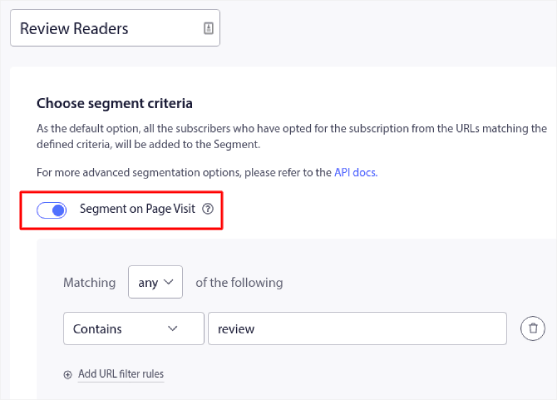
Then, find a product to cross-sell for each segment and create a drip autoresponder to promote it.
Create a Price Drop Alert
Need another way to boost sales when you start selling photos on Shopify? Set up a price drop alert.
Head over to your PushEngage dashboard and go to Campaign » Triggered Campaigns.
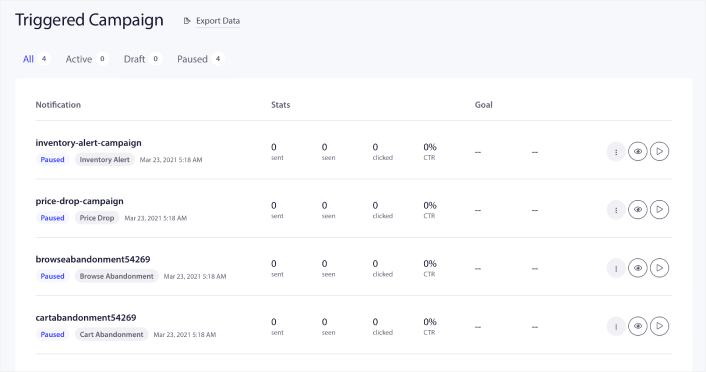
Then, select the Price Drop Campaign type from the list of campaign types, click the options button, and click on Edit:
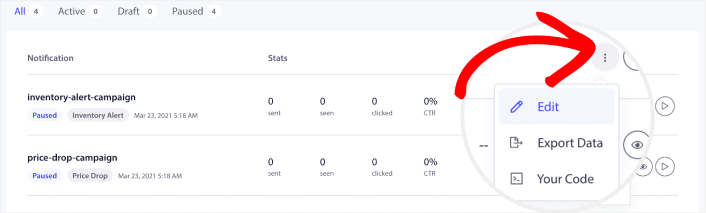
Head over to your PushEngage dashboard and go to Campaigns » Triggered Campaigns:
Fill out the Content section. This is where you’d create your entire campaign. If you like, you can also create a series of push notifications or a single one.
When you click on any of the push notifications in the sequence, you get to customize the notification to any degree you want:
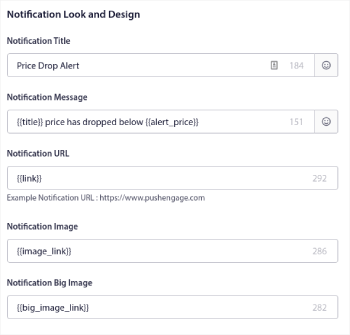
You can also add multiple buttons for a smoother conversion:

And you can set a custom notification duration under Notification Duration:
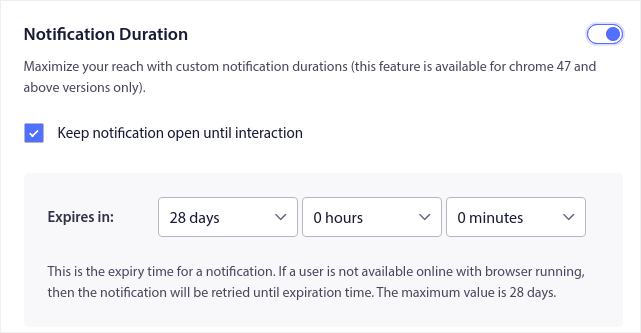
When you’re done with the Content tab, click on the Trigger Settings button and configure when your push notifications get sent.
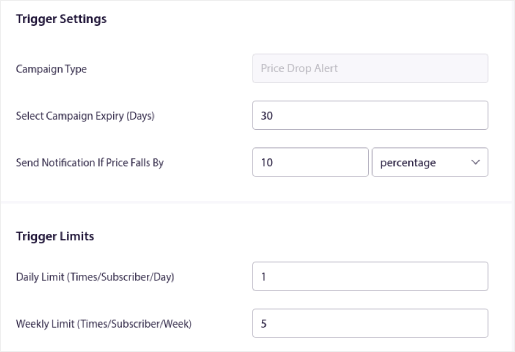
- The Campaign Type is a Price Drop Alert.
- The Select Campaign Expiry puts a hard expiry date on your push notification because a price drop is usually time-limited.
- The Send Notification If Price Falls By field is what triggers your campaign. You can create a percentage drop or an absolute drop in price to trigger the campaign.
- The Trigger Limits can put a cap on the maximum number of notifications you send to your subscribers.
For more detailed instructions, check out our article on how to create a price drop alert.
Create a Back in Stock Alert
Price drop alerts not enough? Still not sure about how to boost sales when you start selling photos on Shopify?
Head over to your PushEngage dashboard and go to Campaign » Triggered Campaigns.
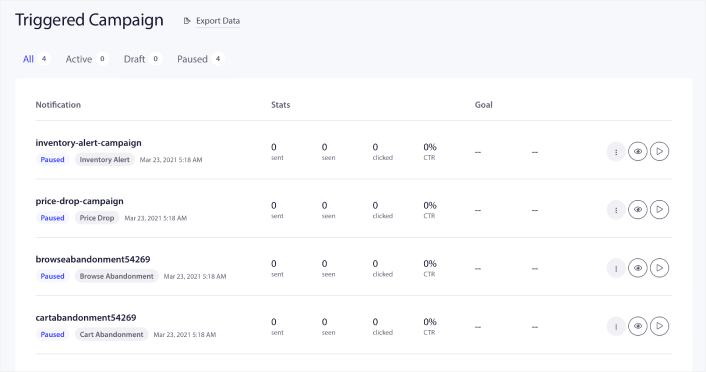
Then, select the Inventory Alert Campaign type from the list of campaign types, click the options button, and click on Edit:
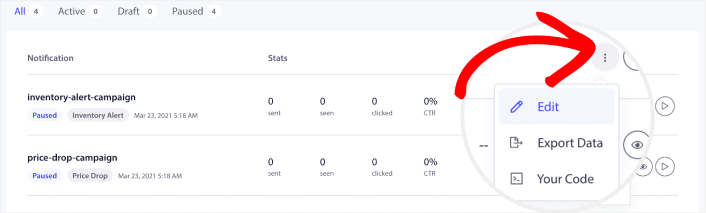
Then, edit your push notification copy under Notification Look and Design:
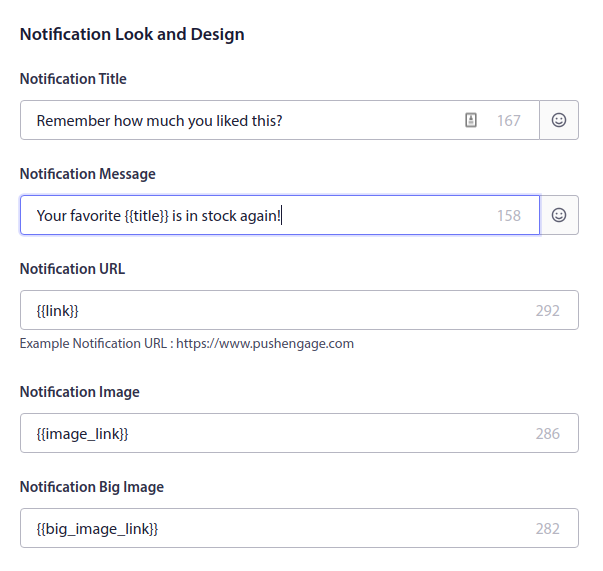
As you can see, there are a bunch of custom tags such as {{title}} and {{link}} in the push notifications. These tags are called attributes. We talk about PushEngage attributes in more detail in our article on how to send personalized push notifications with attributes.
How to Start Selling Photos on Shopify With a Blog Subscription Widget
You want to make it as simple as possible for your readers to subscribe to your blog. By having people subscribe to your blog, you can get repeat traffic, engagement, and sales. And the best way to do it is to use a widget to get more subscribers.
Head over to the PushEngage dashboard, and go to Design » Widgets and enable the Subscription Management Widget:
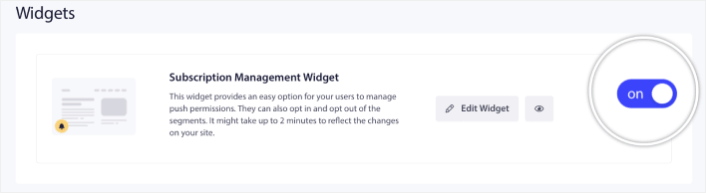
Click the Edit Widget button to customize your widget. Start by customizing the look and feel of your widget to match your brand’s design language under Look and Design:
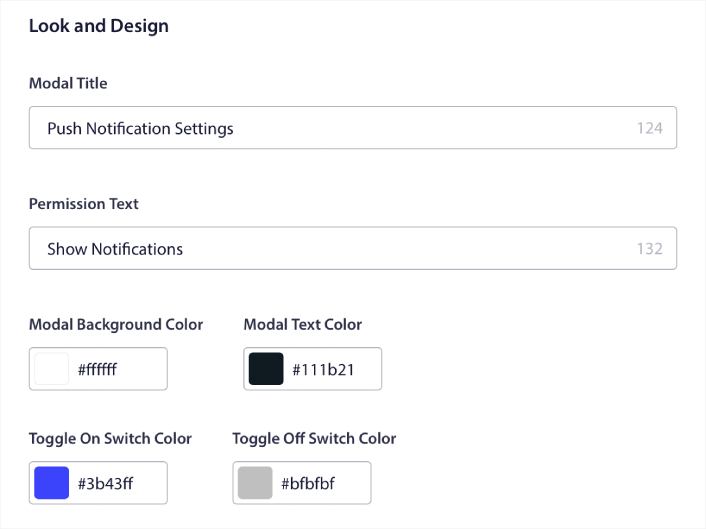
You can create a completely custom popup modal that sticks around even when your visitors don’t subscribe from your default popup modal. If the sizing of the popup trigger button feels off to you, you can customise that as well under Trigger Button:
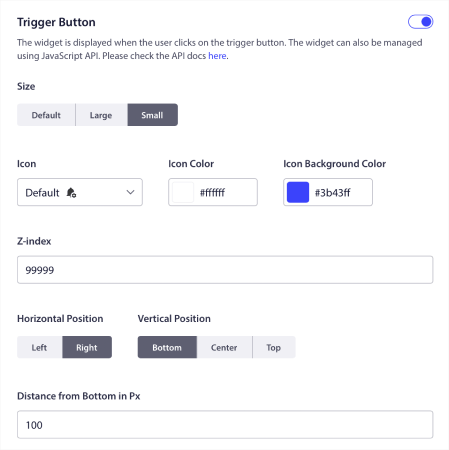
If you need a more detailed guide, you should check out our article on how to add a blog subscription widget in WordPress.
How to Start Selling Photos on Shopify With RSS Auto Push
Constantly creating content and managing a blog is hard work. But if you’re running a serious business, you know that just creating content isn’t good enough. You have to be able to promote your content as well. But how can you tweak how to start selling photos on Shopify and promote content automatically?
And push notifications are a great way to gain subscribers in a cost-effective way. What makes push notifications so good as a marketing tool is that they can be completely automated. That’s where RSS push notifications come into the picture.
Head over to your PushEngage dashboard and go to Campaign » RSS Auto Push:
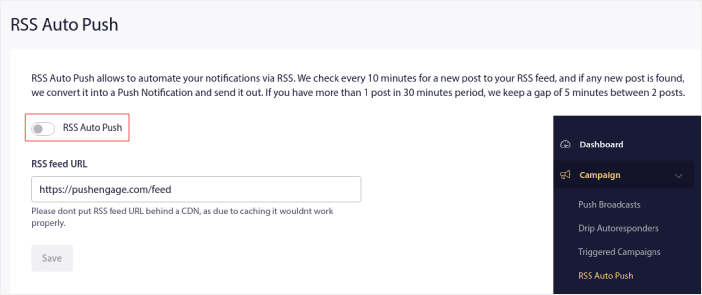
Click the toggle button to enable RSS Auto Push and paste in your RSS feed URL. Once that’s done, click on Verify RSS to confirm that your RSS feed has been accepted. When you’re done, simply hit Save.
Now, every time you publish a new post, your push notification subscribers will automatically receive a push notification about your new content.
Optimize for the Right Keywords
SEO can be challenging for any small business. A good starting point is to use a keyword research tool to find keywords with low competition and high search volume. We recommend using Ahrefs for your research. You want to find keywords that have high commercial intent for your product pages and create content focused on transactional keywords with low competition.
Transactional keywords are keywords that help consumers make a purchase decision. Having low competition just allows you to rank faster for your content and get more sales quickly.
It’s the same with affiliate marketing sites as well. Let’s say you want to get into promoting skincare products.
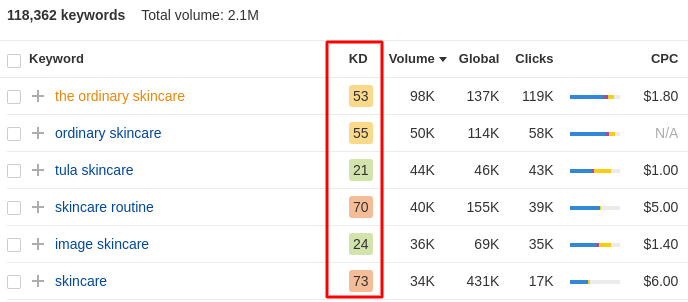
The keywords with the highest volume are really difficult to rank for. Instead, take a look at the keywords for beauty serum products:
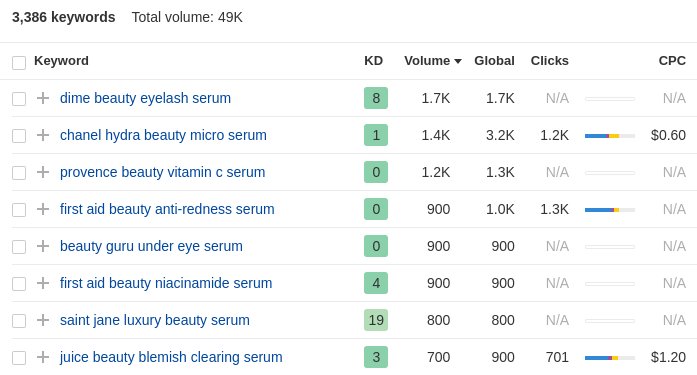
The keyword difficulty is considerably lower. And you have 3000+ keywords that are all fairly low-competition and focused on a product-driven niche. A really cool thing is that there are many keywords with fairly high search volume and they have very little competition.
Next, you want your readers to make a purchase decision on your site. So, what kind of content helps your readers make that decision?
It could be a product review. Or a comparison between similar products. It could even be a matter of what kind of spending budget your audience will have for the products you promote.
For our example of beauty serum products, it’s really obvious. Let’s take the keyword ‘Provence beauty Vitamin C serum’ as an example. The keyword gets decent search traffic, is product-focused, and has virtually no competition.
What’s ranking on Google for that keyword right now?
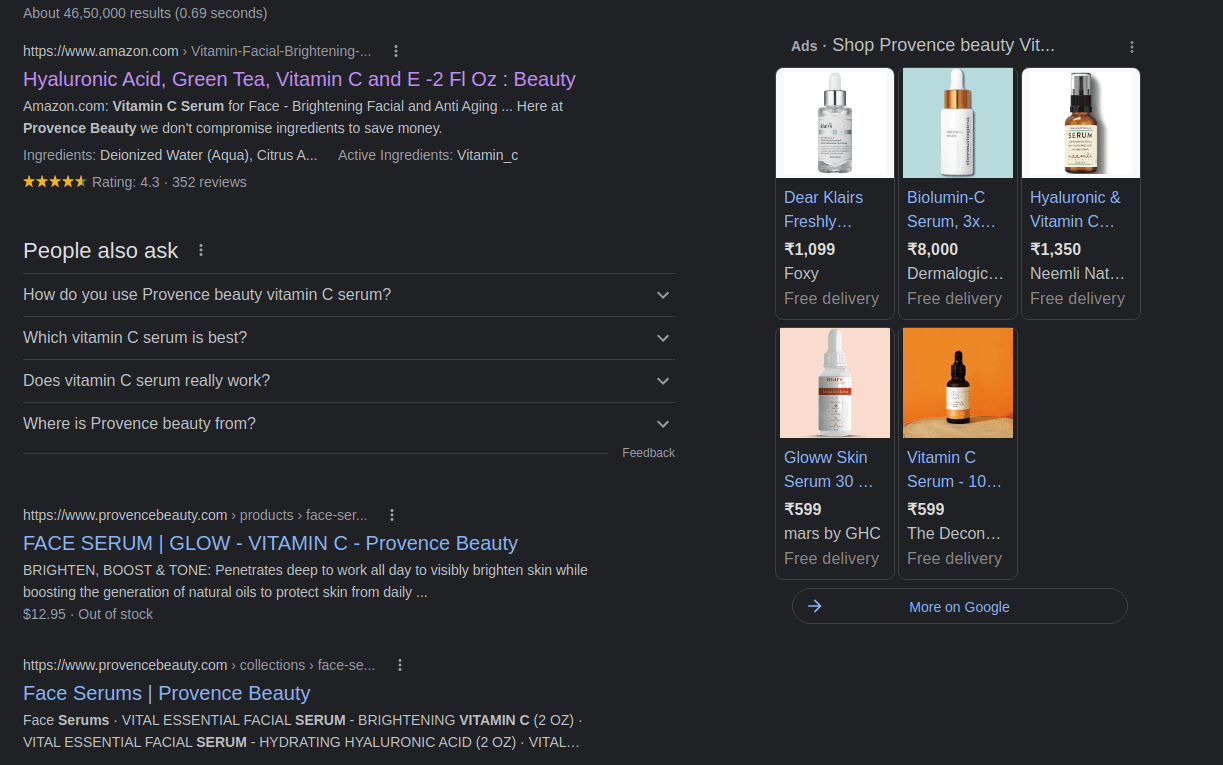
These are all direct purchase links. And the content is all about features, ingredients, and instructions. This is also an effective way to start selling photos on Shopify and grow eCommerce business revenue by creating transactional content.
Can you give your readers a reason to buy that product beyond the usual beauty product promises? Maybe you can talk about the vegan aspect of the product.
This helps you stand out from the crowd and give your readers a convincing reason to buy the product.
Start an Email Marketing Campaign
Email marketing is still one of the best ways to grow your business. It’s both affordable and effective. You can create automated campaigns that keep selling photos on Shopify faster than hot cake.
Every campaign you just saw using push notifications can be created using emails as well. First, go ahead and choose an email marketing service.
We recommend using Constant Contact to send email marketing campaigns.
Constant Contact is the best email marketing service to set up autoresponders for your business. It’s super easy to use and offers tons of automation features to improve your email campaigns.
- Easy drag and drop builder to create emails
- Hundreds of pre-designed email templates
- Welcome messages, birthday offers and abandoned cart autoresponders
- List building tools and signup forms to grow your audience
- Split testing for targeted emails
- Integrations with CRMs and third-party services
- Excellent support via live chat and phone
Not to mention, Constant Contact has a forms plugin for WordPress that you can use to collect leads and nurture with autoresponders. A couple of things you should consider here are:
- Ease of use: Is the solution beginner-friendly, or does it require some previous knowledge and expertise?
- Welcome Sequence: Can you create an automated sequence of welcome messages using the plugin?
- Web Triggers: Can you trigger autoresponders from events such as form submission, popup click-throughs, or abandoned carts?
- List Segmentation: Can you segment your customers into smaller lists for more targeted marketing?
- Alerts: Can you schedule messages to notify the subscribers of new products, price drops, and back-in-stock alerts?
- Personalization: Can you personalize the message using advanced settings and attributes?
- Special Offers: Can you automatically send special offers such as birthday gifts and anniversary presents?
- A/B Testing: Can you split test different versions of your messages to boost conversions?
- Follow-ups: Can you create custom workflows based on how they interact with previous emails?
- Analytics: Do you get a built-in analytics dashboard to track the performance of your campaigns?
Email marketing is another crucial part of how to start selling photos on Shopify.
What to Do After You Start Selling Photos on Shopify
Once you start selling, there’s really nothing to do besides creating campaigns that convert on autopliot.
A great way to increase your sales is to create automated push notification campaigns. Push notifications can be a really great tool to increase repeat traffic, engagement, and sales on your site. If you’re new to push notification campaigns, check out these incredible resources that will help you grow much faster:
- 7 High-Converting Push Notification Opt In Examples
- How to Setup Web Push Notifications on Your Website
- How to Convert Subscribers To Buyers Using Web Push Notifications
- How to Send Shopify RSS Feed Push Notifications (Easy)
We recommend getting started with PushEngage for your push notification campaigns. PushEngage is the #1 push notification software in the world. So, your campaigns will be in safe hands and you can get super creative with your push notifications.
If you’re serious about growing your business, you should invest in PushEngage.