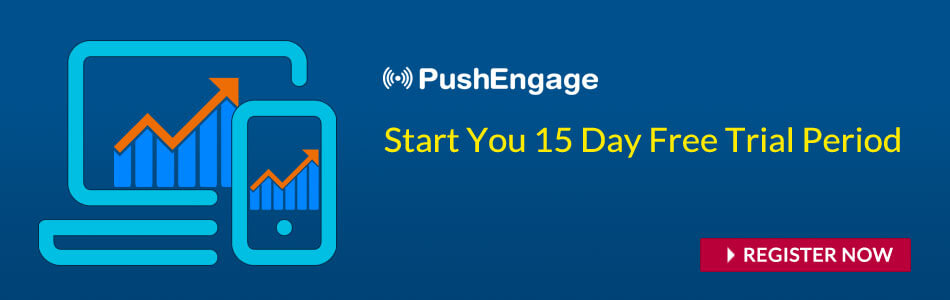You have installed Browser Push Notification on your website and you have collected a good amount of push subscribers. You want to check the performance of push notification in Desktop Browsers vs Mobile Browsers. You want to test different content for mobile browser push notifications and different for the desktop browser.
Now, this is possible with PushEngage. PushEngae offers default segmentation based on geo, device, browser and more. In the subscriber analytics, you can see the country wise, device wise, Browser wise segmentation. These are the default segments provided by the push platforms. In the Subscriber Analytics, you can see how many active subscribers you have for desktop and mobile. Go to Analytics > Subscriber Statistics.
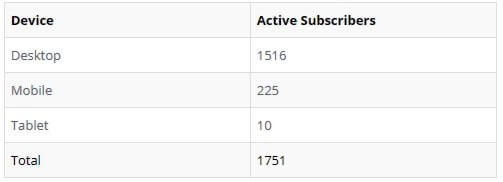
To send a push notification to desktop and mobile separately, head over to New Notification. Open the Advanced Options. Here you can select the Desktop and Mobile browser as a segment option.
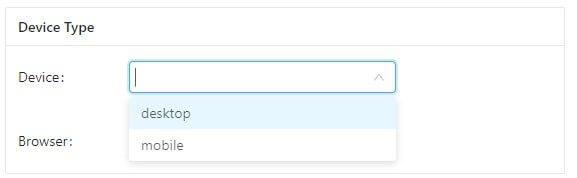
Here you can select the Desktop and Mobile browser as a segment option. On the top, you will see the size of the segment.
If you select the Mobile segment and send push notifications, all the user who subscribed from mobile will receive mobile browser push notifications. Similarly, if you select a Desktop segment, notifications will be delivered to the desktop subscribers.

This advanced feature is available to users of all plans including the Free plan.
To target users, you need to 1st create segments. Using PushEngage you can segment your subscribers in multiple ways including based on action. Once you have segmented your subscribers, you can send targeted web push notifications to them. As per the study, push notifications to send to the targeted segment result in a 2x higher click-through as compared to notifications sent to all.